Xerox 242 User Manual
Page 163
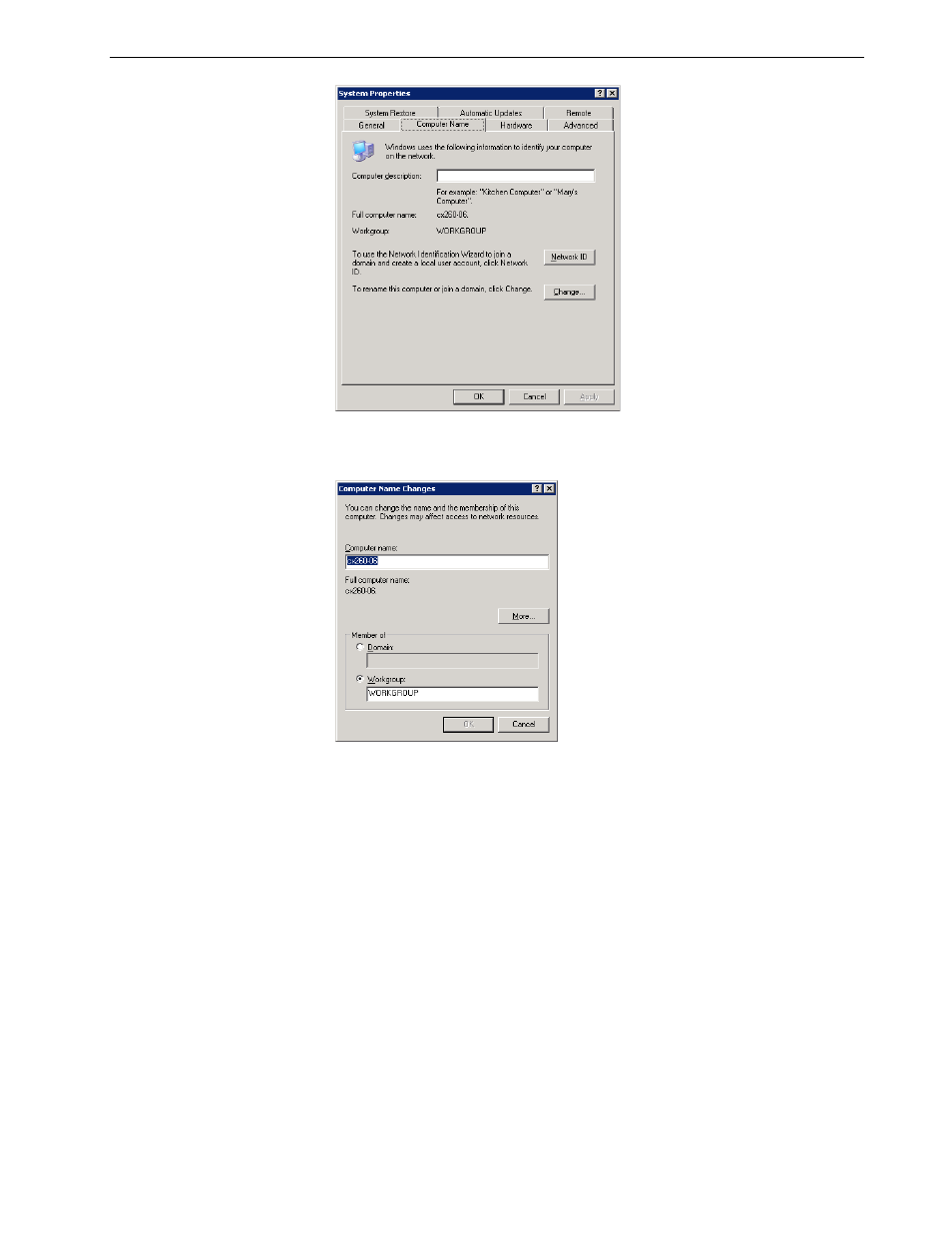
Setting Up and Configuring the Spire CX260
155
3.
In the Computer Name tab, click
Change.
The Computer Name Changes dialog box appears.
4. In the
Computer Name box, type a new name for the computer.
5.
If you want to change the
Workgroup or the Domain in which your computer
appears, select the desired option and type a new name in the corresponding
box.
6.
Click
OK.
7.
Click
OK in the System Properties window.
The system prompts you to reboot your computer for the new settings to take
effect.
8.
Click
No if you want to change other system parameters, or click Yes and
reboot your computer.
Note: Do not change the workgroup or domain unless you are instructed
to do so.
Important: If you want to change the domain, you will be required to type
the password for the domain account. If the password is unavailable, the
computer will be locked.
