The exceptions tab – Xerox 242 User Manual
Page 214
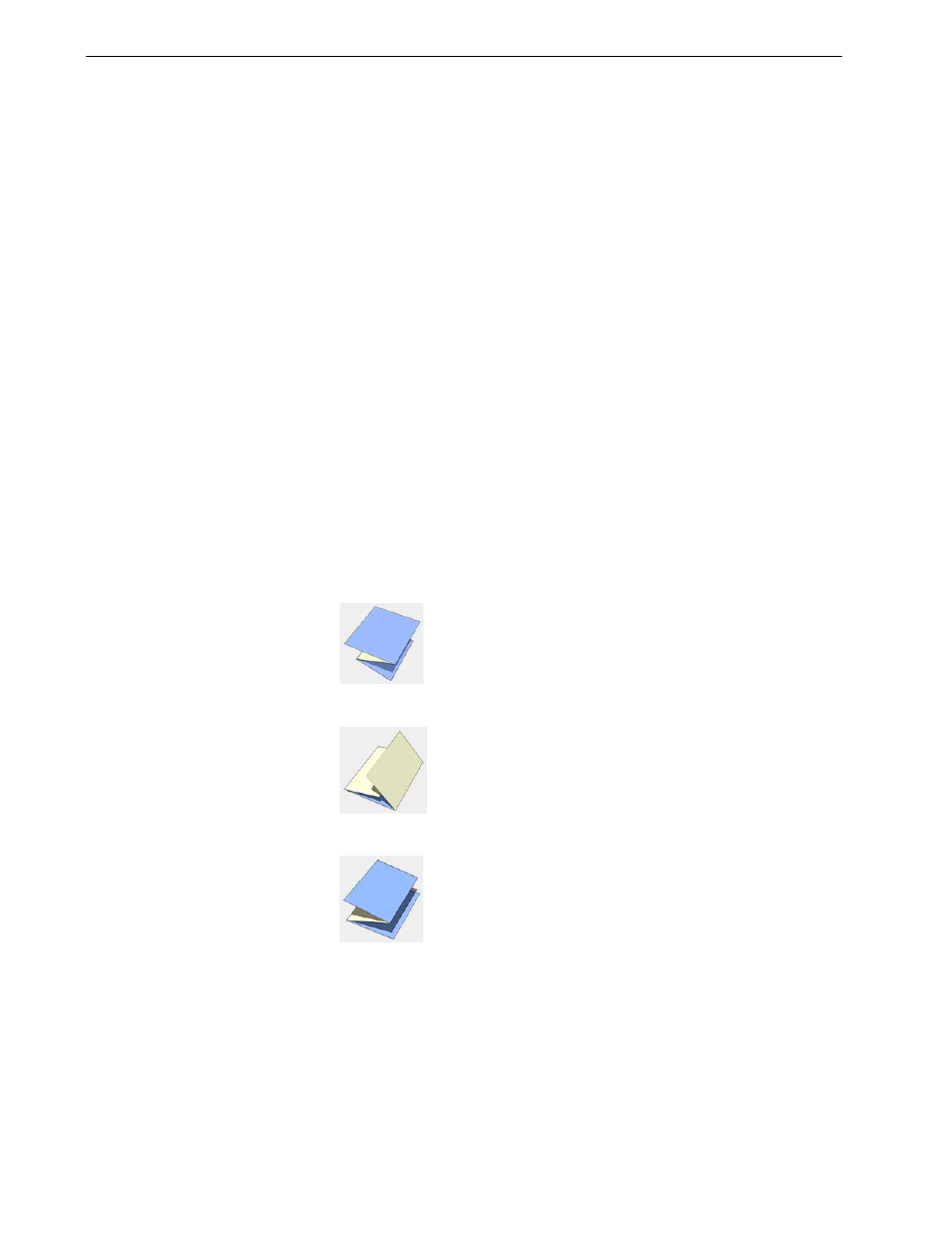
206
Chapter 8 – Setting Parameters
2.
Select an
Output Tray:
•
SCT (simple catch tray)
•
OCT (offset catch tray)
•
Top Tray
•
Stacker
•
Booklet Maker
•
Tri-Fold
3.
Select the desired
Output Tray finishing options:
•
Offset to use an offset between sets
•
Stapler to use staples
•
From the
Position list, select the staple position.
•
Puncher to punch holes
•
From the
Type list, select the number of holes.
•
Z Fold Half Sheet to fold a sheet of paper in half, in a z-shape—for example,
if you need to insert an A3-size sheet into an A4-size job.
•
C Fold to fold a sheet into a c-shape
•
Z fold
to fold a sheet into a z-shape
The Exceptions Tab
The
Exceptions tab enables you to add and delete page exceptions and inserts.
Exceptions are
special pages in a job for which you want to assign different paper
stock. For example, you can assign a different paper stock for each chapter within a
book.
Note: The
Module
option that you select determines which trays are
available in the
Output Tray
list.
Note: The
Module
option and
Output Tray
that you select determines
which methods are available.
