Job batching, Held jobs, Color – Xerox 242 User Manual
Page 179
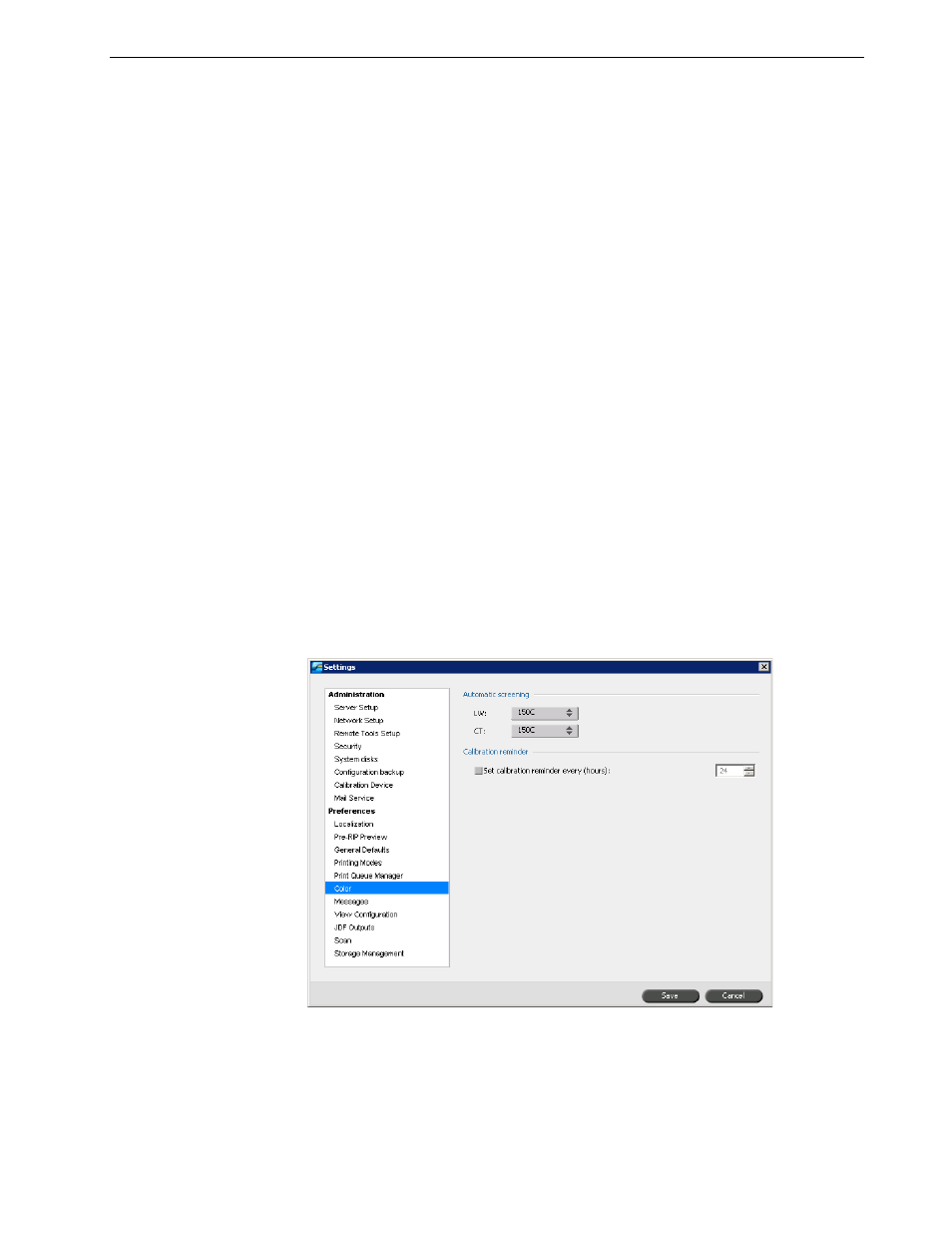
Setting Up and Configuring the Spire CX260
171
Job batching
The job batching utility enables you to print several jobs with the same settings in a
batch without cycle down between jobs, which saves production time.
1.
In the Settings window, select
Print Queue Manager.
2.
Select one of the following options:
•
Enable job batching to print jobs with the same page parameters, one after
the other without the cycle down.
•
Disable job batching to disable the printing of jobs with the same page
orientation, one after the other, and enable cycle down.
For more information about job batching, see Batching Jobs on page 55.
Held jobs
1.
In the Settings window, select
Print Queue Manager.
2.
In the
Held jobs policy area, select the Hold jobs with missing resources check
box and specify one of the following options:
•
Bypass held jobs to bypass frozen jobs in the Print queue.
•
Don’t Bypass held jobs to stop the printing from the queue when a job is
assigned a frozen status.
Color
Note: This parameter is available only if you have one of the Pro
configurations.
