Xerox 242 User Manual
Page 140
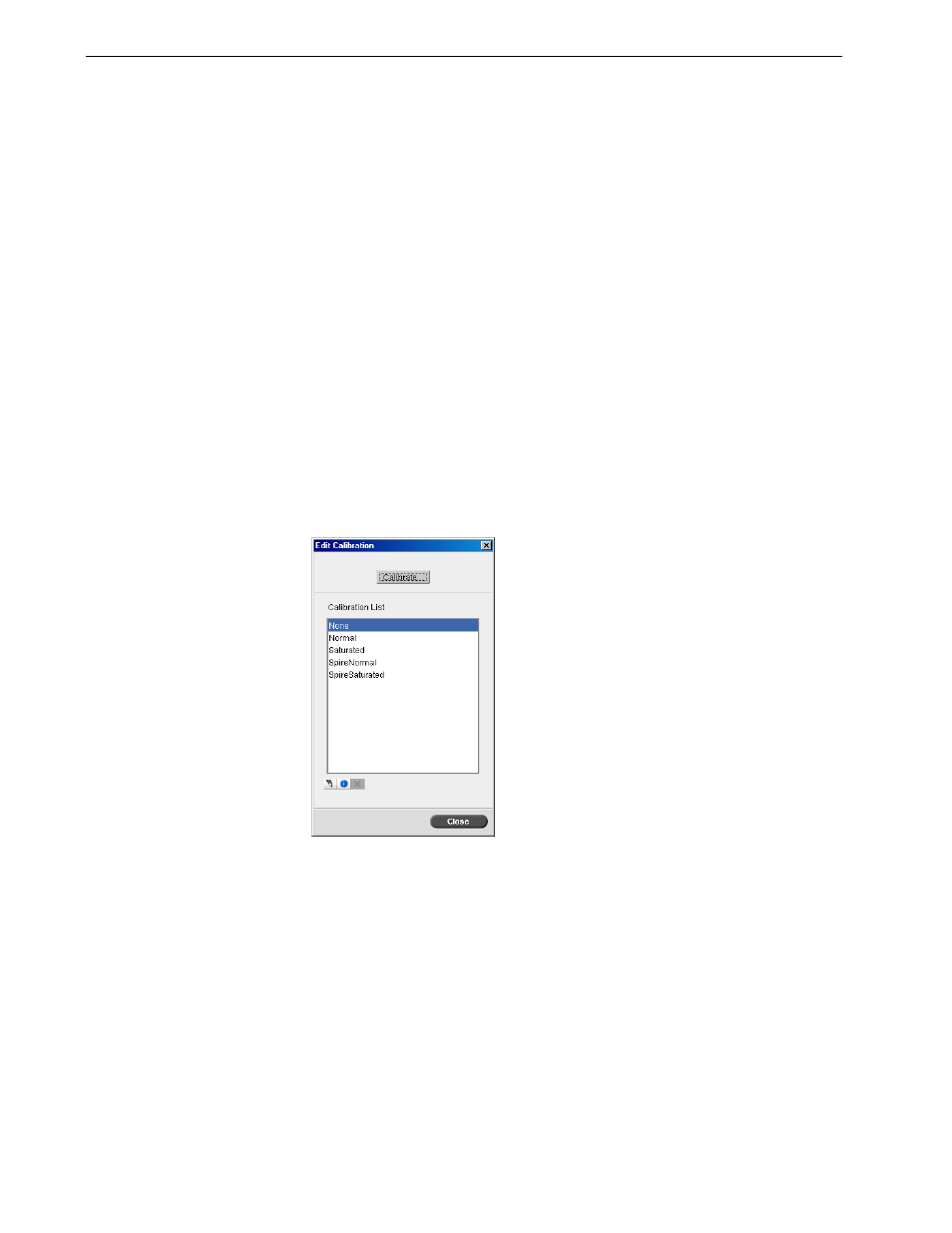
132
Chapter 6 – Color Workflow
•
SpireNormal: Applies the factory default calibration table. Since this is a default
look-up table, it cannot be overwritten.
•
SpireSaturated: Applies the factory default saturated calibration table. This
look-up table applies a darker calibration table in comparison to the
SpireNormal look-up table. Since this look-up table is a default table, it cannot
be overwritten.
•
Normal: Initially the Normal look-up table is identical to the SpireNormal look-
up table. This resemblance changes as soon as you calibrate your Spire CX260
and, at the end of the calibration process, save your calibration table
as default.
Your calibration table is saved as the
Normal look-up table.
•
Saturated: Initially the Saturated look-up table is identical to the SpireSaturated
look-up table. This resemblance changes as soon as you calibrate your Spire
CX260 and, at the end of the calibration process, save your calibration table
as
default. Your calibration table is saved as the
Saturated look-up table.
To open the Calibration window:
1.
From the
Tools menu, select Calibration.
The Edit Calibration window appears.
The following options are available:
•
Click
Calibrate to run the Color Calibration Wizard. This wizard guides you in
the use of the calibration device to create calibration tables.
•
Select a calibration table from the
Calibration Name list and select one of the
following options:
Note: Each time you save a calibration table as default, it is saved twice,
once as Normal look-up table, and once as the Saturated look-up table.
Note: You can only edit and delete calibration tables if you have the Pro
Basic or Pro Control Station configuration.
