Margins, Marks and bleed – Xerox 242 User Manual
Page 205
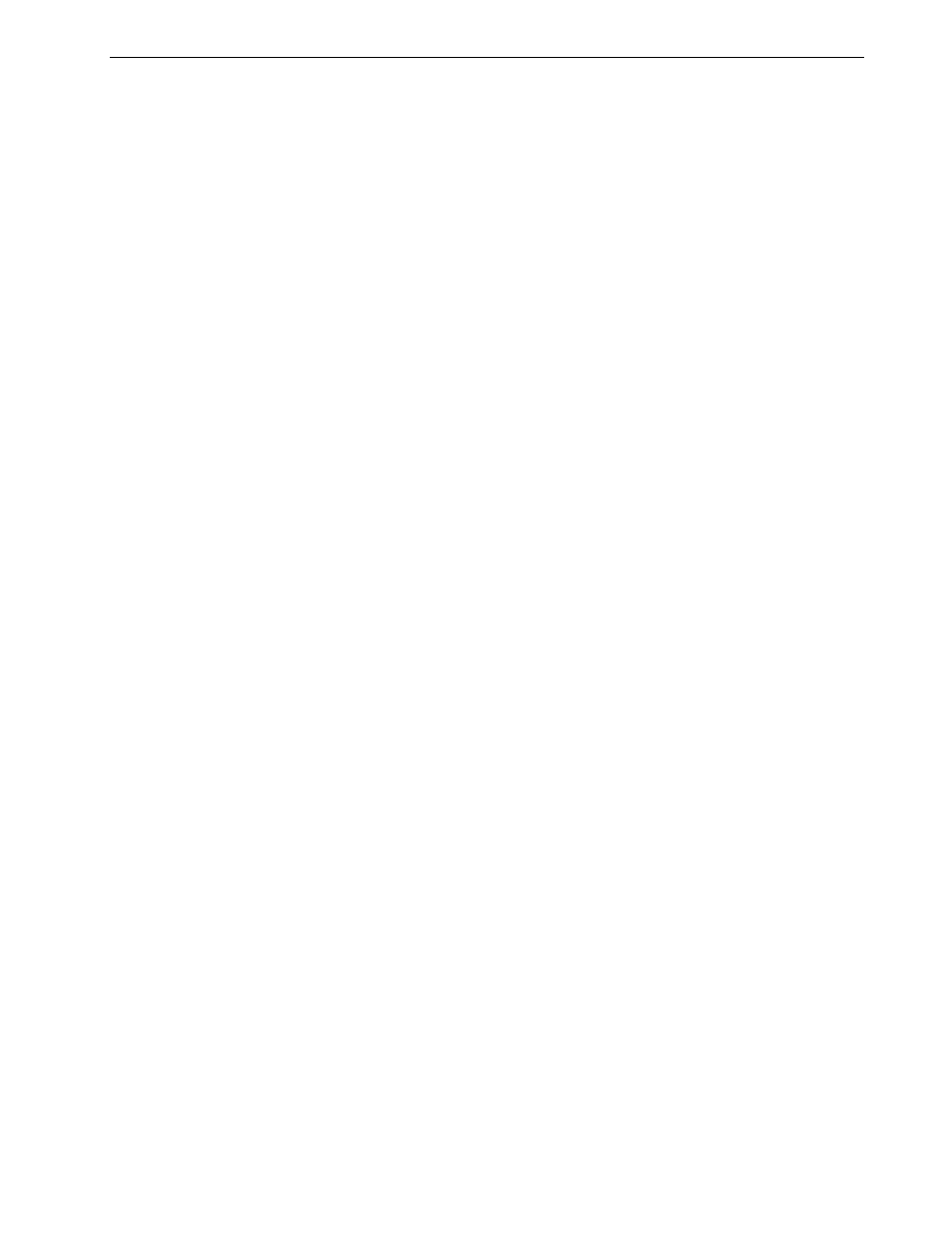
Setting Parameters in the Job Parameters Window
197
4. From the
Binding method list, select an option.
5.
Select the
North South check box to place pages 180 degrees from each other,
on the same side of the imposed sheet.
6.
Select the
Rotate 90 deg. check box to rotate all pages 90 degrees to the right.
This rotation can help correct imposition conflicts.
Margins
¾
Enter the desired margins sizes to adjust the spaces between the outside edges
of pages and the edges of the sheet on which they are printed.
Margin settings need to suit finishing equipment and requirements. Confirm binding
parameters with your binder when planning your sheet.
Marks and Bleed
The
Marks & bleed parameter enables you to mark where trimming and folding
should occur.
When you set bleed options, you extend part or all of the printed image beyond the
trimming boundary. The bleed options ensure that an inaccurate trim setting will not
leave an undesired white space at the edge of the page. The bleed options produce
sharp page boundaries with color that extends all the way to the edge of the page.
To select marks and bleed options:
1.
In the
Marks area, select one of the following options:
a.
To print the lines that indicate where the sheet should be cropped, select
the
Crop Marks check box.
•
To print the crop marks on both sides of the page, select the
Both sides
of sheet check box.
b.
To print the lines that indicate where the sheet should be folded, select the
Fold Marks check box.
Note: The
Binding
option is available only when
Saddle Stitch
or
Perfect
Bound
is selected
as the
Imposition
method.
Note:
This option is available only when the
Step & Repeat
method is
selected and the number of columns and rows is 2×1 or 1×2.
Note:
•
Crop marks are placed according to the
Trim Size
option. A minimum
of 6 mm is required for crop marks and 10 mm for fold marks.
•
If your job already includes crop marks incorporated by the DTP
application, you do not need to add crop marks here. If you do add crop
marks, both sets of crop marks can be printed.
•
If you want to use crop marks incorporated by the DTP application,
make sure that enough space is left around your page in the PostScript
file so that the page prints with crop marks.
