Printing the accounting log – Xerox 242 User Manual
Page 125
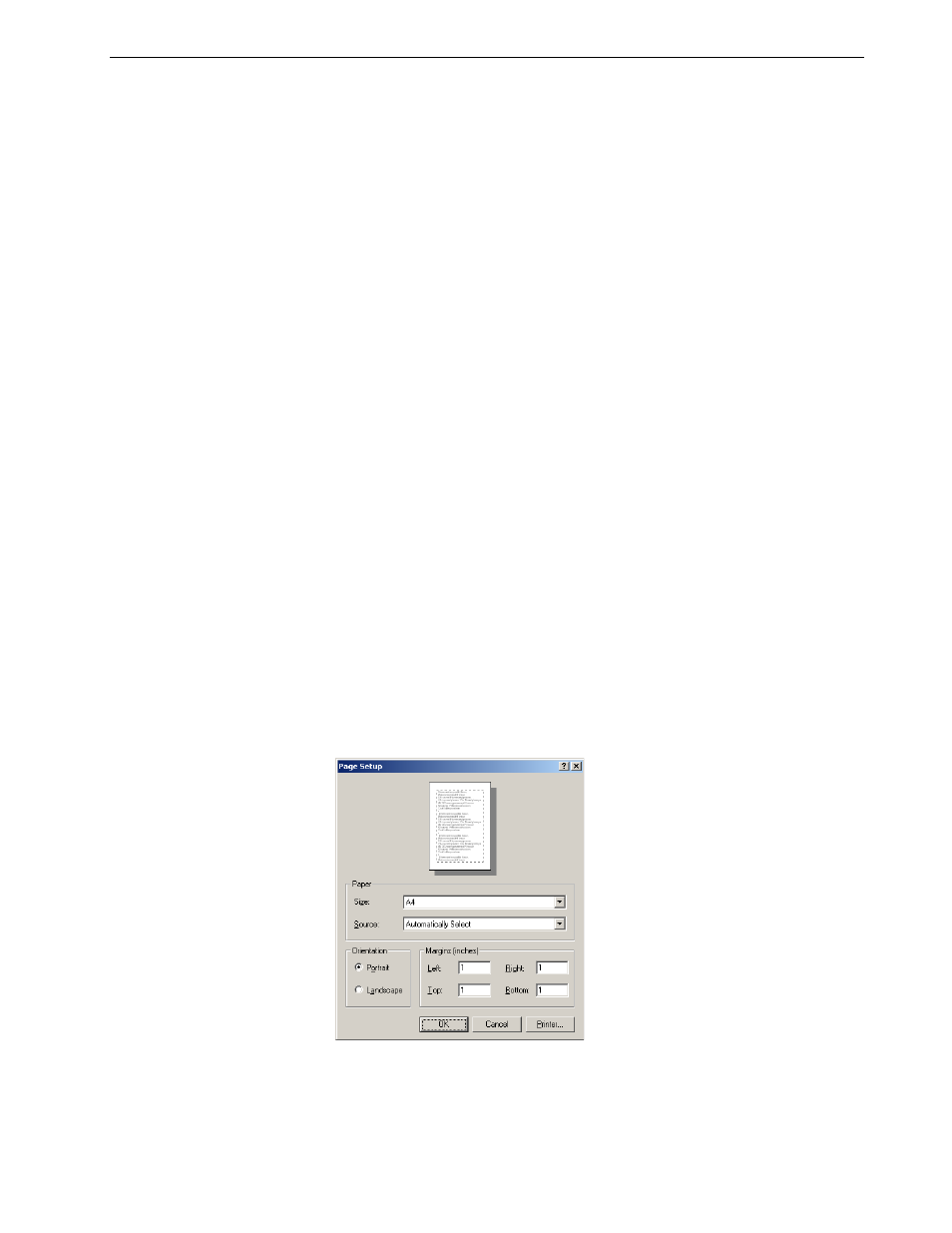
Job Accounting
117
4. Click
Export.
The log is saved as a Tab delimited text file in the specified location.
5.
If desired, open the *.txt file in a text editor or in a spreadsheet application—for
example, Microsoft Excel—and manipulate the data.
You can print the Accounting information (filtered and sorted) to any connected
printer.
Printing the Accounting Log
The Accounting log can be printed via the Spire CX260 or directly from the Xerox
DocuColor 242/252/260 printer/copier.
For the procedure for printing the Accounting log from the Xerox DocuColor 242/
252/260 printer/copier, see Printing Reports on page 114.
To print the accounting log from the Spire CX260:
1.
Filter and sort the report as desired.
2.
Click
Print List.
The Page Setup window appears.
Notes:
•
The log includes all the columns (even those that were hidden), listed in
the original order and sorting.
•
To export specific rows, select them before clicking
Export
. The
exported log will include only these rows.
•
The exported data is not deleted from the Accounting report on the
Spire CX260 (that is, it will still be displayed in the Job Accounting
window).
Note: To print specific rows, use
SHIFT
or
CTRL
to select the desired rows.
The printed report will include only these rows.
