Image scale, Rotate 180, Gallop – Xerox 242 User Manual
Page 193
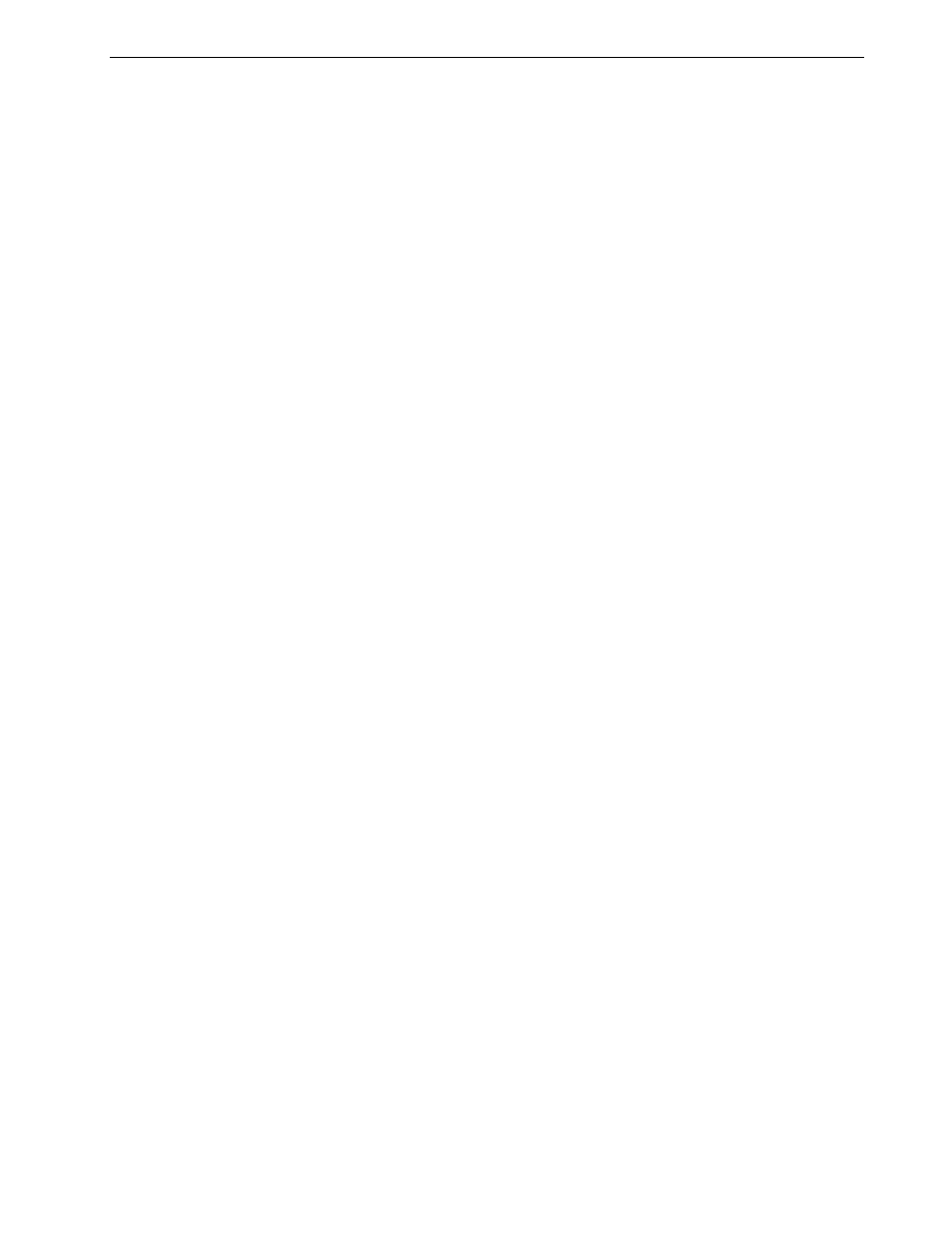
Setting Parameters in the Job Parameters Window
185
The page’s lead and rear edges are determined just after the page is printed out,
before making any change in page orientation.
¾
Select one of the following:
To print your job in the center of the page, click
Center
To set page offsets, click the directional arrows or type
Rear and Lead values
¾
To apply page offset values to both odd and even pages, select the
Same on
both sides check box.
Image Scale
¾
Perform one of the following:
To print the image original size, select
100% (default)
To fit the image to the selected paper size, select
Fit to Paper
To custom size the image, select
Custom and type the percent by which you
would like to proportionally increase or decrease the image size
Rotate 180
¾
In the
Rotate options area, select the desired options:
Select
Rotate 180 to rotate your job by 180°.
Select
Mirror to flip an image—for example, when printing on transfer paper
for t-shirt production.
Gallop
Gallop enables the job to start printing before the entire job is RIPed.
¾
Select
Yes and type the number of pages to RIP before printing starts.
Tip: Use this option to move duplex page data away from the spine.
Note: This feature is only available for the Pro Basic and Pro Control Station
configurations.
