Changing the order of jobs in the queues – Xerox 242 User Manual
Page 64
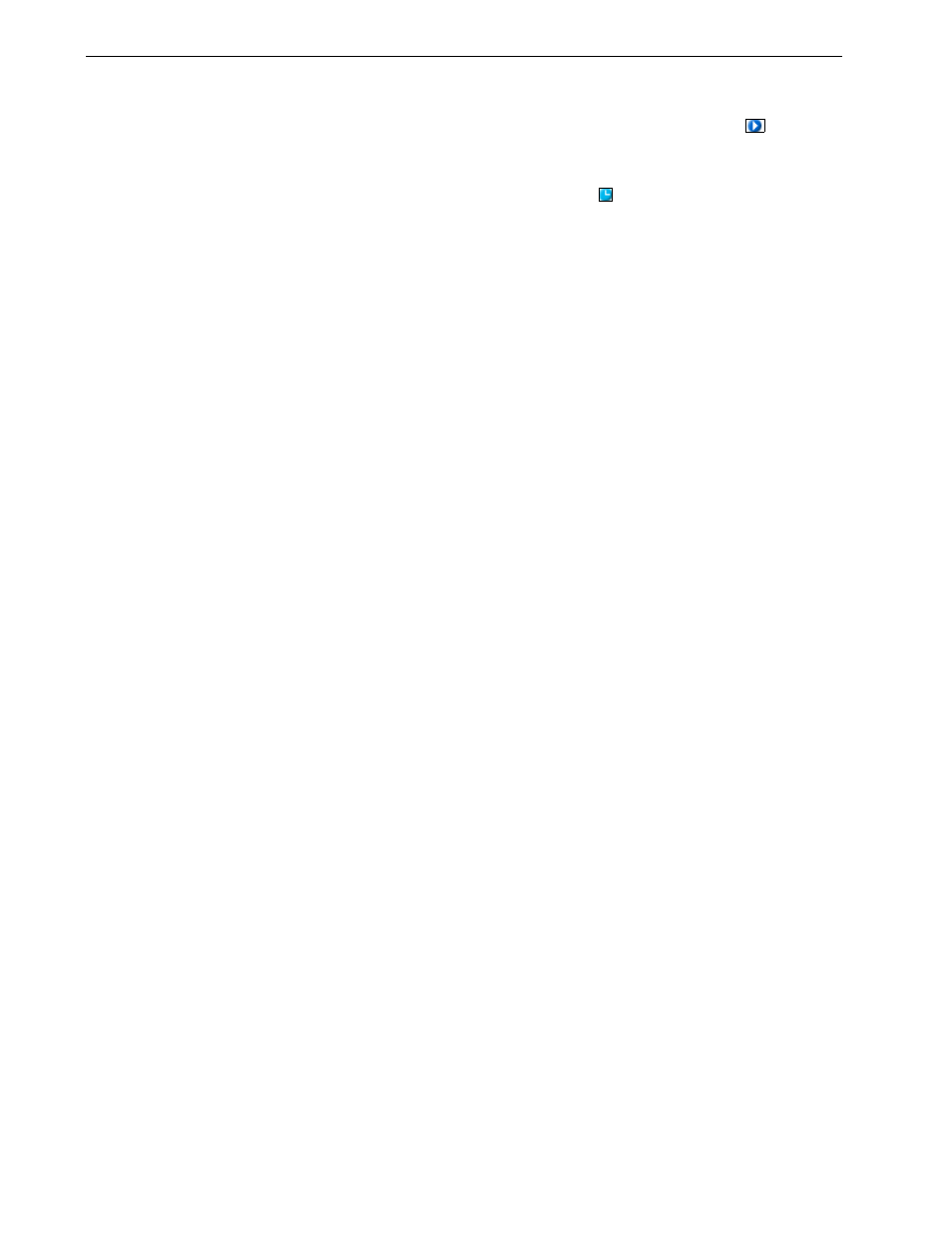
56
Chapter 3 – Overview of Spire CX260
When a job enters the
Print Queue, the Spire CX260 checks whether the
job is suitable for batching with the previous one.
•
A job that can be batched appears with the
running status indicator
.
The printer prints both jobs without pausing between them.
•
A job that cannot be batched with the previous one waits in the queue
and appears with the
waiting status indicator
. It is printed only when
the printer finishes the previous job and comes to a stop.
The Spire CX260 batches suitable jobs only if they are consecutive in the
queue. Two jobs are not batched if a job that is not suitable comes between
them in the queue.
The following types of jobs cannot be combined into one batch:
•
Collated jobs and uncollated jobs
•
Jobs that use different output trays
•
Jobs with different staple positions
The job batching option is active by default.
To deactivate job batching:
¾
In the Settings window (
Tools > Settings), select Preferences > Print
Queue Manager > Disable Job Batching.
For more information about job batching, see Print Queue Manager on
page 170.
Changing the Order of Jobs in the Queues
You can rearrange the jobs in a queue to change the order in which they will
be processed or printed. This feature is useful when you have an urgent job
that takes priority, for example.
To move a job up in the queue:
¾
Right-click the job and select one of the following options:
Promote: to move the job up one step
Promote to top: to move the job to the top of the queue
Note: You can only move one job at a time.
Note: The job is placed below the
Running
job.
