14 3d steer, 1 display the 3d steer screen, 2 what does 3d steer show – NorthStar Navigation NorthStar 8000i User Manual
Page 99: 3 when to reset the xte
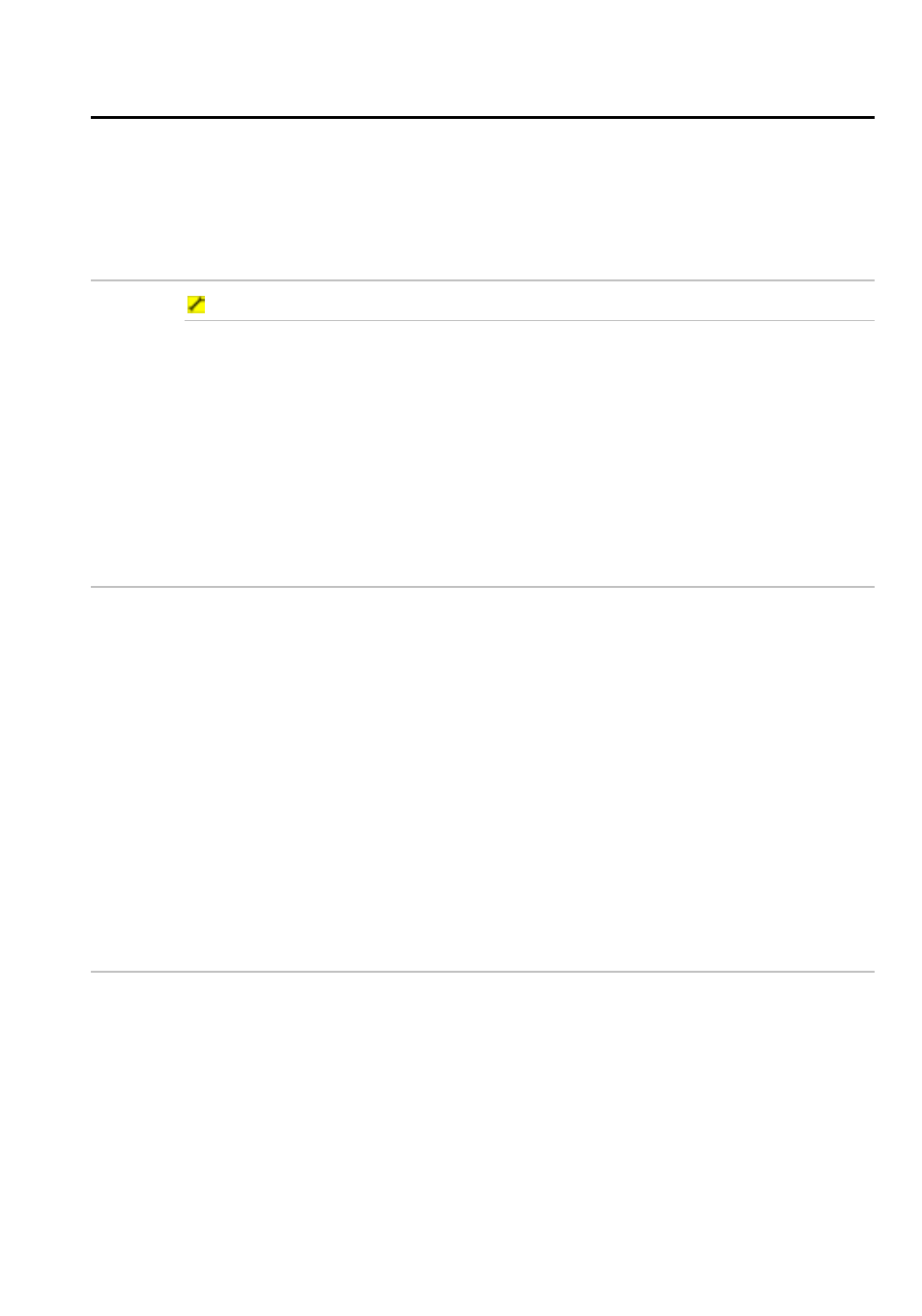
Northstar 8000i Operation Manual
99
14
3D Steer
Use 3D Chart to display a clear, road-like view of the current leg of your route, as
seen from your current position and looking towards the next waypoint.
3D Chart shows if you are off track and, if so, generates a cross track error.
14.1
Display the 3D Steer screen
To display 3D Steer:
1. Select
Display, then select 3D Steer. The 8000i displays a
graphical representation of the view from your vessel to the next
waypoint. If your vessel is:
on track, the 3D Steer screen shows a XTE reading of zero. The
roadway is in the middle of the screen, with your vessel on the
centerline.
off track, the 3D Steer screen shows a XTE reading and the boat icon
is shows whether your vessel is to the left or right of the centerline.
14.2
What does 3D Steer show?
3D Chart displays a road-like view of the current leg of your route, as seen from
your current position and looking towards the next waypoint.
It shows:
•
the roadway - the clear area between the gridlines. Ideally, this should be in
the middle of the screen.
•
the centerline - the white, broken line that represents the rhumb line between
the previous waypoint and the next waypoint. Ideally, your vessel should be
traveling along the centerline.
•
the boat icon - your vessel's position in relation to the centerline
•
the name and number of the next waypoint, and the distance and bearing to it
•
any XTE (cross-track error)
•
your SOG (Speed Over Ground) and COG (Course Over Ground).
14.3
When to reset the XTE
Reset the XTE when you're off track and decide to steer directly to the next
waypoint from your current position; rather than steering back to the original
track.
(You can also reset the XTE from the Chart screen.)
