21 use the radar, 1 display the radar screen, 2 start the radar transmitting – NorthStar Navigation NorthStar 8000i User Manual
Page 125
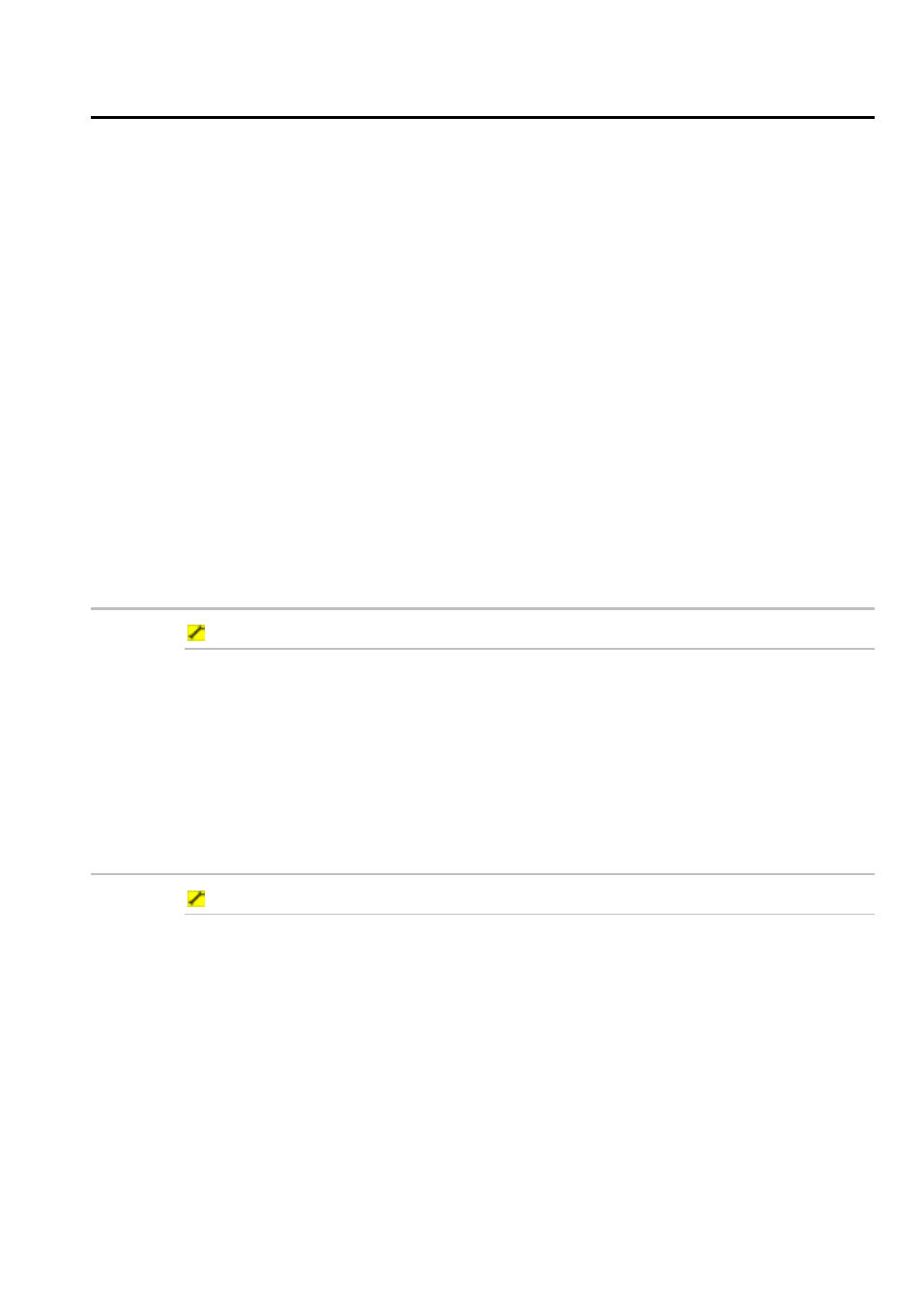
Northstar 8000i Operation Manual
125
21
Use the radar
This section explains the Radar screen and status bar, and the radar orientation,
and explains how to:
•
start the radar transmitting
•
stop the radar transmitting
•
change the range (scale) of the radar display
•
change the radar orientation
•
offset the position of the PPI center
•
set the PPI position to Look Ahead or Center
•
select true or relative motion mode
•
rest the TM position
If you prefer to see the Radar screen overlain on your Chart screen, rather than use
it as an individual feature, see "Overlay the radar" in the Chart section. The radar
overlay can help you to quickly identify objects that are not on the chart, such as
other vessels, and to check that the GPS data is accurate. The heading sensor must
output data at a 10Hz update rate to ensure accurate synchronization of the chart
and the radar.
21.1
Display the radar screen
To display the radar screen:
1. You can either:
select Display, then select Radar;
select a page that includes the Radar screen and make this the
active pane.
2. The 8000i displays the Radar screen, with the Radar control panel on
the right hand side of the screen.
21.2
Start the radar transmitting
To start the radar transmitting:
1. Select
Display, then select Radar.
2. The
Radar Mode button shows the current radar mode. Select the
button to display a drop down list of choices.
3. Select Transmit. If the radar was:
already in Standby mode, it will start transmitting immediately.
Off there will be a pause of 90 - 180 seconds while the radar warms
ups before it starts transmitting.
4. The radar will continue transmitting until you change the radar mode
to Standby or Off.
