37 dvd options, 1 play a dvd, 2 show the dvd menu – NorthStar Navigation NorthStar 8000i User Manual
Page 182: 3 play a dvd in full screen mode
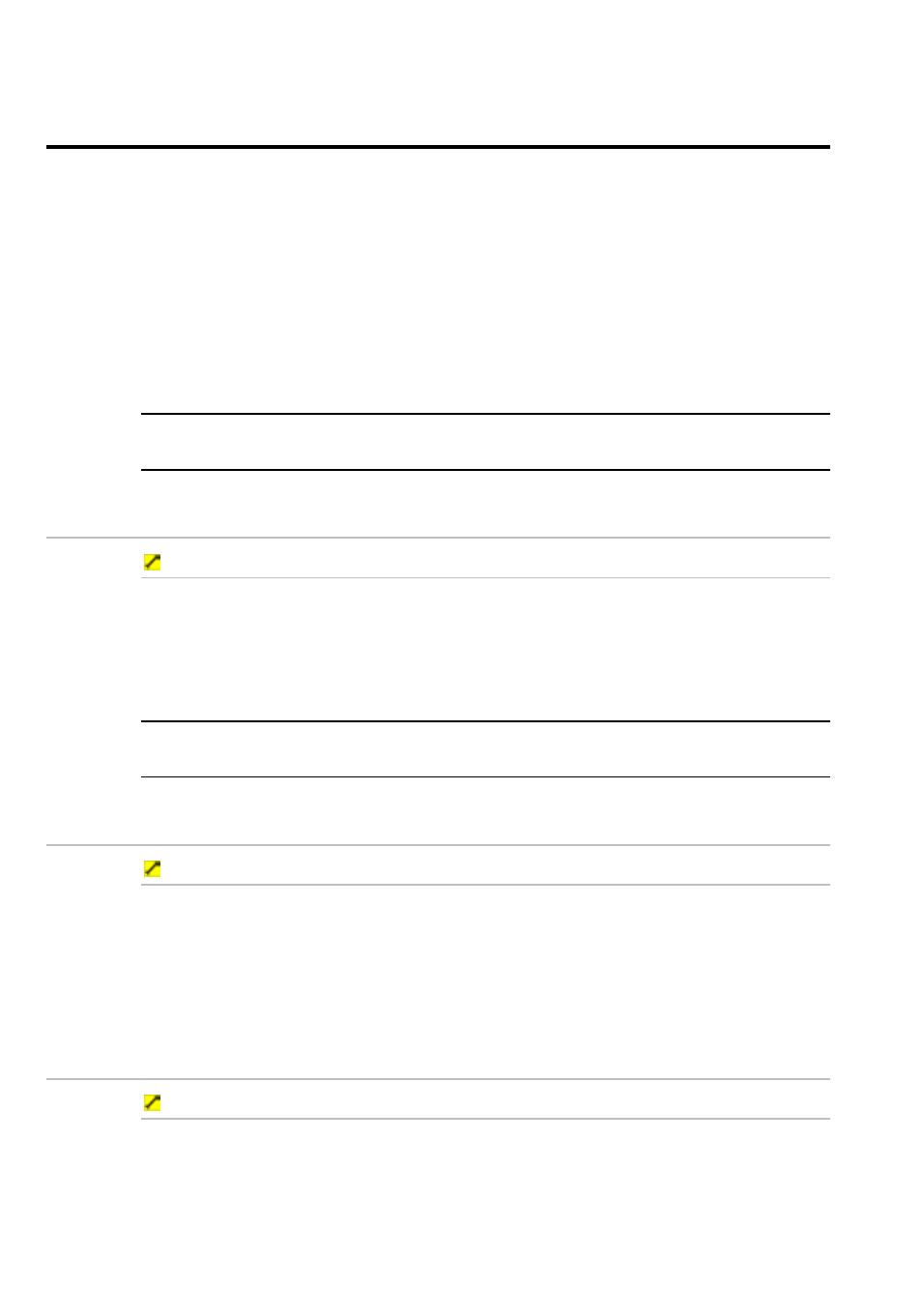
182
Northstar 8000i Operation Manual
37
DVD options
You can use the CD/DVD option to:
•
play a DVD in a pane
•
play a DVD in full screen mode
•
pause playing a DVD
•
resume playing a DVD
•
stop playing a DVD
•
play the next or previous scene on a DVD
•
fast forward or rewind through a DVD
•
stop and eject a DVD
NOTE: You can't store DVDs in the video library unless they have been converted
into a suitable file format.
37.1
Play a DVD
To play a DVD:
1. Select
Display, then select DVD.
2. Insert the DVD into the drive. Select Play to show the DVD menu.
3. Use the DVD menu that appears automatically to select the Play option
and start playing the DVD. (You can't use the CD/DVD control panel
buttons to play the DVD.)
NOTE: If you leave the DVD pane without pausing or stopping play, the 8000i will
automatically pause the DVD.
37.2
Show the DVD menu
To show the DVD menu:
1. If a DVD is already playing or is paused, just select Menu from the
CD/DVD control panel.
2. The DVD menu is displayed in the DVD pane. You must use this to
manage the DVD. (You can't use the CD/DVD control panel buttons to
manage the DVD.)
37.3
Play a DVD in full screen mode
To show the DVD in full screen mode:
1. If a DVD is already playing, and you want it to cover the entire screen,
select Full Screen from the CD/DVD control panel.
2. To show the CD/DVD control panel again, just touch or click anywhere
on the screen or press any key.
