19 display and/or change the route details, 20 reset the xte on an active route or waypoint – NorthStar Navigation NorthStar 8000i User Manual
Page 84
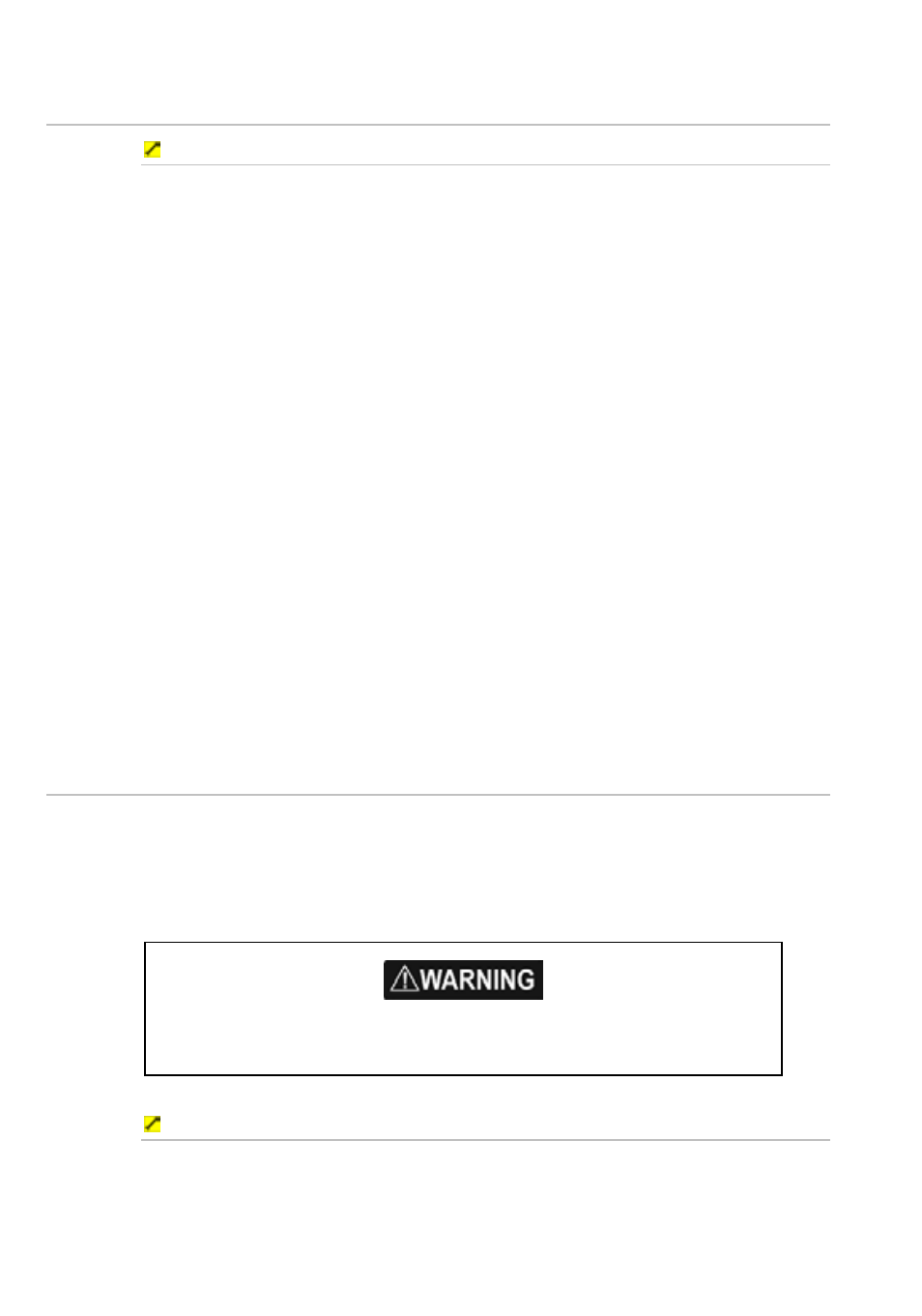
84
Northstar 8000i Operation Manual
11.19 Display and/or change the route details
To display and/or change the route details:
1. Display
the
Chart screen and the control panel. If you can't see the
Waypoints Routes & Tracks button, select Return.
2. Select
Waypoints Routes & Tracks.
3. Select
Routes Library. The Routes Library box is displayed only on
your Chart screen. It lists all the stored routes
4. Select the route whose details you want to see, then select Route
Details. The 8000i displays all the waypoints in that route in a Route
Details box. You can select a waypoint then:
change the order of the waypoints (see "Change the order of the
waypoints in a route" page 80)
remove a waypoint (see "Remove a waypoint from a route using
the Routes Library" page 79)
display the waypoint details (see "Display the waypoint details"
page 72)
add an existing waypoint (see "Add an existing waypoint to a
route" page 80)
5. If you want to change the route name, select EDIT next to the route
name then use the onscreen keyboard to enter the new name and
select OK.
6. When you are finished with viewing or changing the route details,
select Return. Any changes are saved immediately in the Routes
Library.
11.20 Reset the XTE on an active route or waypoint
This works only when there is an active route or waypoint.
Reset the XTE when you're off course and decide to steer to the next waypoint
from your current position, rather than steering back to the original course. (You
can also reset the XTE from the 3D Steer screen.)
Check that the new course between your current position and the next waypoint is
at a safe depth and contains no hazards or obstacles.
To reset the XTE:
1. Display
the
Chart screen. If you can't see the GoTo button, select
Return.
2. Select
GoTo then select Reset XTE.
