6 show/hide the active route on radar, 7 show/hide waypoint or route details on radar – NorthStar Navigation NorthStar 8000i User Manual
Page 138
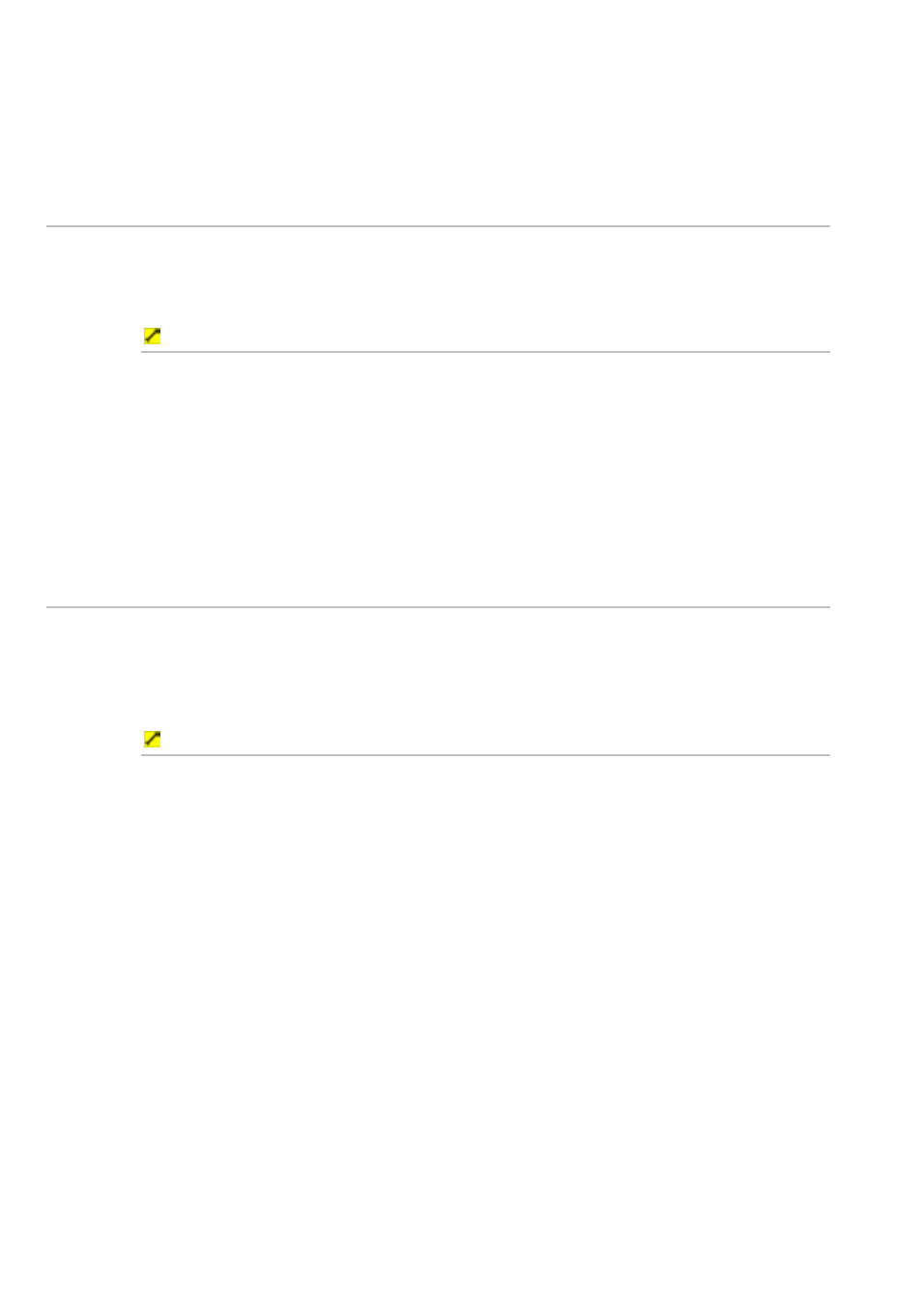
138
Northstar 8000i Operation Manual
3. The
Show Active Waypoint button shows the current setting.
Select the button if you want to toggle to the other setting. The new
setting is applied immediately and stays until you change it again.
4. When you are finished, select Return.
23.6
Show/hide the active route on radar
You can toggle the active route On or Off on your Radar screen. On is the default.
If you choose to show the active route it appears on all the Radar screens, showing
the current active waypoint and all the remaining waypoints.
To show or hide the active route:
1. Display
the
Radar screen and the control panel. If you can't see the
Presentation button, select Return.
2. Select
Presentation, then Waypoints and Routes.
3. The
Show Active Route button shows the current setting. Select
the button if you want to toggle to the other setting. The new setting is
applied immediately and stays until you change it again.
4. When you are finished, select Return.
23.7
Show/hide waypoint or route details on radar
You can show or hide the details of the active waypoint or active route on your
Radar screen. You can show the name, the range and bearing of the active
waypoint and the TTG for the active waypoint.
You can toggle the details On or Off. Off is the default.
To show or hide the details:
1. Display
the
Radar screen and the control panel. If you can't see the
Presentation button, select Return.
2. Select
Presentation, then Waypoints and Routes.
3. If you want to show the details, the Show Active Waypoint
button or Show Active Route button must be toggled On.
4. The
Show Details button shows the current setting. Select the
button if you want to toggle to the other setting.
5. The new setting is applied immediately and stays until you change it
again.
6. When you are finished, select Return.
