25 target presentation, 1 make small targets more easy to see, 2 turn off or customize target trails – NorthStar Navigation NorthStar 8000i User Manual
Page 143
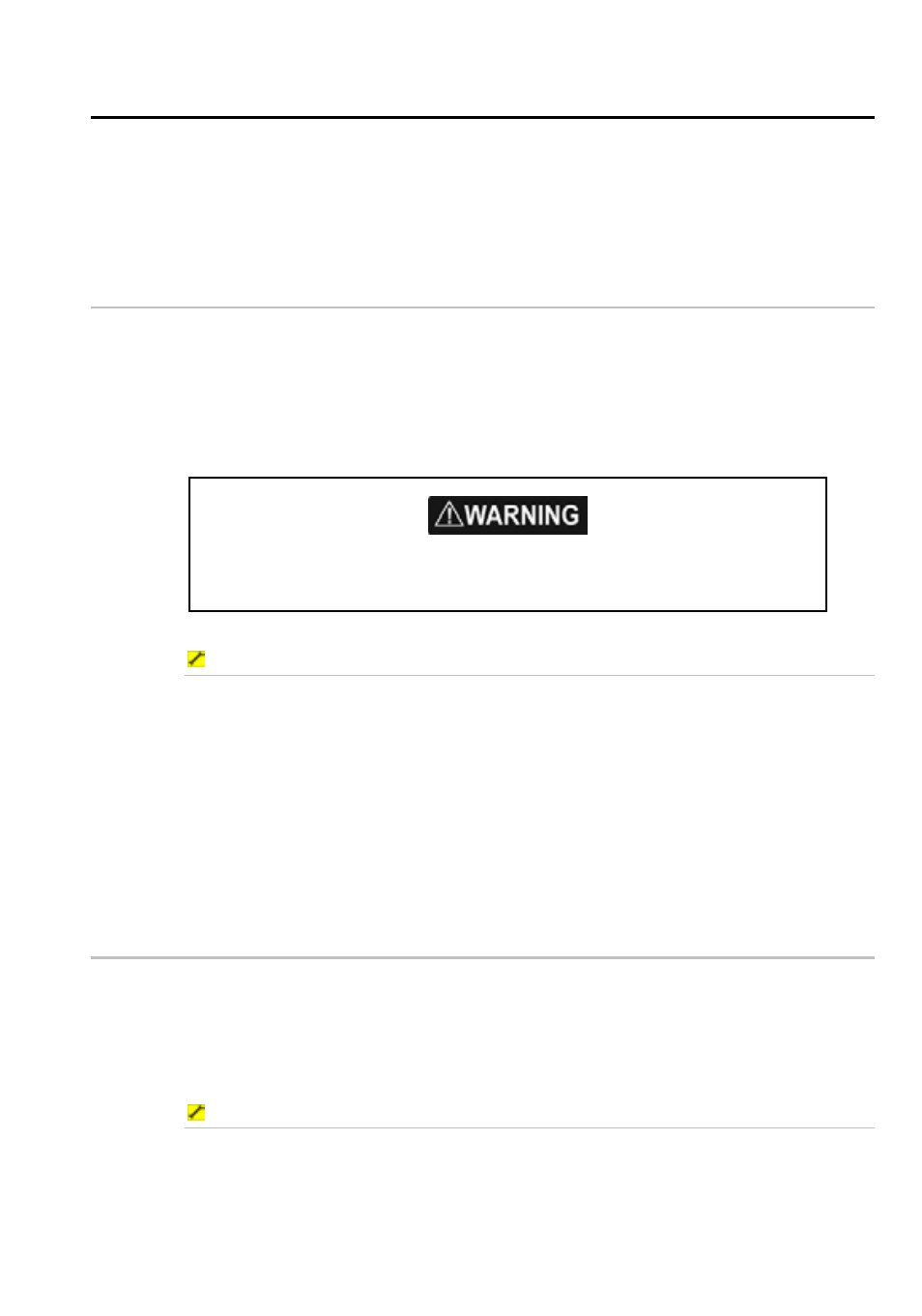
Northstar 8000i Operation Manual
143
25
Target presentation
This section explains how to:
•
make small targets more easy to see
•
turn off or customize target trails
•
remove target trails from the radar screen
25.1
Make small targets more easy to see
You can turn the Expand Target feature On or Off. When it's On, all the targets on
all the Radar screens appear larger. This is particularly useful if you have several
small targets in view and want to make them easier to see by extending them
outwards along a radial line.
The default setting is Off.
The resolution decreases as the size increases, so use this feature only when target
detection and visibility is more important that the quality of the display.
To make all the targets appear larger:
1. Display
the
Radar screen and the control panel. If you can't see the
Presentation button, select Return.
2. Select
Presentation.
3. The
Expand Target button shows the current setting. Select the
button if you want to toggle to the other setting.
4. The new setting is applied immediately to all the Radar screens and
stays until you change it again.
5. When you are finished, select Return.
25.2
Turn off or customize target trails
You can set the trail that each target leaves on your Radar screen to last for 15
seconds, 30 seconds, 1 minute, 3 minutes, or indefinitely. You can also turn Off
target trails completely. Off is the default.
If you're using true motion, stationary targets will leave a trail. If you're using
relative motion, any target that is moving relative to your vessel will leave a trail.
To turn off or set the length of target trails:
1. Display
the
Radar screen and the control panel. If you can't see the
Presentation button, select Return.
2. Select
Presentation.
3. Select
Target Trails and a drop down list of choices appears.
