15 select the depth units, 16 select the speed units, 17 select the volume units for liquids – NorthStar Navigation NorthStar 8000i User Manual
Page 32
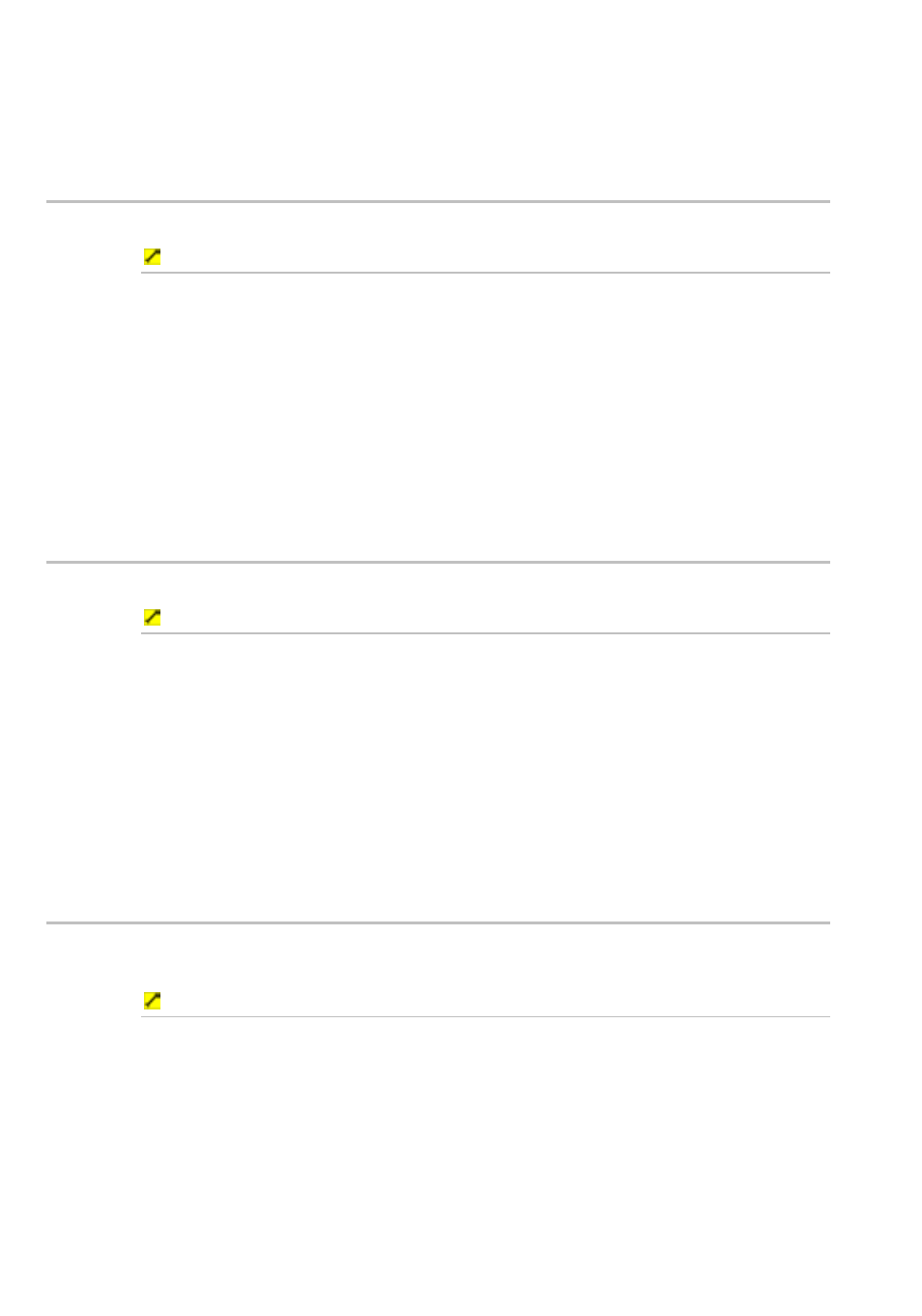
32
Northstar 8000i Operation Manual
5. Select the new setting. The new setting is applied immediately and
stays until you change it again.
6. When you are finished, select – Units.
3.15
Select the depth units
You can select from Feet, Meters, or Fathoms for depth units. Feet is the default.
To select the depth units:
1. Select
Display.
2. Select
Setup from the control panel.
3. Select
+ Units to display a list of unit specification options.
4. The
Depth Units button shows the current setting. Select the
button if you want to change the setting and a list of choices appears.
5. Select the new setting. The new setting is applied immediately and
stays until you change it again.
6. When you are finished, select – Units.
3.16
Select the speed units
You can select from Knots, mph, or kph for speed units. Knots is the default.
To select the speed units:
1. Select
Display.
2. Select
Setup from the control panel.
3. Select
+ Units to display a list of unit specification options.
4. The Speed Units button shows the current setting. Select the
button if you want to change the setting and a list of choices appears.
5. Select the new setting. The new setting is applied immediately and
stays until you change it again.
6. When you are finished, select – Units.
3.17
Select the volume units for liquids
You can select from US Gallons, Liters, or Imperial Gallons for volume units for
measuring liquids. US Gallons is the default.
To select the volume units for liquids:
1. Select
Display.
2. Select
Setup from the control panel.
3. Select
+ Units to display a list of unit specification options.
4. The
Liquid Volume Units button shows the current setting.
Select the button to change the setting and a list of choices appears.
5. Select the new setting. The new setting is applied immediately and
stays until you change it again.
6. When you are finished, select – Units.
