31 manage your media files with a portable drive, 1 copy media files to a portable drive – NorthStar Navigation NorthStar 8000i User Manual
Page 164
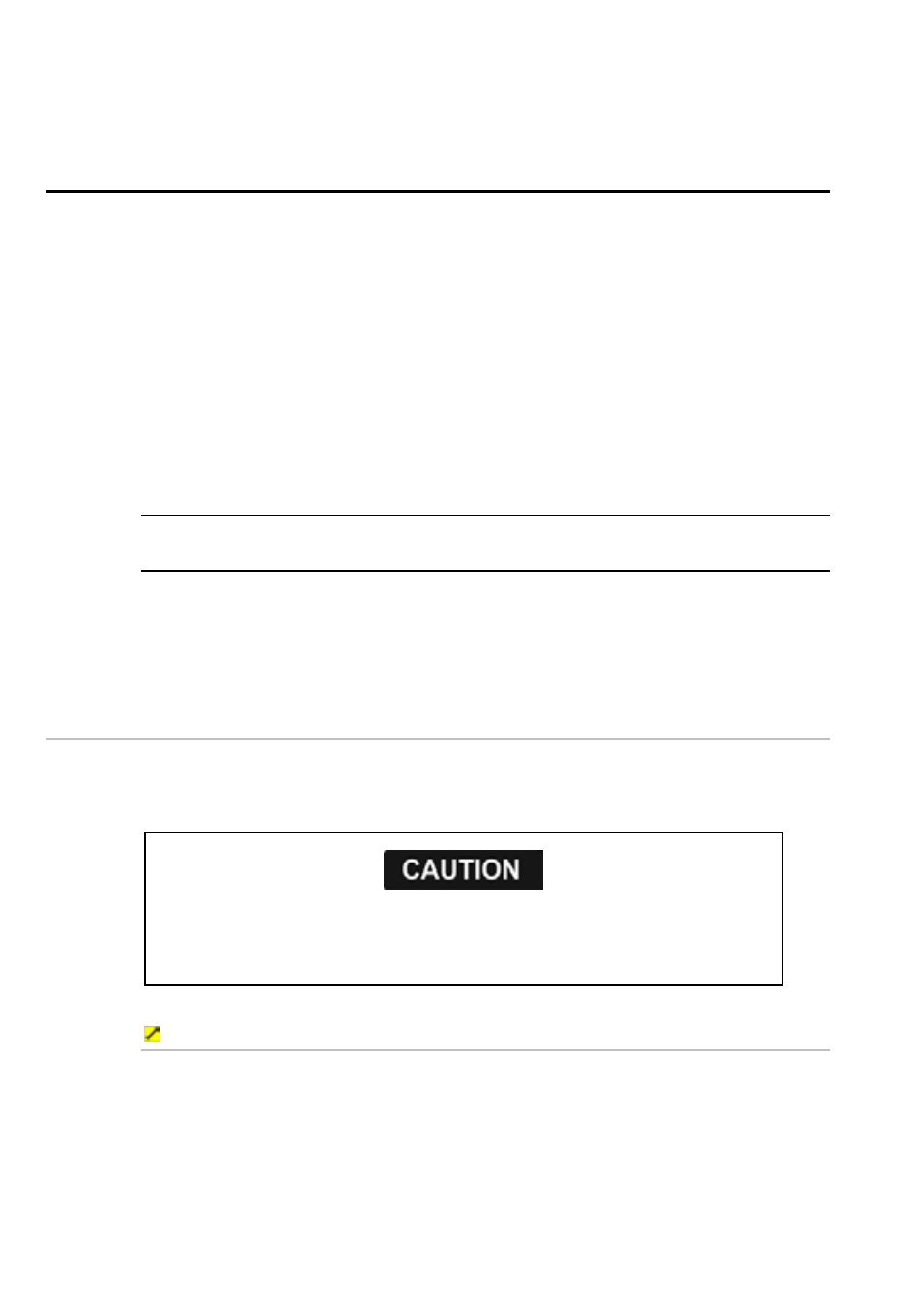
164
Northstar 8000i Operation Manual
31
Manage your media files with
a portable drive
You can use a portable drive to help manage your media files, for example, you
can:
1. Convert your CDs to MP3 or WMA files using a home computer (Media
Player on a Windows system or iTunes on a Mac).
2. Copy the converted files to the Music and Video directory on a
portable drive.
3. Take the portable hard drive to your vessel.
4. Copy your favorite music to the 8000i, so that it is always available
(whether or not you bring the portable drive).
5. To access all your music, plug the portable drive into the 8000i then
select Use Portable Drive to see and play any of the music that is
on the 8000i and the portable drive.
NOTE: Individual people on the vessel can connect their own portable drive to see
their own music collection.
The Music Jukebox and the Video Jukebox will list any media files that are on a
portable drive that is connected to the 8000i. However, when the portable drive is
removed from the 8000i, the media files on the portable drive are no longer listed
in the Music Jukebox and the Video Jukebox.
31.1
Copy media files to a portable drive
You can copy video and audio files from the media library to a portable drive. Files
must be in WMA, MP3, MPEG, WMV, or AVI format.
You are strongly recommended to scan all removable media (such as USB memory
sticks or CDs) for viruses or corrupt data on a separate device BEFORE connecting or
using the removable media with the 8000i.
To copy media files to a portable drive:
1. Plug a portable hard drive into a USB port on your system. The portable
hard drive must have:
enough free space to hold the new media files
a folder named "Music" under the root directory
a folder named "Video" under the root directory
2. Select
Display, then select Music JB or Video JB.
