2 adjust the settings for the radar, 3 change the radar mode, 4 adjust the radar opacity – NorthStar Navigation NorthStar 8000i User Manual
Page 66
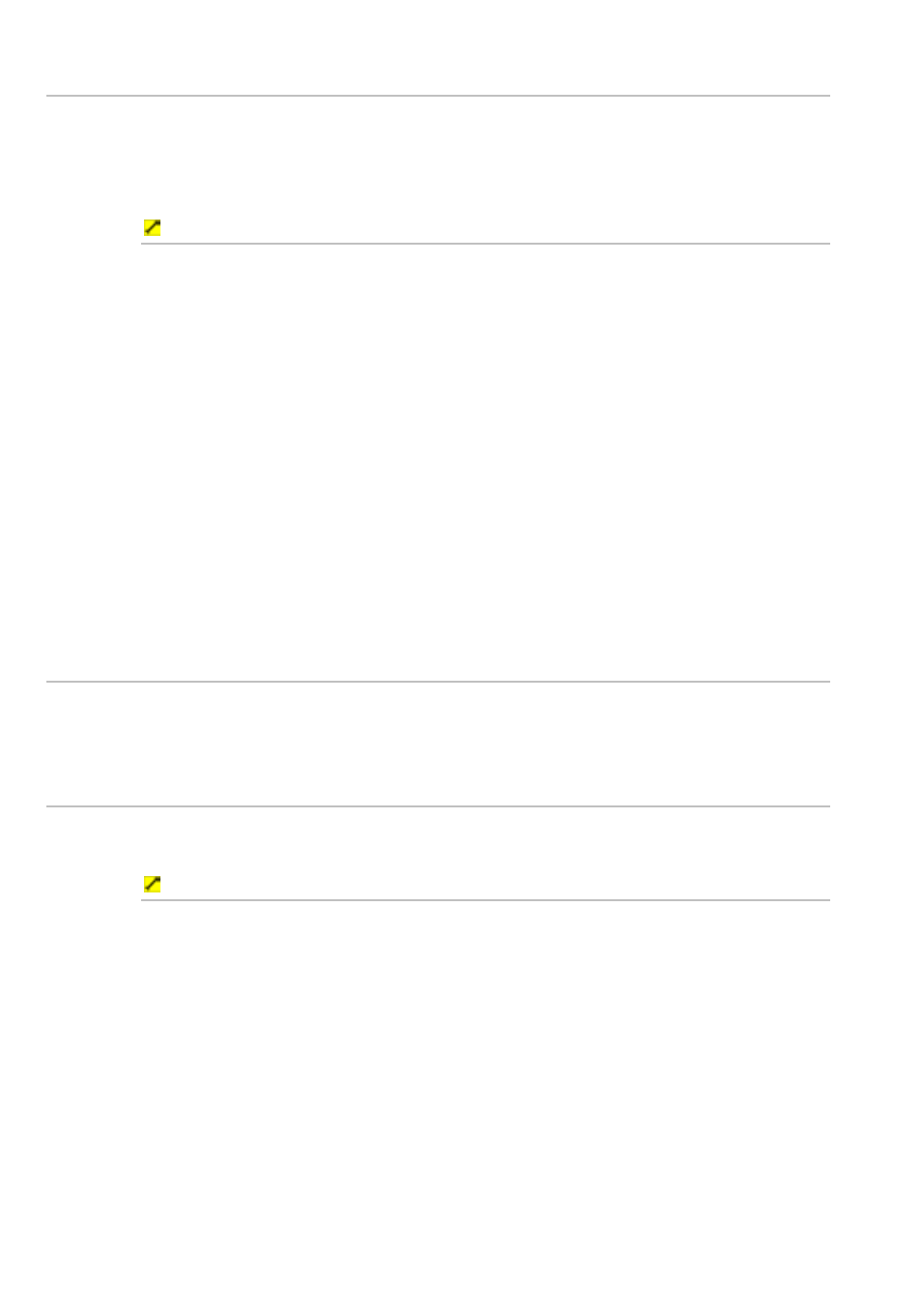
66
Northstar 8000i Operation Manual
9.2
Adjust the settings for the radar
You can adjust the radar gain mode and gain setting, the sea clutter mode and sea
clutter setting, and the rain (FTC) setting.
Each of these settings is fully described in the Radar section but can be accessed
through the Chart screen for convenience.
To access the radar settings through the chart screen:
1. Display
the
Chart screen with the Radar screen overlay.
2. Select
Chart Overlays, then select Radar Settings.
3. Select
Adjust Radar to display a new control panel, then select the
setting that you want to change:
Gain Mode to change the radar gain mode, then (see "Change
the radar gain mode" page 131)
Gain to change the radar gain setting, then (see "Change the
radar gain setting" page 132)
Sea Clutter Mode to change the sea clutter mode, then (see
"Change the sea clutter mode" page 132)
Sea Clutter to change the sea clutter setting, then (see "Change
the sea clutter setting" page 133)
Rain (FTC) to change the rain clutter setting, then (see "Change
the rain setting" page 134)
9.3
Change the radar mode
The radar mode can be set to Off, Standby, or Transmit. For more information (see
"Start the radar transmitting" page 125),
9.4
Adjust the radar opacity
If the Radar screen is overlaid on the Chart screen, you can increase or decrease
transparency of the Radar screen.
To adjust the radar opacity:
1. Display
the
Chart screen with the Radar screen overlay.
2. Select
Chart Overlays, then select Radar Settings.
3. The
Radar Opacity button shows the current setting. Select the
button to display a slider box. The current setting is shown as a line
within a solid box of color and as a number between 1 (minimum
opacity) and 15 (maximum opacity).
4. Drag the line, or use the rotary knob to change the radar opacity to the
new setting.
5. Select
OK to confirm the new setting. The new setting is applied
immediately and stays until you change it again.
6. When you are finished, select Return.
