7 change the rain setting, 8 reduce interference from other radars – NorthStar Navigation NorthStar 8000i User Manual
Page 134
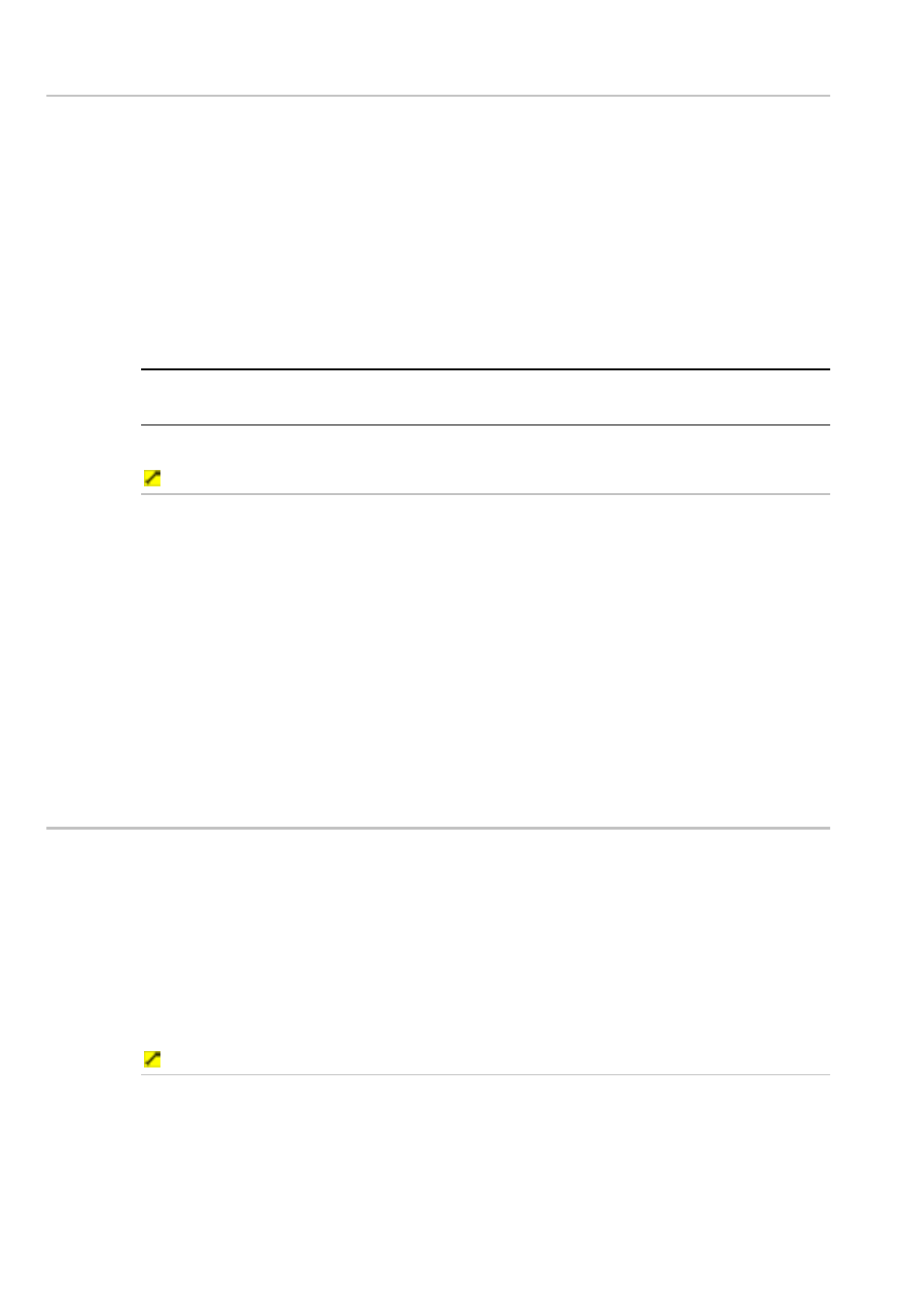
134
Northstar 8000i Operation Manual
22.7
Change the rain setting
The rain setting is a combination of the FTC (Fast Time Constant) that defines the
leading edge of a rain shower but suppresses echoes from the following body of
rain, so that any targets in the rain shower area are shown more clearly; and the
STC (Sensitivity Time Control) that helps to suppress echoes from any rain around
the radar itself.
If the rain setting is too low, there'll be excessive rain clutter displayed whenever
it's raining. If the rain setting is too high, very large targets such as the coastline
will appear to be hollow.
The rain setting is shown as a percentage. 0% is the default.
NOTE: The Rain setting is returned to the default value of 0% every time that the
radar is restarted.
To change the rain setting:
1. Display
the
Radar screen and control panel. If you can't see the
Adjust Radar button, select Return.
2. Select
Adjust Radar.
3. Select
Rain and a slider box appears. The current setting is shown as
a line within a solid bar of color and as a percentage.
4. Drag the line, or use the rotary knob, to change the rain setting.
5. Select
OK to confirm the new setting. The new setting is applied
immediately to all the Radar screens and stays until you restart the
radar.
6. When you are finished, select Return.
22.8
Reduce interference from other radars
Another vessel's radar operating at the same frequency as your radar can cause
interference patterns on your Radar screen.
Interference patterns always appear in a different place with each sweep. They can
be randomly scattered bright dots or dotted lines that extend from the centre to
the edge of your Radar screen, often producing a spiral pattern. Generally, the
stronger the interference, the wider the interference lines.
You can use the interference rejection feature to reduce both the interference
patterns, and the width of the interference lines.
To reduce interference:
1. Display
the
Radar screen and the control panel. If you can't see the
Presentation button, select Return.
2. Select
Presentation.
3. Select
Interference Rejection and a drop down list appears.
There are four choices:
Off. Turn interference rejection Off.
