10 display the routes library, 12 select and follow a route with goto – NorthStar Navigation NorthStar 8000i User Manual
Page 81
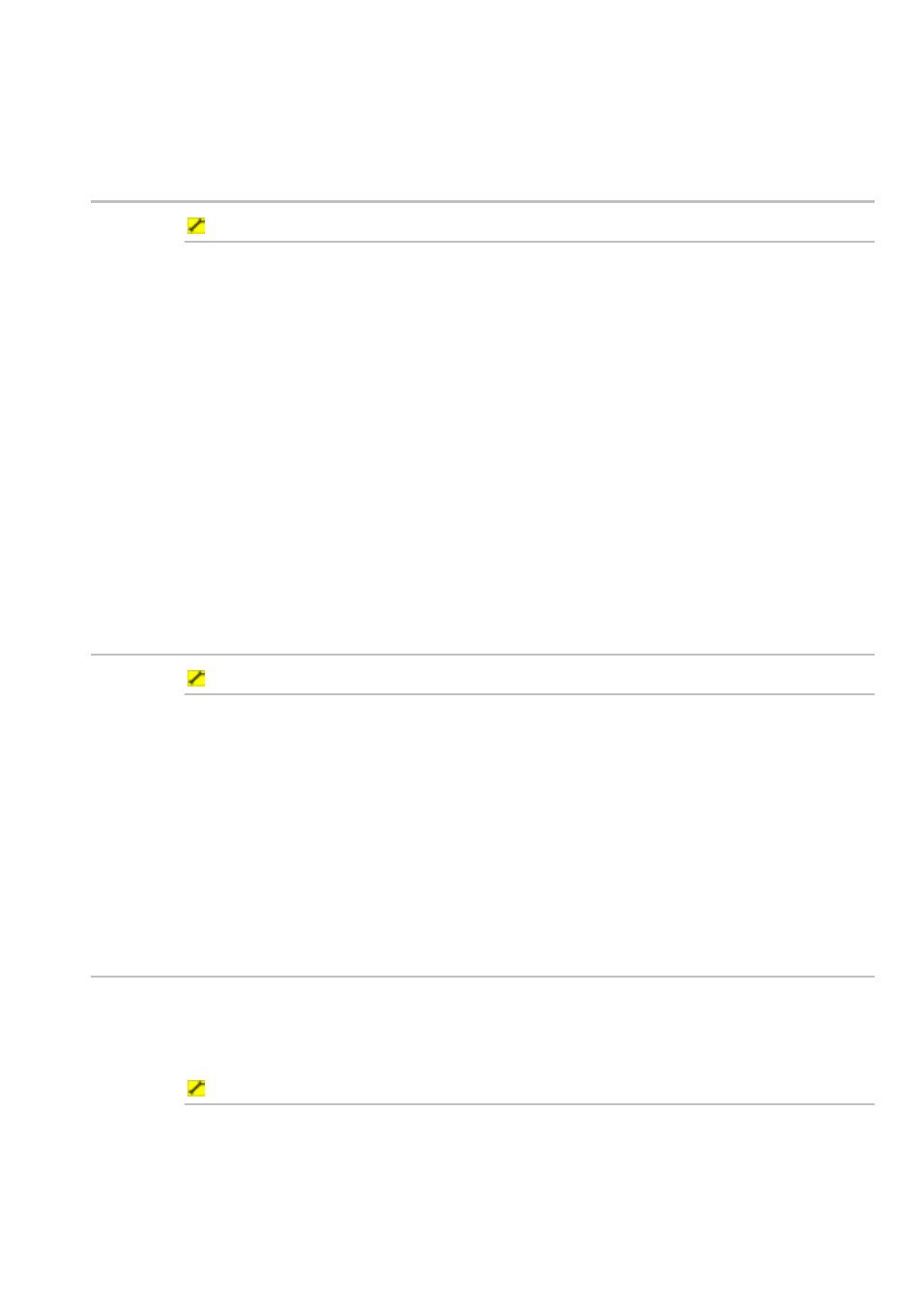
Northstar 8000i Operation Manual
81
The 8000i immediately adds the existing waypoint into the route and
the Route Details box.
8. When you are finished, select Return.
11.10 Display the Routes Library
To display the Routes Library:
1. Display
the
Chart screen and the control panel. If you can't see the
Waypoints Routes & Tracks button, select Return.
2. Select
Waypoints Routes & Tracks.
3. Select
Routes Library. The Routes Library box is displayed only on
your Chart screen. It lists all the stored routes and shows:
the route name
whether each route is show or hidden on the Chart screens
the number of waypoints in each route
the length of the route
the estimated time taken to travel each route traveling at your
cruising speed. If you want to check or change this, (see "Specify
your vessel statistics" page 33)
4. When you are finished, select Return.
11.11 Select and follow a route from the Routes Library
To select and follow a route from the Routes Library:
1. Display
the
Chart screen and the control panel. If you can't see the
Waypoints Routes & Tracks button, select Return.
2. Select
Waypoints Routes & Tracks.
3. Select
Routes Library. The Routes Library box is displayed only on
your Chart screen. It lists all the stored routes.
4. Select the route that you want to follow, then select Follow Now.
5. The 8000i displays the selected route on all the Chart screens and
makes it the active route. For more information, (See Page 82)
11.12 Select and follow a route with GoTo
This won't work if there's already an active route.
You can also select a route from the Routes Library or, if the route is already shown
on the Chart screen just select it, then select Follow Route.
To select and follow a route with GoTo:
1. Display
the
Chart screen and the control panel. If you can't see the
GoTo button, select Return.
2. Select
GoTo.
3. Select
Follow Route. The Select Route box is displayed only on
your Chart screen. It lists all the stored routes.
