3 move a waypoint in a route, 4 add a new waypoint into a route – NorthStar Navigation NorthStar 8000i User Manual
Page 77
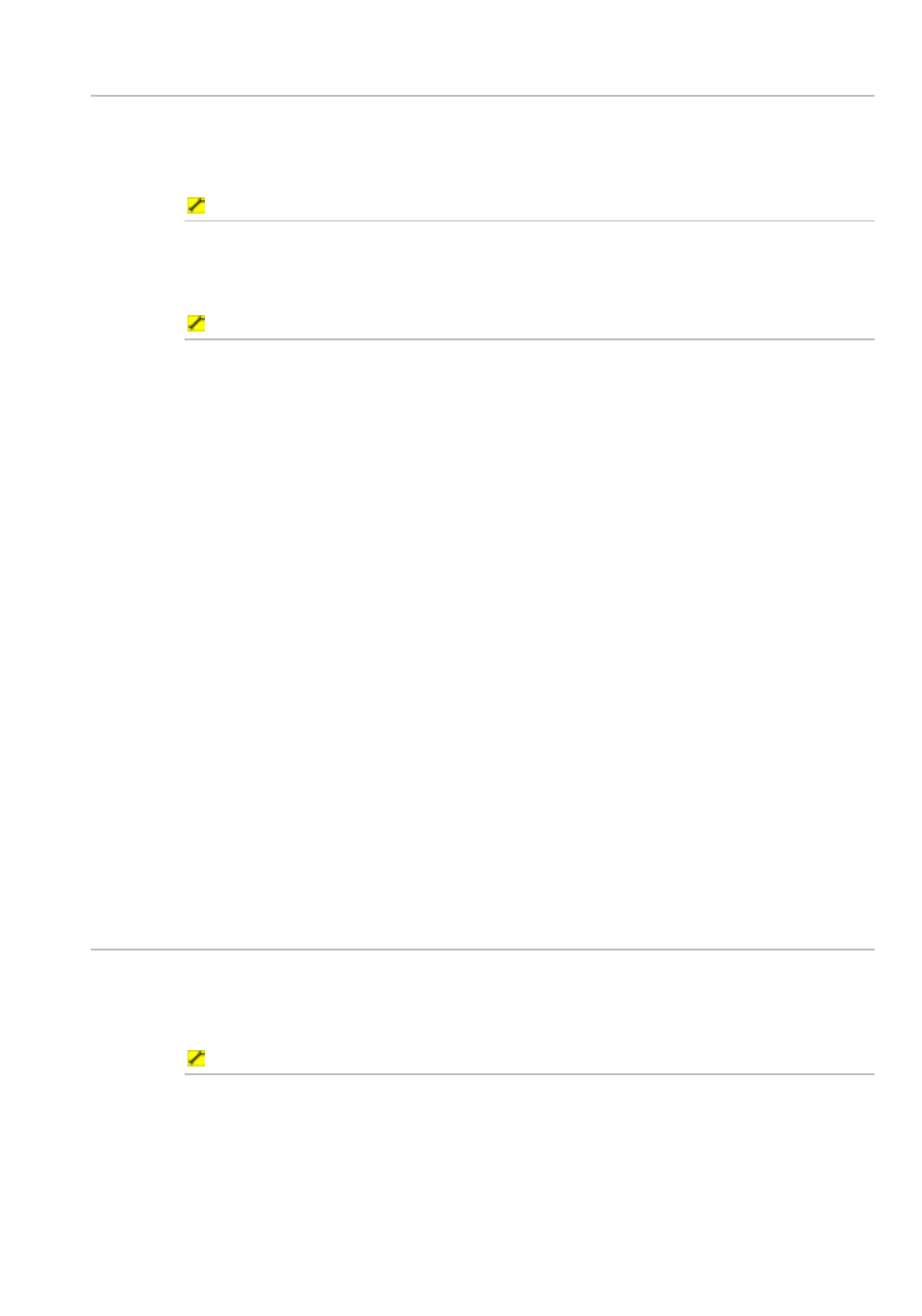
Northstar 8000i Operation Manual
77
11.3
Move a waypoint in a route
There are two ways to move a waypoint in a route. You can either:
•
select the route when it's displayed on your Chart screen, or
•
use the Routes Library
To move a waypoint in a route on the chart screen:
1. Select the route. The 8000i changes the color of the route and displays
a new control panel.
2. Select
Edit Route, then continue at Step 7.
To move a waypoint using the routes library:
1. Display
the
Chart screen and the control panel. If you can't see the
Waypoints Routes & Tracks button, select Return.
2. Select
Waypoints Routes & Tracks.
3. Select
Routes Library. The Routes Library box is displayed only on
your Chart screen. It lists all the stored routes.
4. Select the route that you want to edit.
5. The
Display On Chart button in the control panel shows the
current setting. If it's Off, select the button to toggle it On.
6. Select
Edit on Chart. The 8000i displays the selected route and a
new control panel.
7. Select
Move Waypoint then select the waypoint you want to
move and drag it to the new position.
8. If
Share waypoints is On, the 8000i checks whether there is more
than one waypoint at that position. If a waypoint is being shared by
another route then the waypoint is moved if the other route is visible. If
the other route isn't visible, the shared link is broken and the waypoint
is moved only in the selected route. The other route remains as it was,
but the new waypoint is added at that position.
9. The 8000i moves the waypoint to that position then updates the
Waypoint Library and all the affected routes in the Route Library.
10. When you are finished, select Finish.
11.4
Add a new waypoint into a route
There are two ways to add a new waypoint into a route. You can either:
•
select the route when it's displayed on your Chart screen, or
•
use the Routes Library to select the route
To add a new waypoint to a route on the chart screen:
1. Select the route. The 8000i changes the color of the route and displays
a new control panel.
2. Select
Edit Route, then continue at Step 7.
