21 set up routes to be shown or hidden, 22 show the route length and estimated travel time – NorthStar Navigation NorthStar 8000i User Manual
Page 85
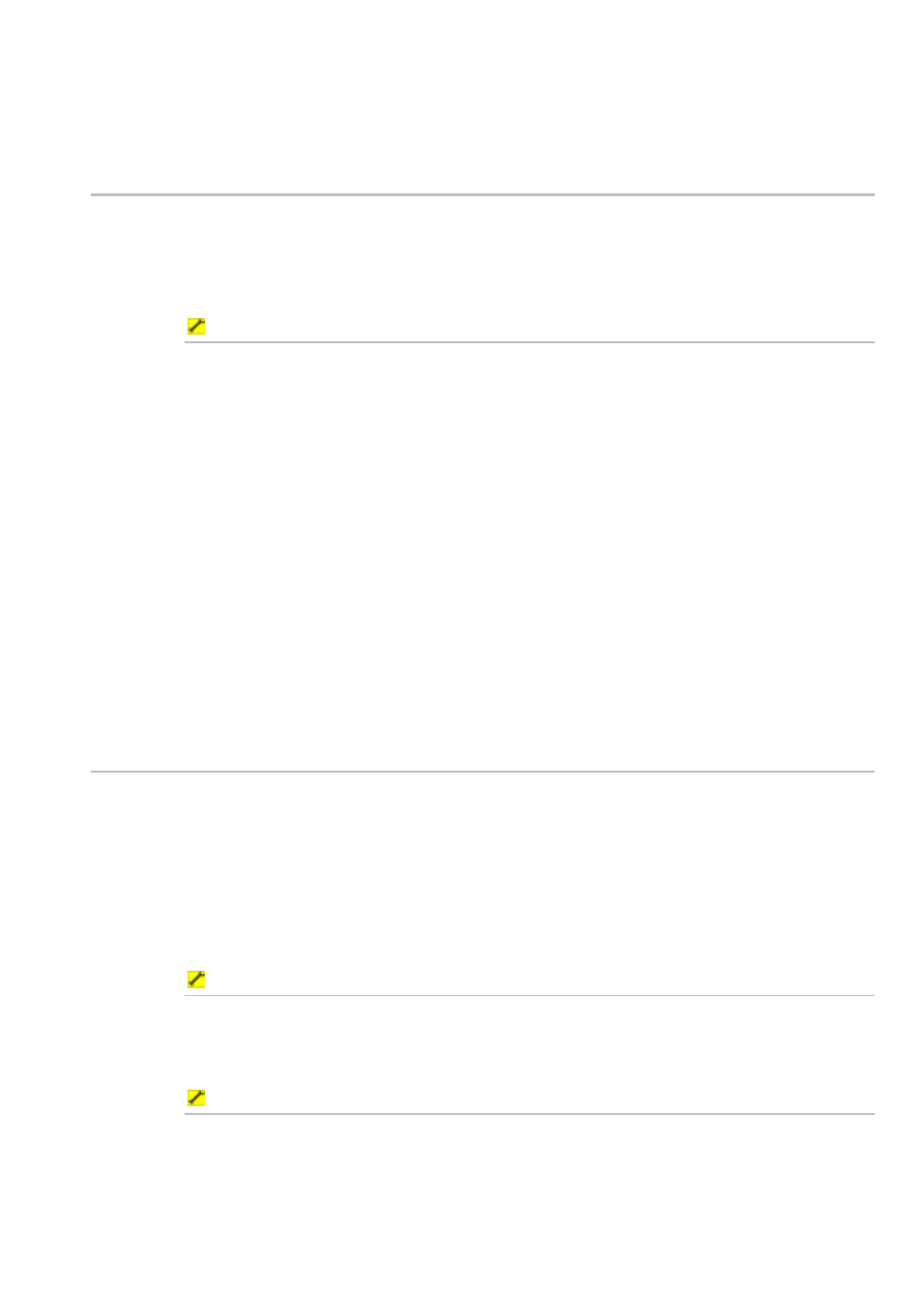
Northstar 8000i Operation Manual
85
3. The 8000i immediately creates a temporary waypoint at your current
position and draws a new leg between this and the next waypoint. It
also resets the bearing and distance readouts.
11.21 Set up routes to be shown or hidden
You can set up each route in the Routes Library so that it will be shown or hidden
on the Chart screen. It's useful to hide inactive routes because this makes it easier
to see details on the Chart screen.
The active route is always shown, even if it is set up as hidden.
Set up routes to be shown or hidden:
1. Display
the
Chart screen and the control panel. If you can't see the
Waypoints Routes & Tracks button, select Return.
2. Select
Waypoints Routes & Tracks.
3. Select
Routes Library. The Routes Library box is displayed only on
your Chart screen. It lists all your stored routes.
4. Select a route that you want to be shown or hidden on the Chart
screen when it's selected. The Display on Chart button shows the
current setting for that route. Select the button if you want to toggle to
the other setting.
5. Repeat this for any other routes that you want to be automatically
shown or hidden when they're selected.
6. The new settings are applied immediately and stay until you change
them again.
7. When you are finished, select Return.
11.22 Show the route length and estimated travel time
You can select a route and have the 8000i show the length of the route leg
between each waypoint, and for each waypoint, the cumulative distance to the
route end and the estimated total time that your vessel will need to travel the
complete route at a specific speed.
There are two ways to show this information. You can either:
•
select the route when it's displayed on your Chart screen, or
•
use the Routes Library
To show the route length and estimated travel time from the chart screen:
1. Select the route. The 8000i changes the color of the route and displays
a new control panel.
2. Select
Route Details, then continue at Step 5.
To show the route length and estimated travel time from the routes library:
1. Display
the
Chart screen and the control panel. If you can't see the
Waypoints Routes & Tracks button, select Return.
2. Select
Waypoints Routes & Tracks.
3. Select
Routes Library. The Routes Library box is displayed only on
your Chart screen. It lists all the stored routes.
