17 show range and bearing from your vessel, 18 show range and bearing between two points – NorthStar Navigation NorthStar 8000i User Manual
Page 54
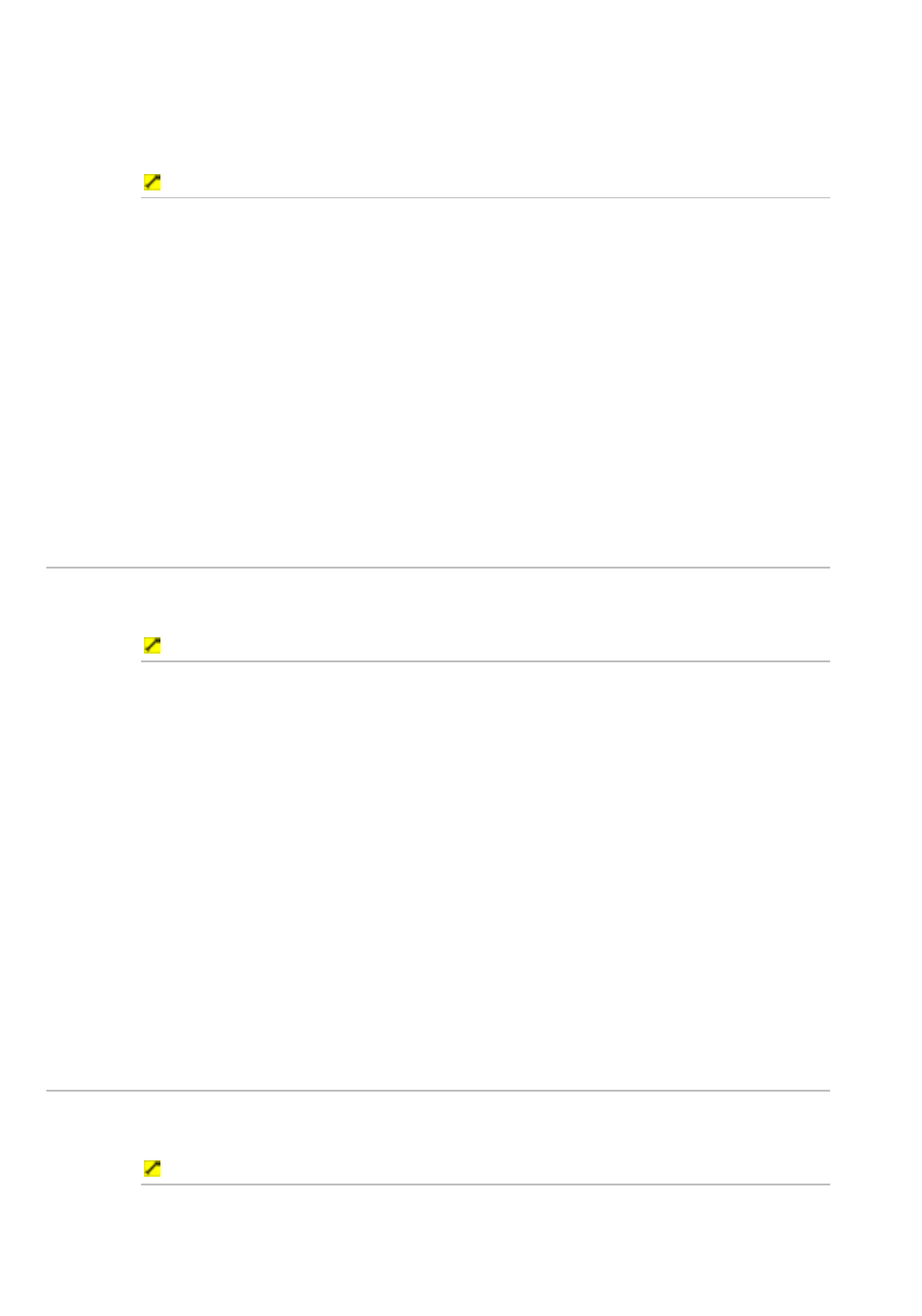
54
Northstar 8000i Operation Manual
If you want to show information about a site of interest, you must overlay the sites
of interest symbols on the chart first (see "Overlay roads, terrain, SAR and/or
GMDSS areas" page 67) .
If you want to show information about tides, (See Page 62)
To show details about an object on the chart:
1. Display
the
Chart screen and the control panel.
2. Select the object. The object is marked with a red icon and a new
control panel is displayed with an Object Info button. If this is
toggled Off, select it to toggle it On and to display some information
about the selected object.
2. If you want to show more information, select Query Chart. The
8000i display the Chart Object Details box which shows details about
that object.
3. There may be a scroll bar at the side of the right hand box if there's a
lot of information. Just move the scroll bar to see the other
information.
4. When you are finished, select Return, then select Return again.
6.17
Show range and bearing from your vessel
You can quickly show the range and bearing from your vessel to another point.
This information is shown only on your Chart screen.
To show range and bearing from your vessel:
1. Display
the
Chart screen and the control panel. If you can't see the
Distance button, select Return.
2. Select Distance and a new control panel appears.
3. The
Range and Bearing button shows the current setting. If it's
not set to From Vessel, select it to toggle to this setting.
4. Select the point on your Chart screen. The 8000i identifies this with a
temporary mark, then draws a line between your vessel and that point.
5. The 8000i shows the range and bearing on the Chart screen and in the
control panel, with an estimate of the time it will take to travel that
distance at your cruising speed. The information is updated
continuously.
6. You can drag the point to a new location if you want to check another
range and bearing.
7. When you are finished, select Return.
6.18
Show range and bearing between two points
You can quickly show the range and bearing between one point and another on
your Chart screen. The result is shown only on your Chart screen.
Calculate the range and bearing between two points:
1. Display
the
Chart screen and the control panel. If you can't see the
Distance button, select Return.
