4 select the color scheme for an instrument panel, 5 change the layout of the instrument panel, 6 resize an instrument – NorthStar Navigation NorthStar 8000i User Manual
Page 152
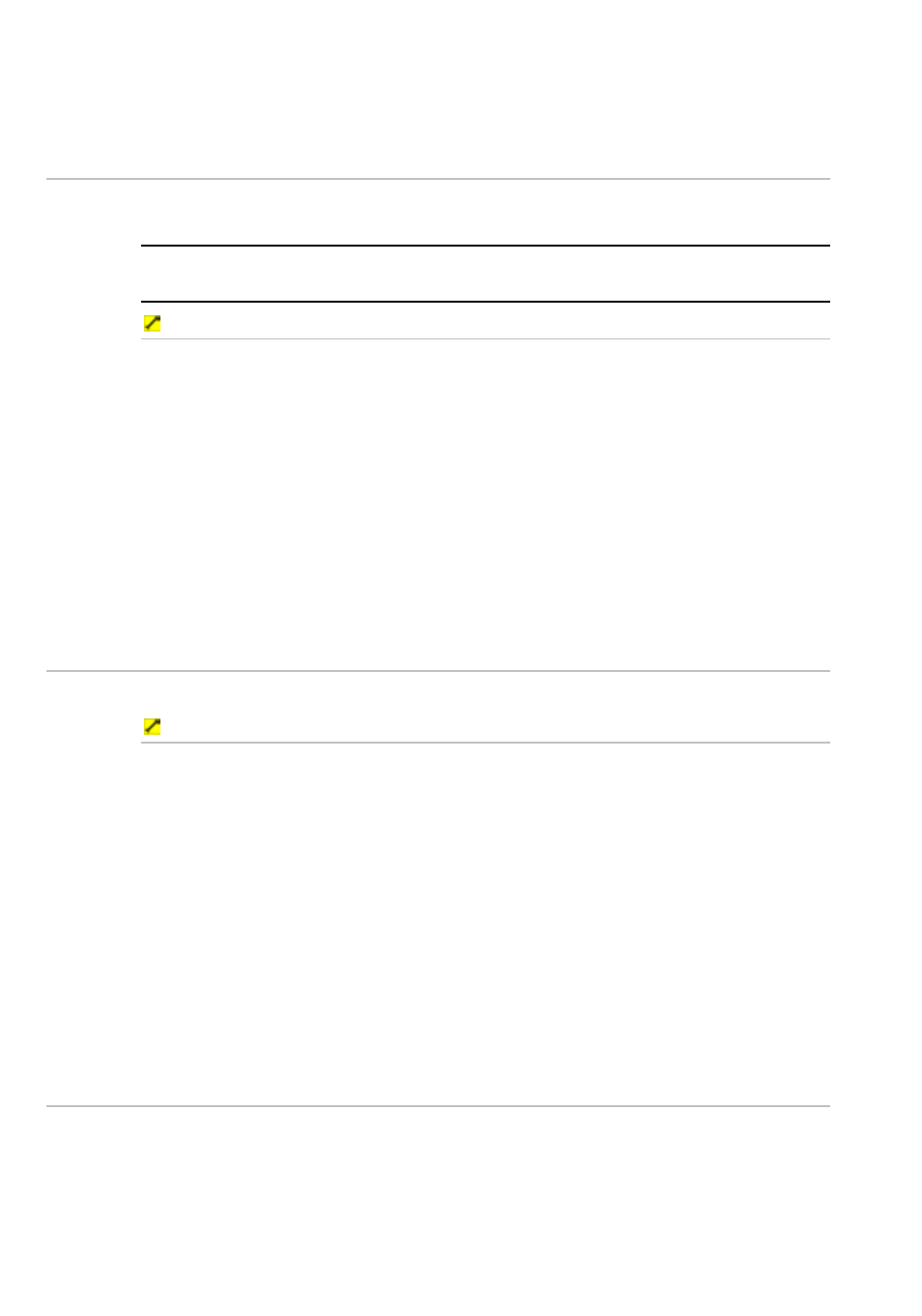
152
Northstar 8000i Operation Manual
5. Select
OK to confirm the new name.
6. When you are finished, select Return.
28.4
Select the color scheme for an instrument panel
The 8000i provides a choice of preset color schemes for the instrument panel. You
can select any one of these color schemes.
NOTE: If the palette is set to Night or Day, these settings will also be applied to the
color scheme. (See "Select a palette" in the Quickstart.)
To change the color scheme:
1. Select
Display, then select Instruments. If you can't see the
Select Panel button, select Return.
2. If the current panel isn't the one that you want to change, choose
Select Panel, then select the instrument panel that you want to
change and select Return.
3. Choose
Color Scheme to display a list of all the available color
schemes.
4. Select the color scheme that you want, then select Return. The new
setting is applied immediately and stays until you change it again.
5. When you are finished, select Return.
28.5
Change the layout of the instrument panel
Use this to change the layout of the instruments on an instrument panel.
To change the layout:
1. Select
Display then Instruments. If you can't see the Select
Panel button, select Return.
2. Choose
Select Panel then select the instrument panel that you
want to change and select Return.
3. Select
Config then select the instrument that you want to move.
4. Drag the instrument to the new location on the instrument panel. The
yellow lines help you to align the new instrument with the existing
instruments.
5. Repeat this for any other instruments that you want to move.
6. When the new layout is satisfactory, select Save Changes.
7. When you are finished, select Return.
28.6
Resize an instrument
You can use this to change the size of an instrument displayed on an instrument
panel. The instrument can be set to small, medium, or large.
The default size is medium.
