8 create an instrument panel, 9 delete an instrument, 10 delete an instrument panel – NorthStar Navigation NorthStar 8000i User Manual
Page 154
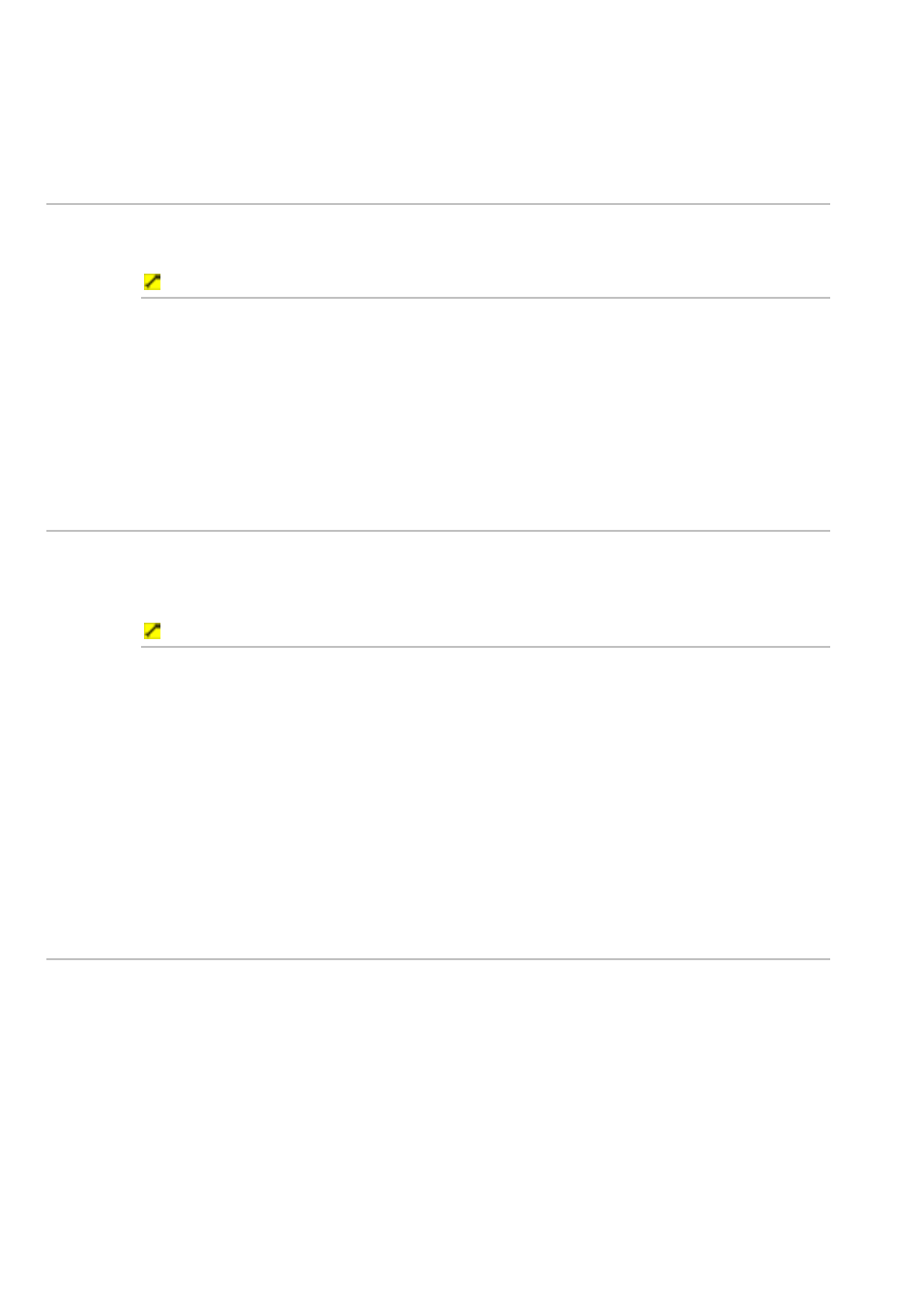
154
Northstar 8000i Operation Manual
9. When you are finished, select Save Changes
10. If you want to add another new instrument, select Add
Instrument and repeat the procedure. Otherwise, select Return.
28.8
Create an instrument panel
Use this to create an instrument panel. You can create and store a maximum of
100 instrument panels, to suit different activities.
To create an instrument panel:
1. Select
Display then select Instruments. If you can't see the
Config button, select Return.
2. Select
Config from the control panel, then Panel Config.
3. Select
New Panel then enter the name for the new instrument
panel using the onscreen keyboard, and select OK.
4. Now you can add each new instrument (see "Add a new instrument").
28.9
Delete an instrument
Use this to delete an instrument from an instrument panel. (The data from that
instrument continues to be received by the 8000i network but is no longer
shown.)
To delete an instrument:
1. Select
Display, then select Instruments. If you can't see the
Select Panel button, select Return.
2. Choose
Select Panel, then select the instrument panel that you
want to change and select Return.
3. Select
Config, then select the instrument that you want to delete.
4. Select
Delete Instrument. The instrument is immediately deleted
off the instrument panel.
5. Select
Save Changes to confirm the deletion. When you are
finished, select Return.
28.10 Delete an instrument panel
You can use this to delete an instrument panel.
