NorthStar Navigation NorthStar 8000i User Manual
Page 43
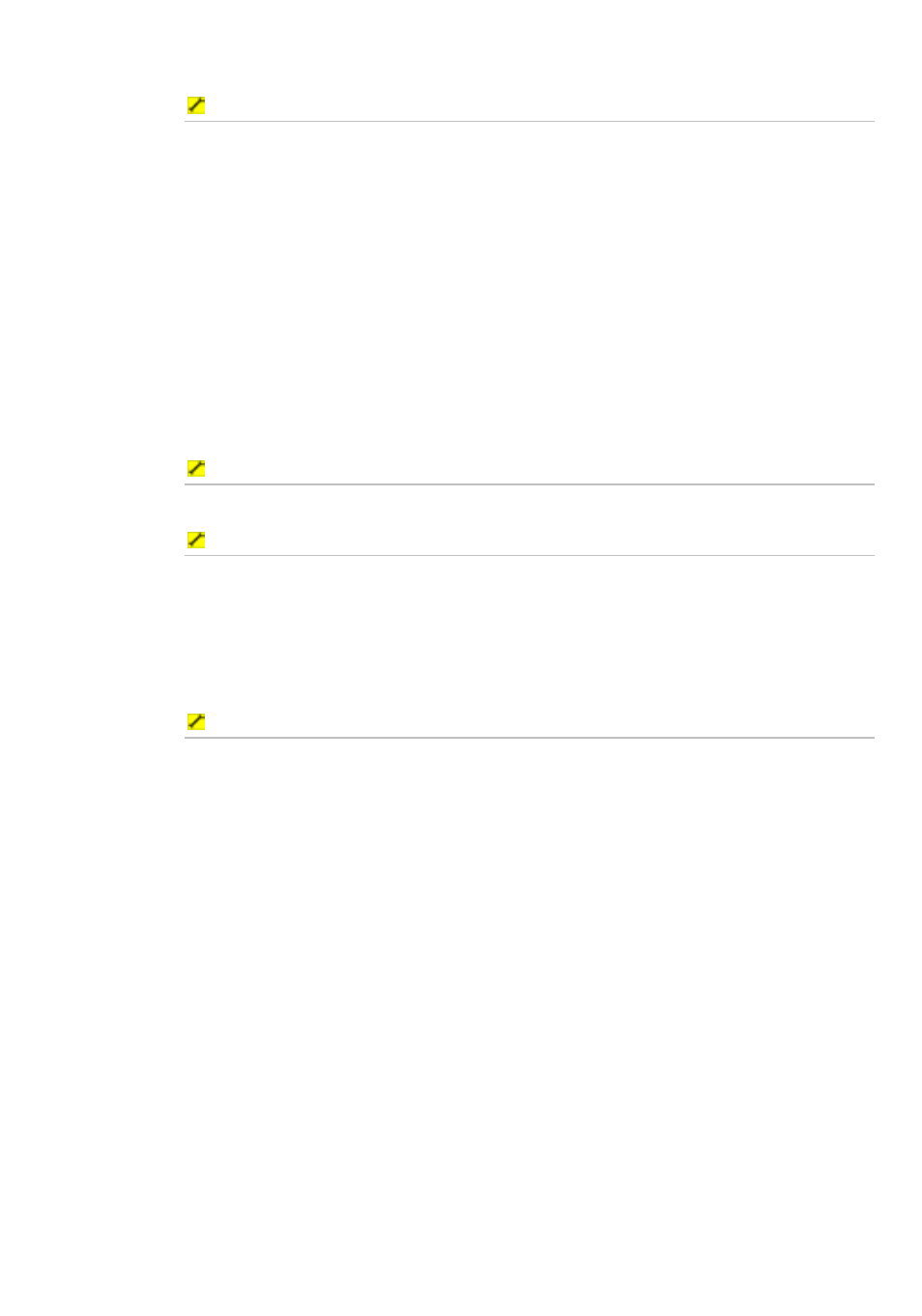
Northstar 8000i Operation Manual
43
Install Charts interface
The Install Chart interface allows you to install and to uninstall chart collections to
your hard drive.
The interface has the header displaying the program name and the hardware key
serial number and three integrated windows: Collection Data window, Control
Panel, and Collection Status section:
•
Collections Data window displays the list of chart collections, which contains
the chart collections the licenses to which are loaded to the dongle, as well as
the chart collection already installed to the hard drive. To navigate up and
down the list, use the scroll panel at the right side of the chart collections list.
•
Control Panel holds the buttons managing the process of chart collections
installing and uninstalling.
•
Collection Status section provides information on the current status of a
selected chart collection.
To install chart collections
You can install either all the collections in the list or a selected collection.
To install all collections:
1. Touch
Install All in Control Panel.
2. A dialog box requesting your confirmation opens. Select:
Yes to install all of the collections in the list,
No if you do not want to install all of the collections
3. A progress bar appears indicating the installation status.
To install a selected collection:
1. Select a collection in the list.
2. Touch
Install Selected.
3. A dialog box requesting your confirmation opens. Select:
Yes to install the selected collection,
No if you do not want to install the collection.
4. A progress bar appears indicating the installation status.
You can only install the chart collection you have the license to. The presence of
the license in the dongle is indicated by the green key icon near the chart
collection name in the list of chart collections.
After a collection is installed, the globe and eye icons indicating the collection
status are activated and the green circle with or without the lightning icon
appears near the installed collection name:
•
the active globe icon indicates that the collection is installed
•
the active eye icon indicates that the collection is visible; if the eye icon is
dimmed, the collection is invisible
•
the green circle with the lightning indicates that the real-time updating is
available; without the lightning --- the real-time updating is unavailable.
