7 change the radar orientation, 8 change the radar range offset, 9 customize the position of the ppi center – NorthStar Navigation NorthStar 8000i User Manual
Page 128
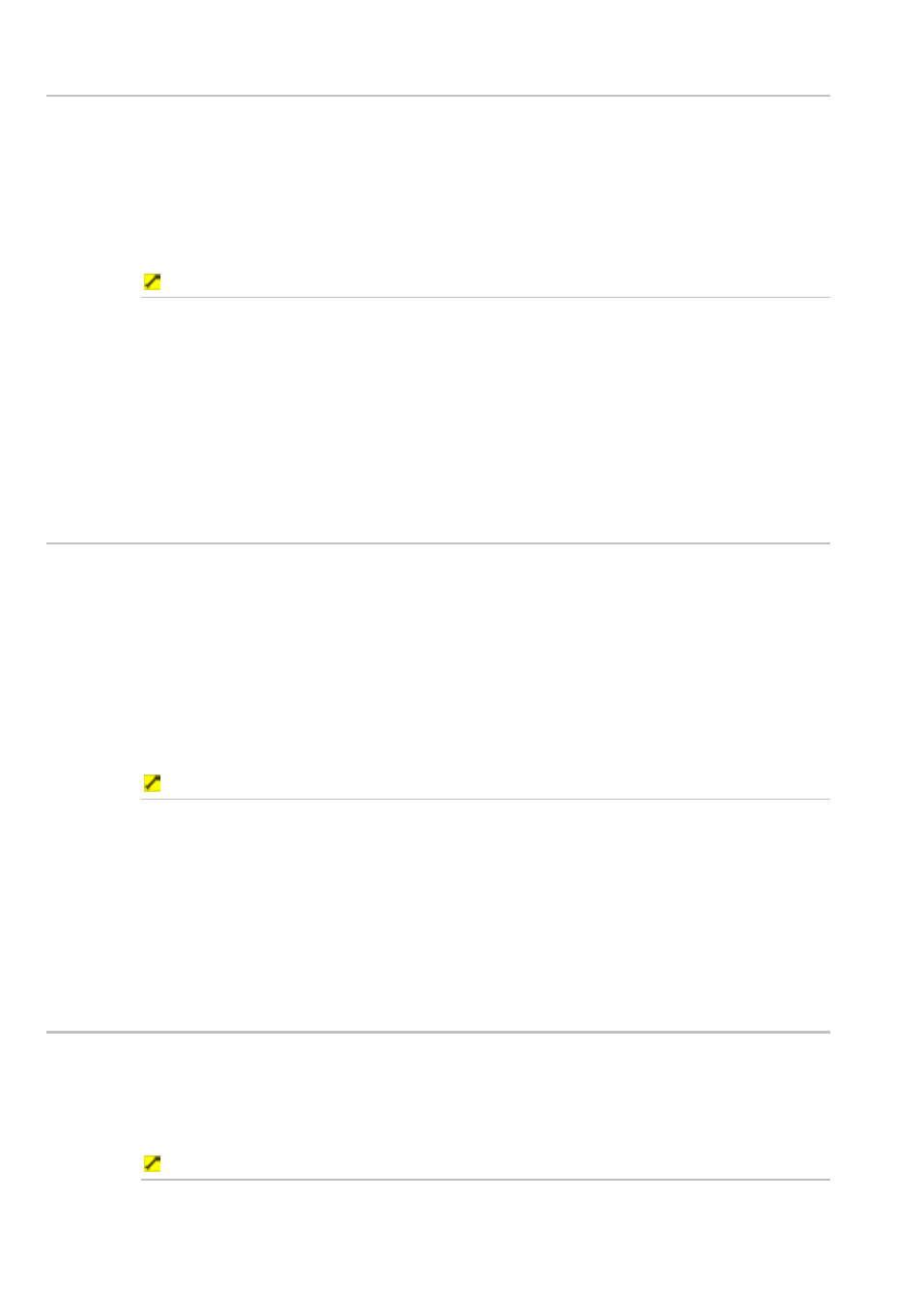
128
Northstar 8000i Operation Manual
21.7
Change the radar orientation
The current radar orientation is shown in the status bar at the top of your Radar
screen. See "What is the radar orientation?" for more information.
You can change the radar orientation for your Radar screen only when the radar is
transmitting.
CourseUp and NorthUp work only when heading data is available from a heading
sensor. Head Up is the default.
To change the radar orientation:
1. Display
the
Radar screen and control panel. If you can't see the
Orientation button, select Return.
2. The
Orientation button shows the current setting. Select the
button if you want to change the setting and a drop down list of
choices appears.
3. Select the new setting. The new setting is applied immediately and
stays until you change it again.
21.8
Change the radar range offset
The radar range offset is also known as the trigger delay.
Ideally, the radar sweep should start at your vessel (a radar range of zero) but you
may need to adjust the radar range offset to achieve this.
If your Radar screen has:
•
a wide black circle around the center, decrease the radar range offset until it
almost disappears.
•
no black circle at the center, increase the radar range offset until a black circle
just starts to appear at the center.
To change the radar range offset:
1. Display
the
Radar screen and control panel. If you can't see the
Adjust Radar button, select Return.
2. Select
Adjust Radar, then select Installation.
3. Select
Radar Range Offset then use Up and Down or the
rotary knob to adjust the current setting.
4. Select
OK to confirm the new setting.
21.9
Customize the position of the PPI center
You can move the PPI (Plan Position Indicator) center to a different location.
The new position must be within a 75% radius of the center. If the selected
position is outside the 75% radius, the PPI center will be moved as close as
possible to the desired position.
To customize the position of the PPI center:
1. Display
the
Radar screen and control panel, then use the four
directional arrow key to move the PPI center to the new location.
