34 use the music jukebox, 1 select and play music from the jukebox – NorthStar Navigation NorthStar 8000i User Manual
Page 170
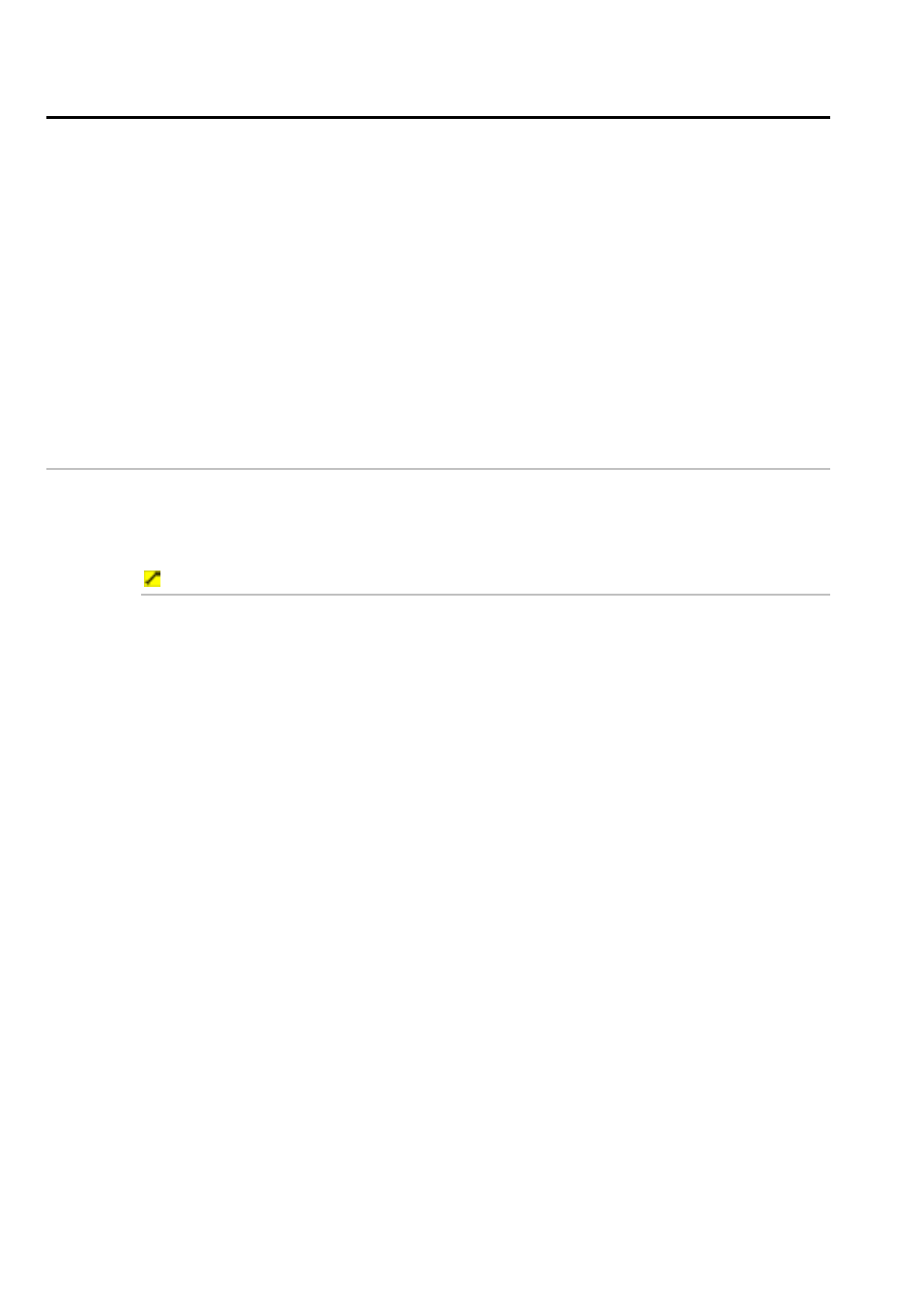
170
Northstar 8000i Operation Manual
34
Use the music jukebox
You can use the music jukebox to:
•
select and play music from the music library
•
view the contents of the music library by album, artist, genre or playlist
•
change the cover art of a music album
•
set a filter to search for music items alphabetically
•
queue more music
•
create a new playlist
•
edit a playlist
•
select and play a playlist
•
delete a playlist.
34.1
Select and play music from the jukebox
If your music library is large, you can use the alphabetic filter option to speed up
your search for a particular item.
The default is to search the whole alphabet (All).
To select and play music from the jukebox:
1. Select
Display, then select Music JB. (If the music jukebox is
already playing, just choose Select Music from the control panel.)
2. The 8000i lists the contents of the music library according to the View
By and Filter By settings.
3. The
Filter By button shows the current setting. Select the button if
you want to change to another setting and a drop down list of choices
appears.
4. Select the desired alphabetic grouping to have the 8000i list only the
items within that range. The new setting is shown immediately and
stays until you change it again.
5. The
View By button shows the current setting. Select the button if
you want to change the setting, so that you can easily find the album,
artist, genre or playlist that you are looking for.
6. Select the item (or items) that you want to play (when you select an
item it's highlighted in black. If you selected an item by mistake, just
select it again so that it's no longer highlighted.)
7. Select
Play Selected Music to start playing.
8. The 8000i shows a track progression box at the bottom of the screen. If
you want to:
jump forwards in the track, select a position on the progression
track to indicate the point you want to jump to
go back in the track, select a position on the progression track to
indicate the point you want to return to
9. When you want to stop playing, press Pause, then select Display.
