5 add a waypoint to the start or end of the route – NorthStar Navigation NorthStar 8000i User Manual
Page 78
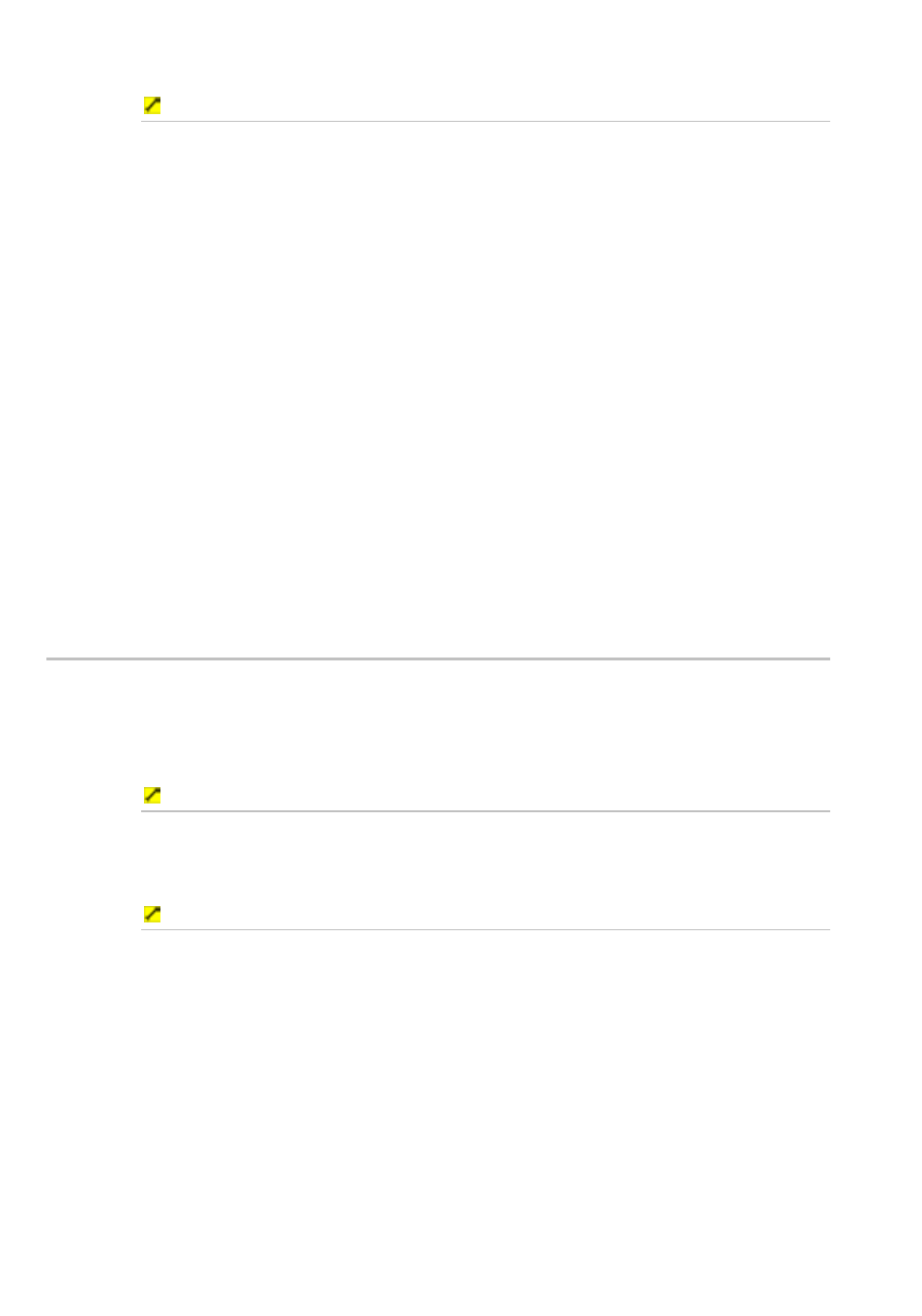
78
Northstar 8000i Operation Manual
To add a new waypoint using the routes library:
1. Display
the
Chart screen and the control panel. If you can't see the
Waypoints Routes & Tracks button, select Return.
2. Select
Waypoints Routes & Tracks.
3. Select
Routes Library. The Routes Library box is displayed only on
your Chart screen. It lists all the stored routes.
4. Select the route that you want to edit.
5. The
Display On Chart button in the control panel shows the
current setting. If it's Off, select the button to toggle it On.
6. Select the route that you want to edit, then select Edit on Chart.
The 8000i displays the selected route and a new control panel.
7. Select
Insert Waypoint then select the position for the new
waypoint on an existing route leg. The new waypoint is added
immediately and you can drag it to a different position. (When you
release the waypoint, it is fixed at that position and you must select
Move Waypoint to change the position.)
8. The 8000i updates the Waypoint Library and all the affected routes in
the Routes Library.
9. When you are finished, select Finish.
11.5
Add a waypoint to the start or end of the route
There are two ways to add a waypoint to the start or end of a route. You can either:
•
select the route when it's displayed on your Chart screen, or
•
use the Routes Library
To add a waypoint to the start or end of a route on the chart screen:
1. Select the route. The 8000i changes the color of the route and displays
a new control panel.
2. Select
Edit Route, then continue at Step 6.
To add a waypoint to the start or end of a route using the routes library:
1. Display
the
Chart screen and the control panel. If you can't see the
Waypoints Routes & Tracks button, select Return.
2. Select
Waypoints Routes & Tracks.
3. Select
Routes Library. The Routes Library box is displayed only on
your Chart screen. It lists all the stored routes.
4. The
Display On Chart button in the control panel shows the
current setting. If it's Off, select the button to toggle it On.
5. Select the route that you want to edit, then select Edit on Chart.
The 8000i displays the selected route and a new control panel.
6. To add a waypoint to the:
start of the route, select Add Wpt to Beginning then select
the position of the new start waypoint
