10 change the chart view, 11 what is the chart orientation – NorthStar Navigation NorthStar 8000i User Manual
Page 51
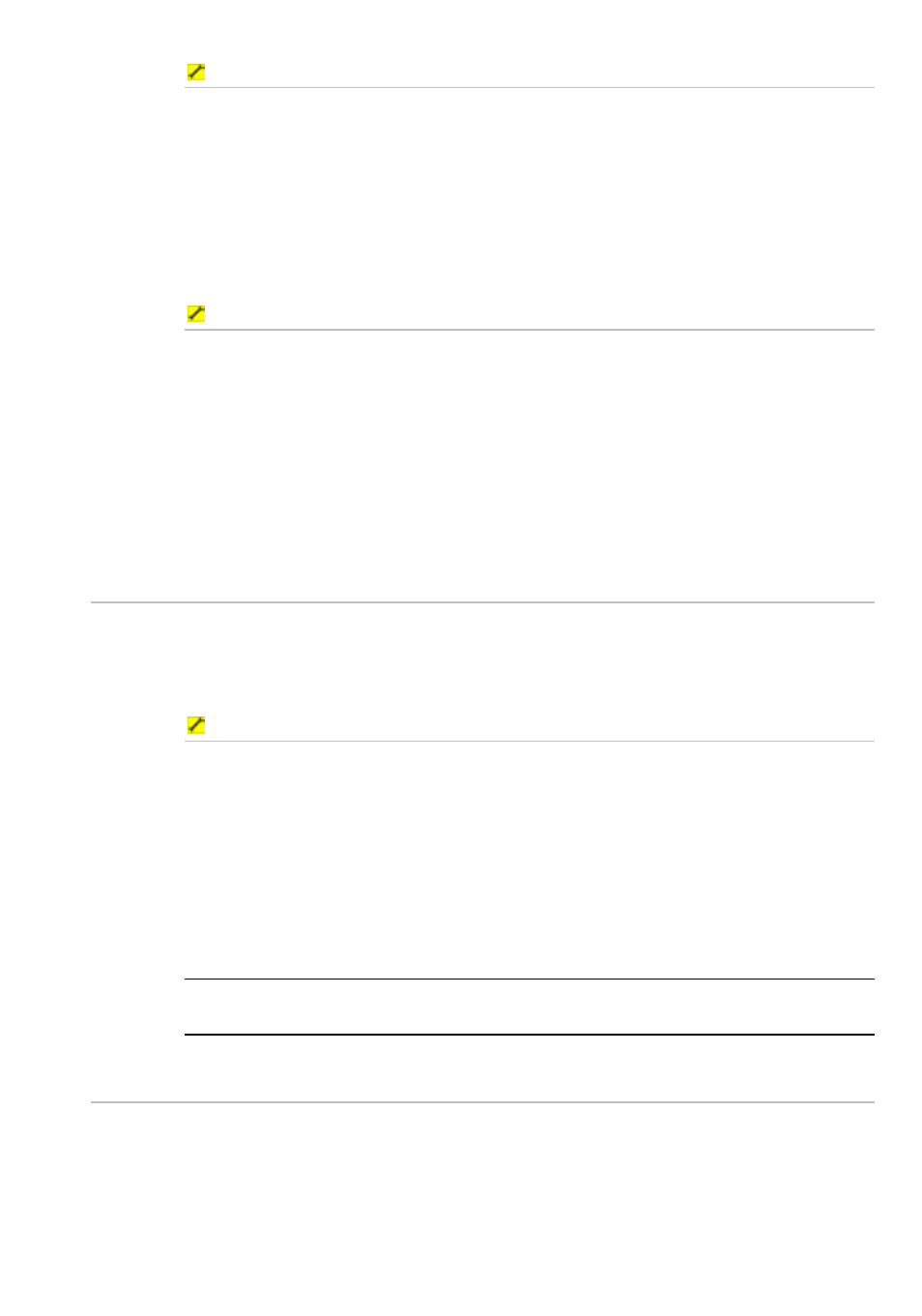
Northstar 8000i Operation Manual
51
To zoom in on part of a chart screen:
1. Display
the
Chart screen and the control panel.
2. Select a corner of the area that you want to zoom in.
3. Drag from left to right, across the area.
4. As you drag, a boundary box appears, showing the zoom factor (e.g.
10.5x).
5. When you stop dragging the boundary box the Chart screen
immediately zooms in. The center of the boundary box is at the center
of the new Chart screen.
To zoom out on part of a chart screen:
1. Display
the
Chart screen and the control panel.
2. Select a corner of the area that you want to zoom out.
3. Drag from right to left, across the area.
4. As you drag, a boundary box appears, showing the extent of coverage
(e.g. 1.9 nm or 3.5 km).
5. When you stop dragging the boundary box the Chart screen
immediately zooms out. The center of the boundary box is at the
center of the new Chart screen.
6.10
Change the chart view
The five chart views store your preferred Chart screen settings for five common
boating scenarios so that you can quickly apply your preferred settings to the
current chart. For more information, see "Use the chart views" in the Operation
Manual.
To change the chart view:
1. Display
the
Chart screen and the control panel. (If you can't see the
Chart View button on the Control Panel, select Return to
display it.)
2. Select
Chart View and a drop down list of choices appears.
3. Select the chart view to you want to use. Your stored settings for that
chart view are applied immediately to the Chart screen and stay until
you change the chart view again.
4. If you make any changes to the Chart screen settings, those changes
are saved when you exit the current chart view.
NOTE: When you select a chart view for the first time, the default settings for that
chart view are applied.
6.11
What is the chart orientation?
There are three choices of chart orientation:
•
HeadUp. The Chart screen rotates under your vessel, so the direction in which
you're travelling is always at the top of the screen. This means that you can
easily compare the view in front of your vessel with the display on the Chart
screen. If you're using HeadUp with the compass as the heading sensor,
