3 set the location of the media library – NorthStar Navigation NorthStar 8000i User Manual
Page 186
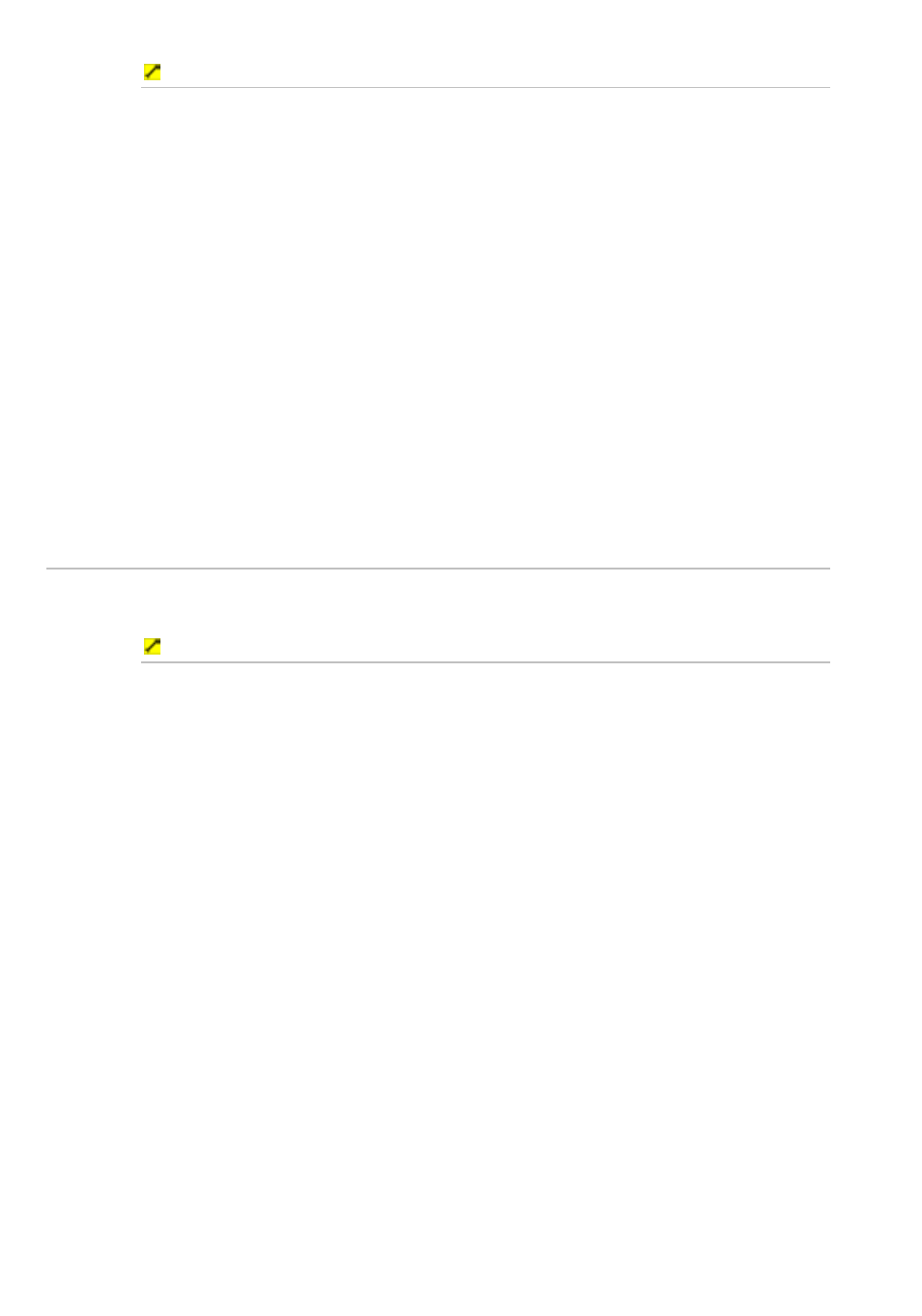
186
Northstar 8000i Operation Manual
To change an application volume level:
1. Select
Display.
2. Select
Setup from the control panel.
3. Select
+ Entertainment to show a list of entertainment
specification options. (If you can't see these, select the down arrow to
scroll them into view.)
4. Select
Volume next to Application Volume Leveling. The 8000i
shows the current application volume setting for each of the
entertainment applications as a line within a solid box of color and as a
percentage.
5. Drag the line, or use the rotary knob to change the application volume
setting for an entertainment application.
6. Repeat the previous step if you want to change the application volume
setting for another entertainment application.
7. When you are finished, select Return. The new settings are applied
immediately and stay until you change them again.
8. When you are finished, select – Entertainment.
38.3
Set the location of the media library
You must enter the location of the media library so that the 8000i can find your
stored music and videos.
To set the location of the media library:
1. Select
Display.
2. Select
Setup from the control panel.
3. Select
+ Installation to show a list of system installation
specification options. (If you can't see these, select the down arrow to
scroll them into view.)
4. Select
Change next to Change Location of Media Storage. A data box
appears, showing a list of all the available 8000i processors.
5. Select the new processor and select Set Location to confirm the
new processor. The new settings are applied immediately and stay
until you change them again.
6. When you are finished, select Return.
