4 select the position data format, 5 set the look ahead distance to update chart – NorthStar Navigation NorthStar 8000i User Manual
Page 89
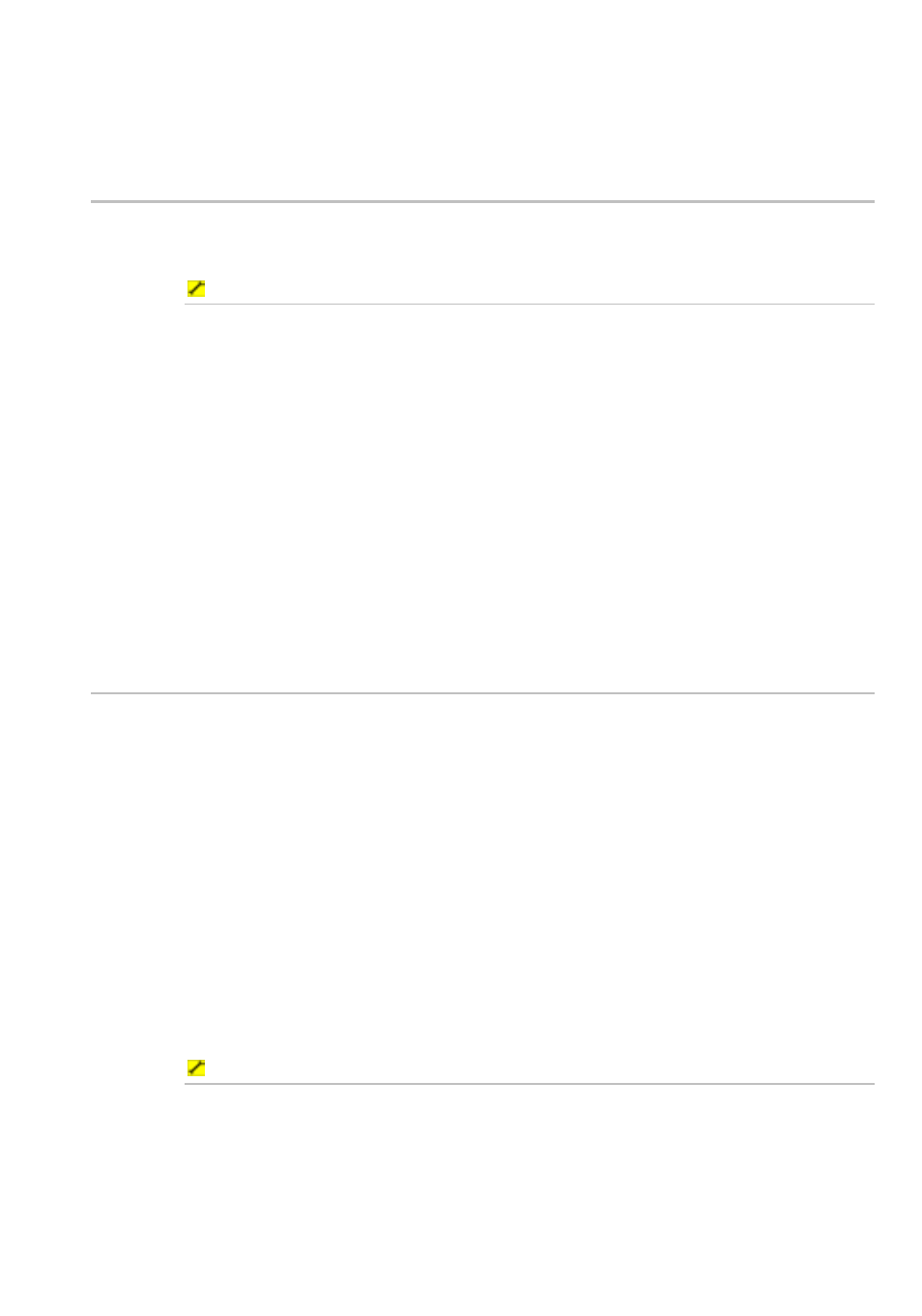
Northstar 8000i Operation Manual
89
6. The new setting is applied immediately and stays until you change it
again.
7. When you are finished, select – Navigation.
12.4
Select the position data format
You can select your preferred format for displaying position data.
Degrees/Minutes/Seconds is the default.
To select the format for position data:
1. Select
Display.
2. Select
Setup from the control panel.
3. Select
+ Navigation to display a list of navigation specification
options.
4. The
Position Format button shows the current setting. Select the
button if you want to change the setting and a drop down list appears.
There are two choices:
Degrees/Minutes/Seconds (for example; 36° 15' 30")
Degrees/Minutes (for example; 36° 15.300')
5. Select the new setting. The new setting is applied immediately and
stays until you change it again.
6. When you are finished, select – Navigation.
12.5
Set the look ahead distance to update chart
If you've selected the vessel offset to be Look Ahead mode, you can use the look
ahead distance setting to make the Chart screen (and the Radar screen) reposition
after your vessel has traveled a certain distance across it, so that you can keep a
good view of what lies ahead.
The look ahead distance is expressed as a percentage. For example, if you set the
look ahead distance to 50%, the Chart screen will reposition automatically when
your vessel is halfway towards the edge of the Chart screen.
If you're traveling fast, you may want to increase the look ahead distance so that
you can see more of the Chart screen ahead. If you're traveling slowly, you may
want to decrease the look ahead distance so that you can get a good view on the
radar overlay of any objects approaching from behind. Any changes to this setting
also apply to the PPI position of the Radar screen, (see "Customize the position of
the PPI center" page 128)
75% is the default.
To change the look ahead distance setting:
1. Select
Display.
2. Select Setup from the control panel.
3. Select
+ Navigation to show a list of navigation specification
options.
