39 video aux in, 1 what video formats are supported, 2 select and play the video aux in source – NorthStar Navigation NorthStar 8000i User Manual
Page 187: 3 select the audio source for video aux in
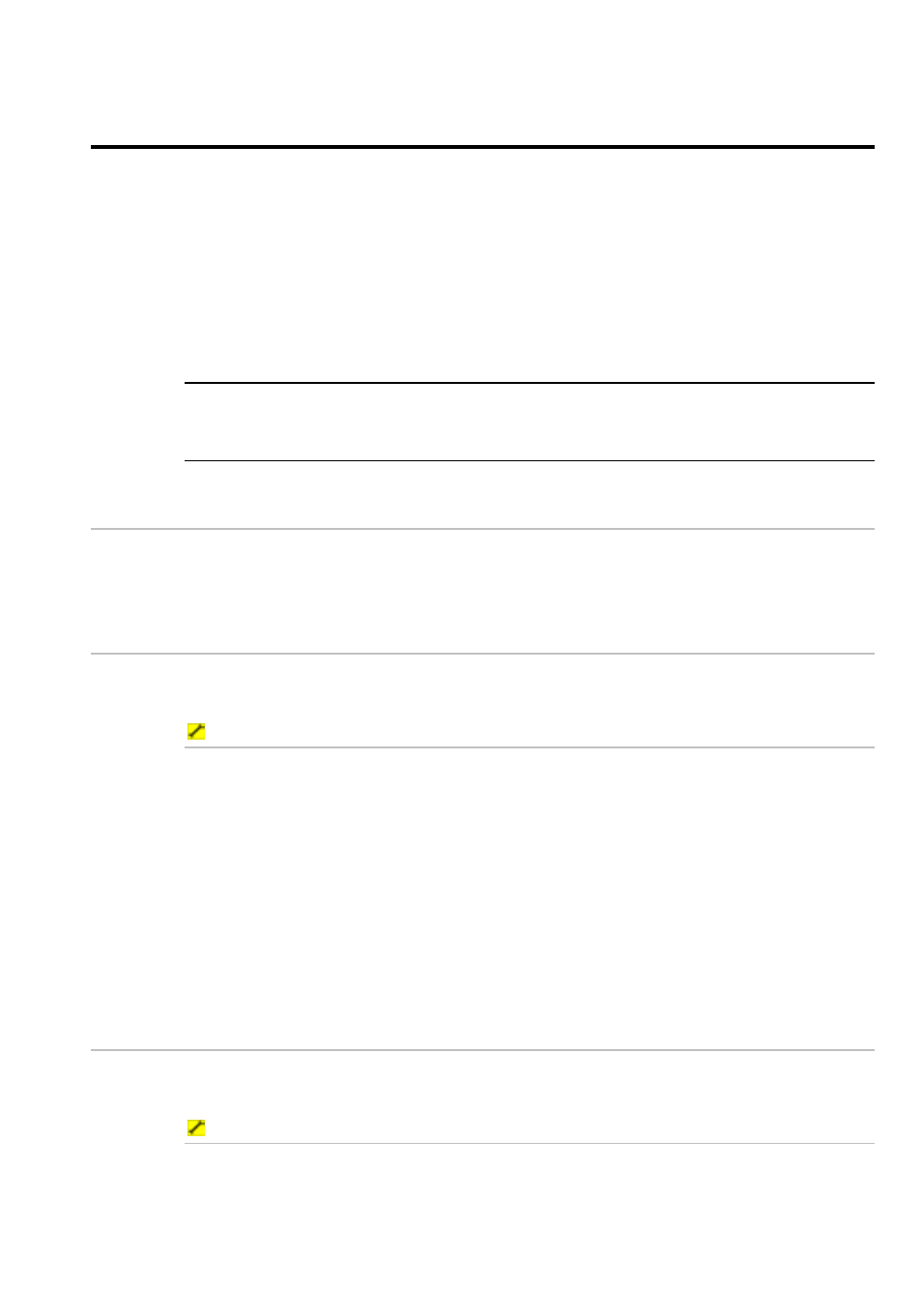
Northstar 8000i Operation Manual
187
39
Video Aux In
You can use Video Aux In to play video and/or audio input from any external
device that is connected to the 8000i, such as:
•
a DVD player
•
a game console
•
a portable music device
•
a conventional (non-Axis network) camera
•
a satellite television
•
a television tuner (independent or as part of a VCR)
NOTE: Video Aux In works only when the optional video input accessory and/or
optional audio input cable has been installed on a display unit. The input is
available on that particular display unit only.
39.1
What video formats are supported?
Video Aux In supports PAL and NTSC video and stereo audio. It also supports
composite video or S-Video connectors.
39.2
Select and play the Video Aux In source
You must have already physically connected your video device, such as a
television, to the 8000i Video Aux In USB cable.
To select the video source:
1. Select
Display, then select Video Aux In.
2. Choose
Select Source. The 8000i displays the Select Video Source
box which lists the video devices that are connected to the 8000i.
3. Select the video source that you want to view, then choose Select.
4. The 8000i displays the video input in the active pane at the maximum
size that retains the correct aspect ratio.
5. If the Video Aux In port is set up to include audio (see "Select the audio
source for Video Aux In" page 187) the current video source also
becomes the active audio.
39.3
Select the audio source for Video Aux In
Depending on the equipment that is connected to the 8000i, you can select Line
In audio or Microphone audio.
To select the audio source for Video Aux In:
1. Select
Display, then select Video Aux In.
2. Select
Setup Inputs to display the Setup box.
