13 follow a route, 14 navigate to the previous or next waypoint, 15 stop following a route – NorthStar Navigation NorthStar 8000i User Manual
Page 82
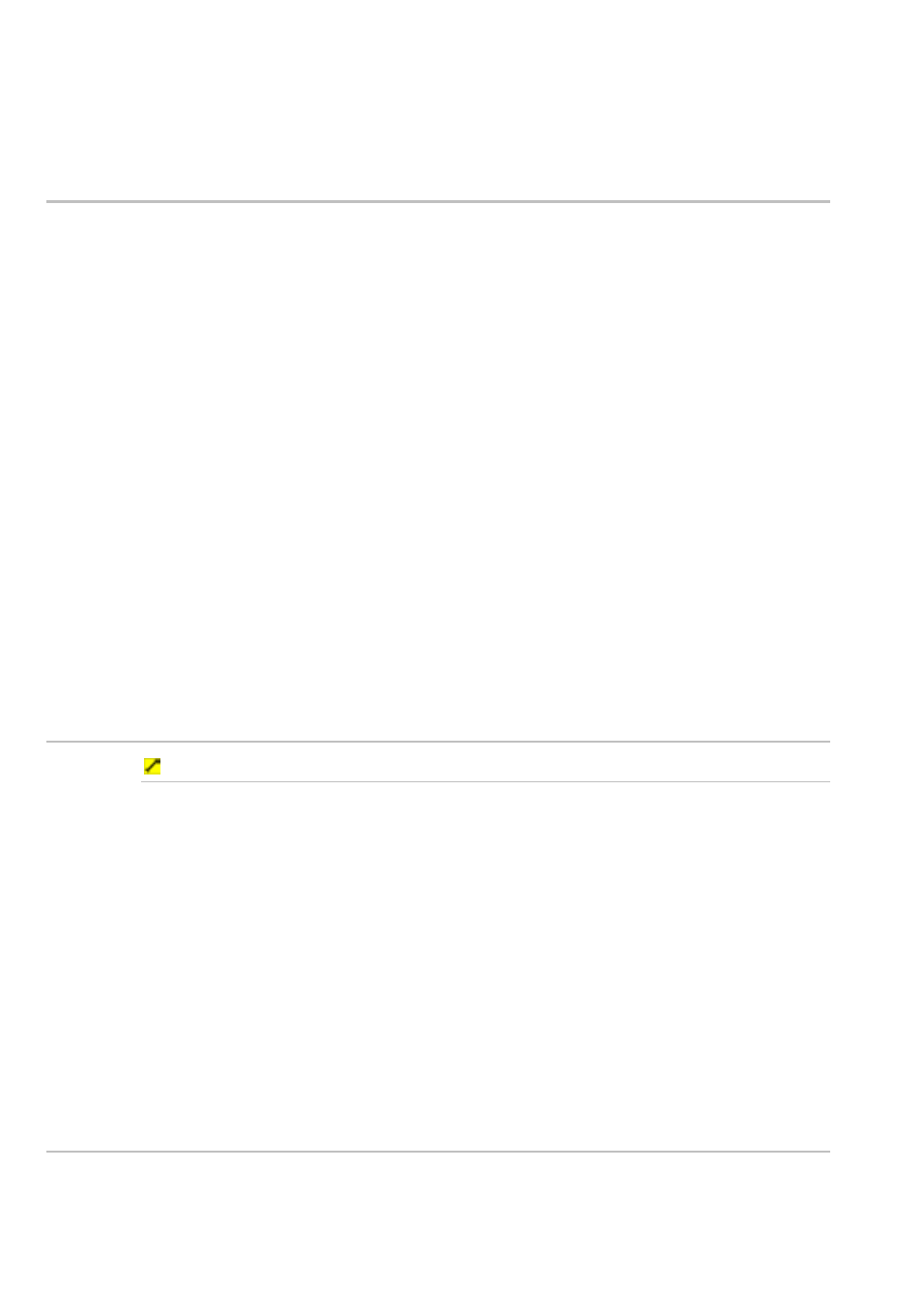
82
Northstar 8000i Operation Manual
4. Select the route that you want to follow, then select OK.
5. The 8000i displays the selected route on all the Chart screens and
makes it the active route. For more information, (See Page 82)
11.13 Follow a route
The active route shows the destination waypoint in gold, with a broken line
extending from it to your vessel, on all the Chart screens. You can navigate along
an active route yourself or by autopilot.
The 8000i automatically selects the first waypoint as the destination waypoint.
When your vessel arrives at the specified distance from the waypoint (see "Set the
waypoint arrival distance" page 91) the 8000i automatically sets the next
waypoint as the new destination waypoint and shows the completed leg as a grey
line.
When your vessel arrives at the last waypoint in the route, the 8000i either stops
navigating or keeps navigating, depending on your choice (see "Select whether to
continue navigating at the route end" page 92)
If you want to return to the previous waypoint or go to the next waypoint, (See
Page 82)
If you want to go to a different waypoint, or join a route at a specific waypoint, just
select that waypoint then select Follow Route From Here. The 8000i
creates a temporary waypoint at your current position and draws a broken line
between this and the destination waypoint.
The broken line shows the course you must take.
11.14 Navigate to the previous or next waypoint
To navigate to the previous or next waypoint:
1. Display
the
Chart screen and the control panel. If you can't see the
GoTo button, select Return.
2. Select
GoTo.
3. If there's an active route or waypoint already on the Chart screen, select
Previous Waypoint or Next Waypoint. (Previous Waypoint
won't work if you're at the first waypoint in the route, and Next
Waypoint won't work if you're at the last waypoint in a route.)
4. The 8000i creates a temporary waypoint at your vessel's current
position, then draws a line between the temporary waypoint and the
destination waypoint.
5. The line between the two waypoints becomes the active route. If you
want more information about following an active route, (See Page 82)
11.15 Stop following a route
This works only when an active route is displayed on the Chart screen.
