12 set up navigation 87 – NorthStar Navigation NorthStar 8000i User Manual
Page 9
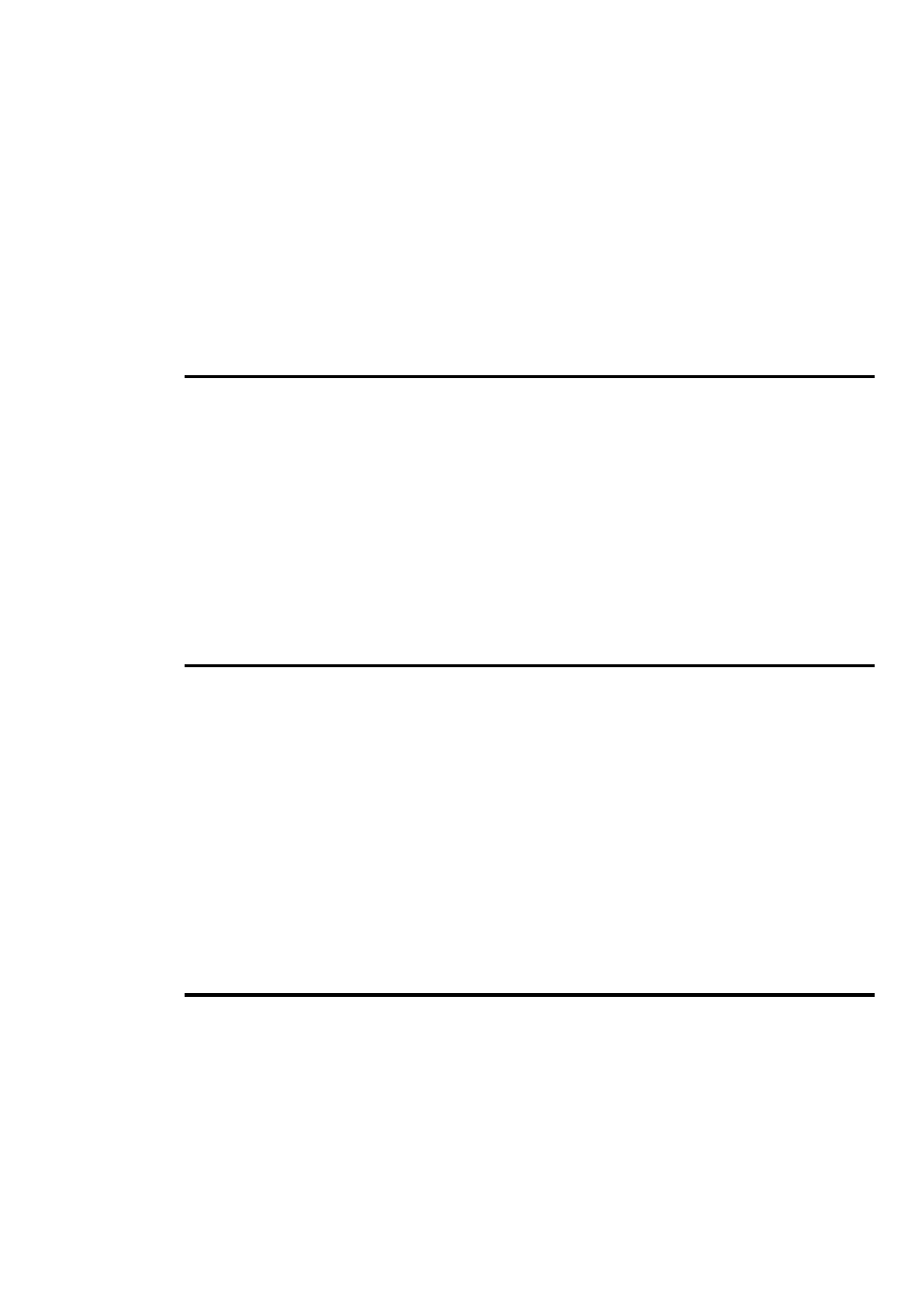
Northstar 8000i Operation Manual
9
11.11
Select and follow a route from the Routes Library...................................................................... 81
11.12
Select and follow a route with GoTo................................................................................................ 81
11.13
Follow a route .......................................................................................................................................... 82
11.14
Navigate to the previous or next waypoint................................................................................... 82
11.15
Stop following a route .......................................................................................................................... 82
11.16
Hide an inactive route........................................................................................................................... 83
11.17
Delete a route .......................................................................................................................................... 83
11.18
Reverse your route ................................................................................................................................. 83
11.19
Display and/or change the route details ........................................................................................ 84
11.20
Reset the XTE on an active route or waypoint.............................................................................. 84
11.21
Set up routes to be shown or hidden .............................................................................................. 85
11.22
Show the route length and estimated travel time ...................................................................... 85
12 Set up navigation
87
12.1
Select the bearing mode...................................................................................................................... 87
12.2
Select the variation source .................................................................................................................. 88
12.3
Set the manual variation ...................................................................................................................... 88
12.4
Select the position data format ......................................................................................................... 89
12.5
Set the look ahead distance to update chart ................................................................................ 89
12.6
Set the center circle to update chart................................................................................................ 90
12.7
Set the amount of time represented by the course predictor line ........................................ 90
12.8
Set the angle delay to update the chart ......................................................................................... 91
12.9
Set the waypoint arrival distance...................................................................................................... 91
12.10
Select whether to continue navigating at the route end ......................................................... 92
13 Introduction to 3D Chart
93
13.1
Display the 3D Chart screen................................................................................................................ 93
13.2
Reposition the 3D Chart screen to show your vessel ................................................................. 93
13.3
Pan the 3D Chart to show new areas ............................................................................................... 94
13.4
Rotate the view of the 3D Chart manually ..................................................................................... 94
13.5
Change the azimuth setting on 3D Chart ...................................................................................... 94
13.6
Change the camera angle for 3D Chart...........................................................................................95
13.7
Change the elevation manually......................................................................................................... 95
13.8
Enhance the vertical scale ................................................................................................................... 96
13.9
Change the vessel mode...................................................................................................................... 96
13.10
Show/hide the bathymetric data ...................................................................................................... 96
13.11
Overlay satellite or aerial photos on 3D Chart.............................................................................. 97
13.12
Synchronize 3D Chart and the chart screen .................................................................................. 97
14 3D Steer
99
14.1
Display the 3D Steer screen ................................................................................................................ 99
14.2
What does 3D Steer show?.................................................................................................................. 99
14.3
When to reset the XTE........................................................................................................................... 99
