13 show/hide shade safe depths, 14 show/hide the lat/long grid overlay – NorthStar Navigation NorthStar 8000i User Manual
Page 61
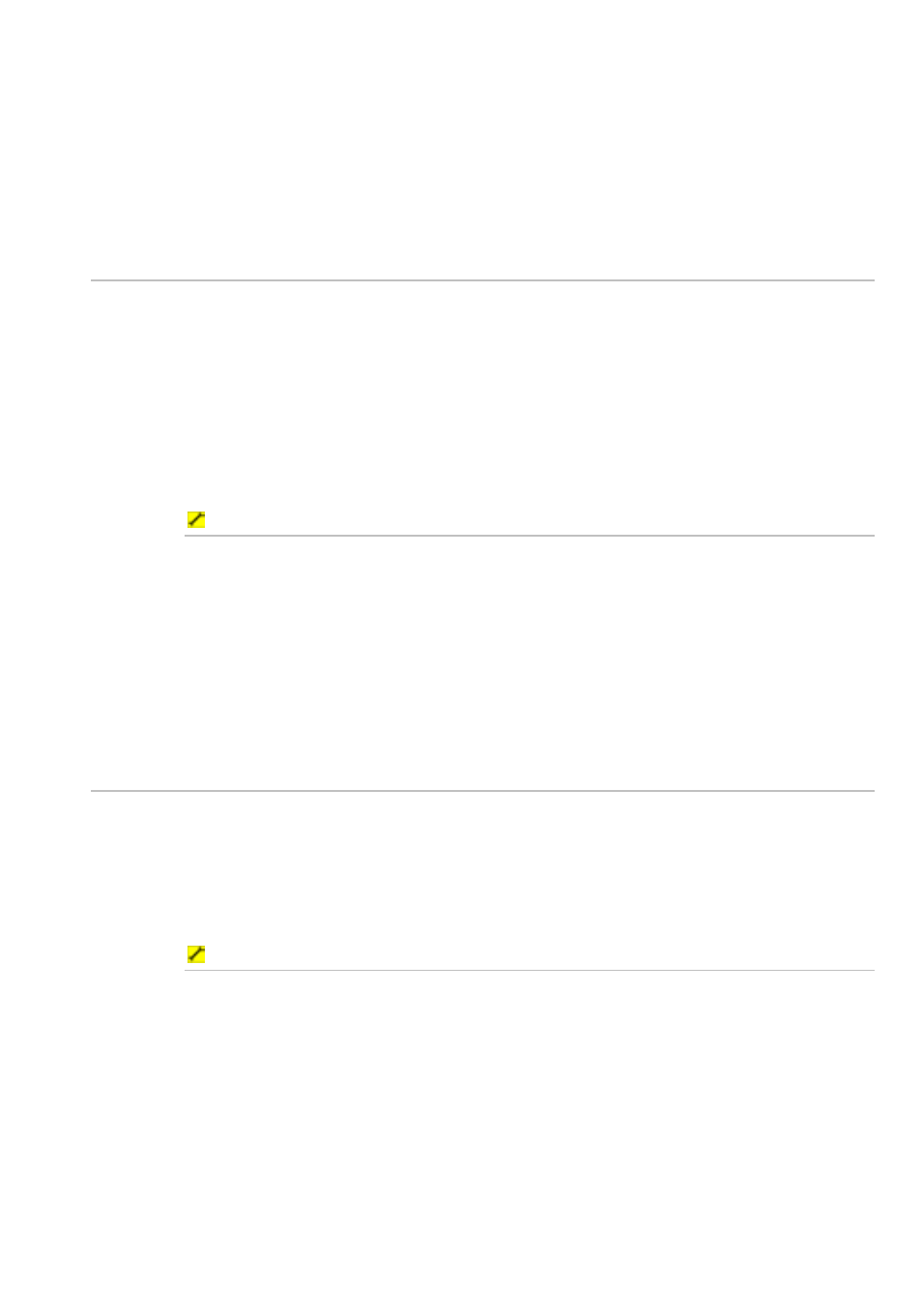
Northstar 8000i Operation Manual
61
2. Select
Chart Presentation, then select More Chart
Settings.
3. The
Chart Boundary button displays the current setting. Select
the button if you want to toggle to the other setting. The new setting is
shown immediately and stays until you change it again.
4. When you are finished, select Return.
7.13
Show/hide shade safe depths
You can show the boundary line between safe and unsafe water depths for
navigation as a thick grey line on your Chart screen. The boundary line is at the
Safe Depth setting. If you want to check or change this. (see "Specify your vessel
statistics" page 33)
All the safe water is shown as white for easy identification on your Chart screen.
You can toggle the safe depths boundary line On or Off.
If you change this setting, it's also changed on any other display units that are
showing the same Chart view.
To change the shade safe depths setting:
1. Display
the
Chart screen and the control panel. If you can't see the
Chart Presentation button, select Settings.
2. Select
Chart Presentation.
3. The
Shade Safe Depths button shows the current setting. Select
the button if you want to toggle to the other setting. The new setting is
shown immediately and stays until you change it again.
4. When you are finished, select Return.
7.14
Show/hide the Lat/Long grid overlay
This works only when the chart orientation is set to NorthUp.
You can toggle the Lat/Long grid overlay On or Off on your Chart screen. Off is the
default.
If you change this setting, it's also changed on any other display units that are
showing the same Chart view.
To change the Lat/Long grid setting:
1. Display
the
Chart screen and the control panel. If you can't the Chart
Presentation button, select Settings.
2. Select
Chart Presentation, then select More Chart
Settings.
3. The
Lat/Long Grid button shows the current setting. Select the
button if you want to toggle to the other setting.
4. The new setting is shown immediately and stays until you change it
again.
5. When you are finished, select Return.
