6 change the camera angle for 3d chart, 7 change the elevation manually – NorthStar Navigation NorthStar 8000i User Manual
Page 95
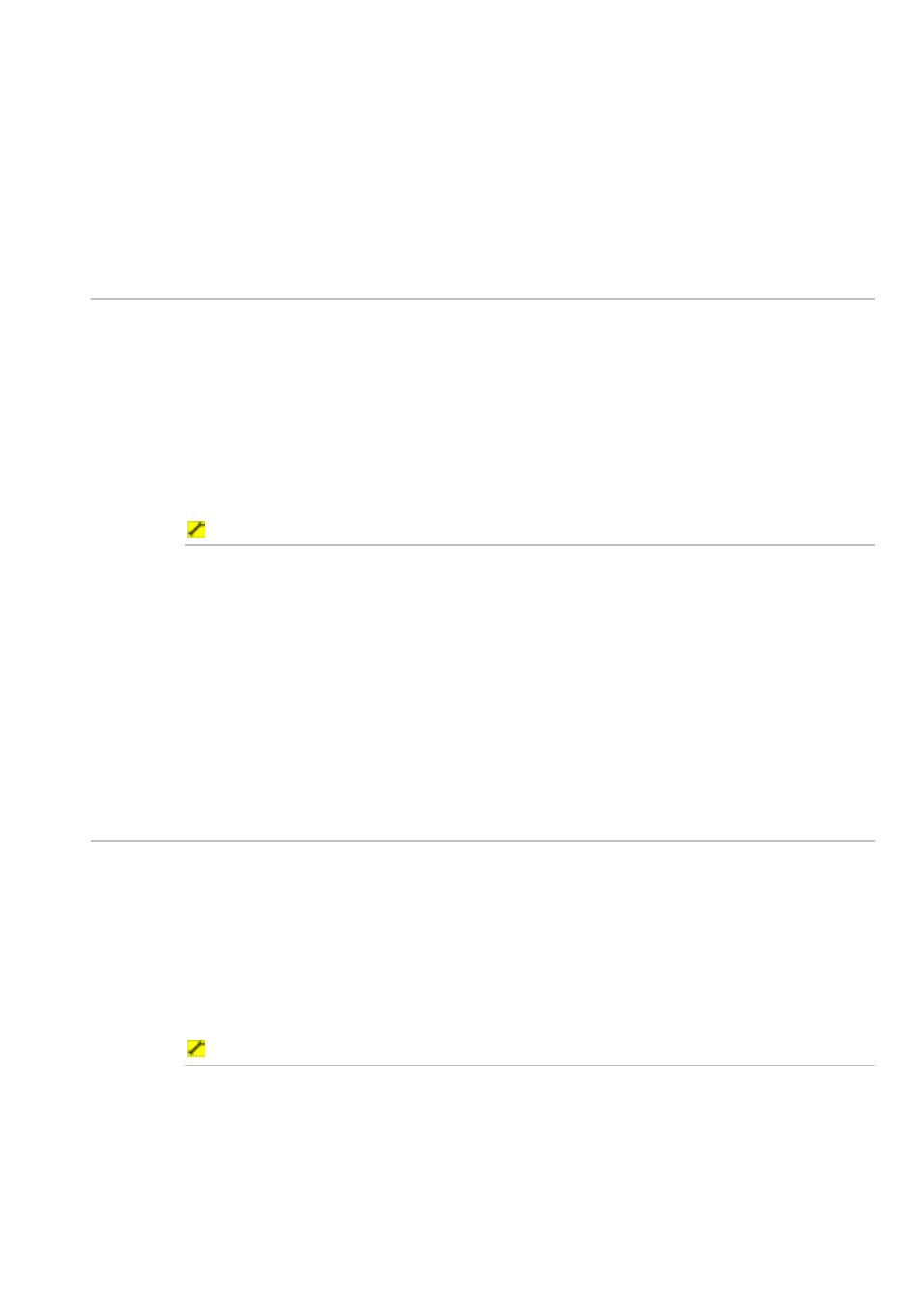
Northstar 8000i Operation Manual
95
2. The
Azimuth button shows the current setting in degrees. Select the
button if you want to change the setting and a slider box appears.
3. The current setting is shown as a number and as a line within a solid
bar of color. Drag the line, or use the rotary knob to change the setting.
The new setting is previewed immediately.
4. When the new setting is correct, select OK. The new setting stays until
you change it again.
13.6
Change the camera angle for 3D Chart
You can change the elevation to give a different view of the 3D Chart screen either
by using the Camera Angle setting as explained here, or by manual adjustment
(See Page 95)
A low angle of elevation is useful as it is similar to the view from your vessel. A high
angle of elevation gives a better overview of the area, similar to that from an
airplane.
A medium or high angle of elevation is the most suitable setting if you have
synchronized the Chart screen and the 3D Chart screen.
To change the camera angle:
1. Display
the
3D Chart screen and control panel.
2. The
Camera Angle button shows the current setting in degrees (0°
is the horizon and 90° is overhead). Select the button if you want to
change the setting and a slider box appears.
3. The current setting is shown as a number and as a line within a solid
bar of color. Drag the line, or use the rotary knob to change the setting.
The new setting is previewed immediately.
4. When the new setting is correct, select OK. The new setting stays until
you change it again.
13.7
Change the elevation manually
You can change the elevation to give a different view of the 3D Chart screen either
manually as explained here, or by using the Camera Angle setting,
A low angle of elevation is useful as it is similar to the view from your vessel. A high
angle of elevation gives a better overview of the area, similar to that from an
airplane.
A medium or high angle of elevation is the most suitable setting if you have
synchronized the Chart screen and the 3D Chart screen.
To change the elevation:
1. Display
the
3D Chart screen and control panel.
2. Select the center of the 3D Chart screen, where the cursor changes to a
double-headed arrow.
3. Drag the cursor up to increase the angle of elevation, or down to
decrease the angle of elevation.
4. Stop when the 3D Chart screen is shown at the desired elevation.
