3 pan the 3d chart to show new areas, 4 rotate the view of the 3d chart manually, 5 change the azimuth setting on 3d chart – NorthStar Navigation NorthStar 8000i User Manual
Page 94
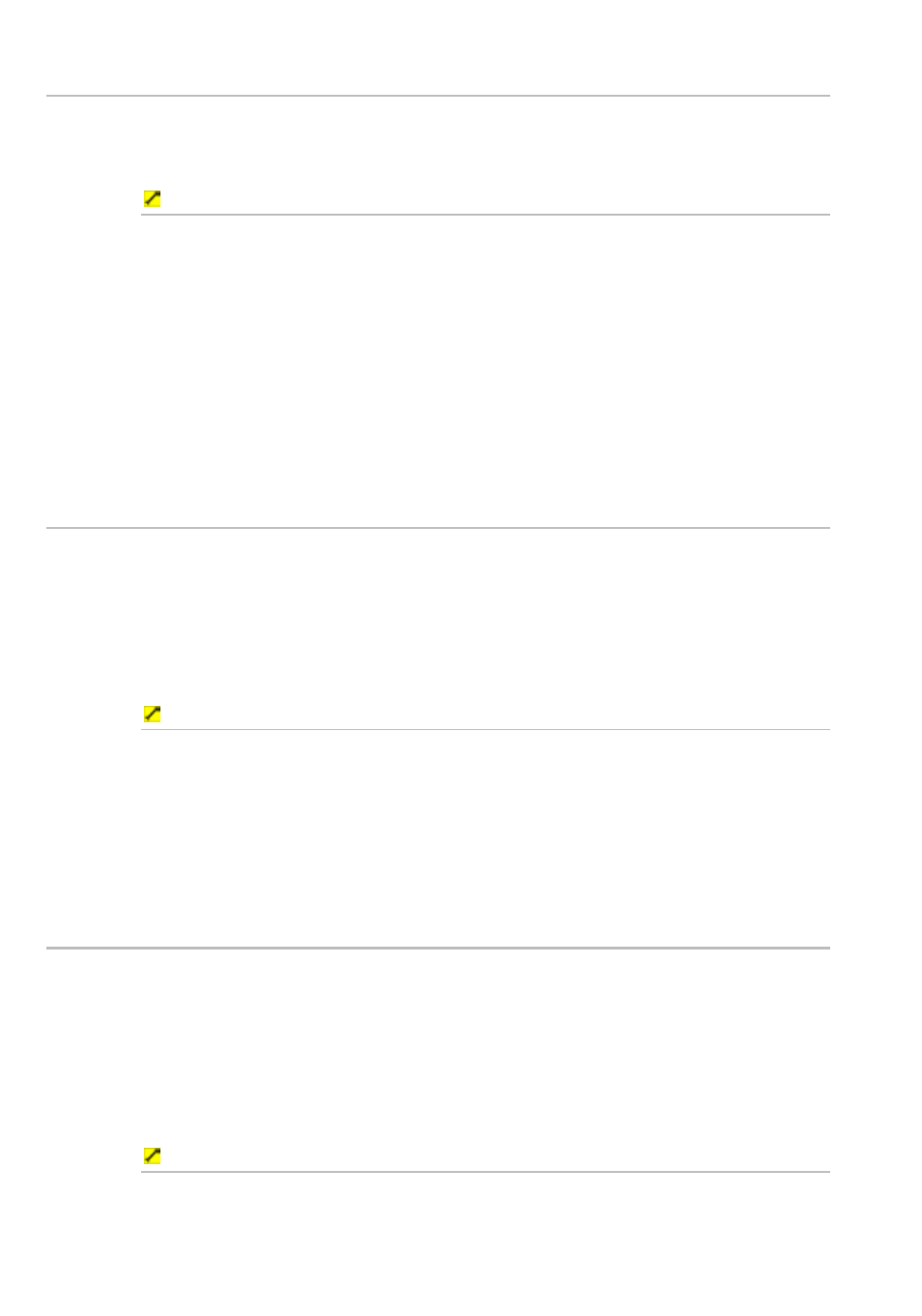
94
Northstar 8000i Operation Manual
13.3
Pan the 3D Chart to show new areas
You can pan (move) the 3D Chart screen in any direction to show an area that's
outside the currently displayed area. The Show Vessel button toggles Off
automatically as soon as start to pan.
To pan the 3D Chart screen:
1. Display
the
3D Chart screen and the control panel.
2. Press a directional arrow key once to move the 3D Chart screen one
step in that direction, or hold down to scroll the 3D Chart screen rapidly
in that direction.
If you have a touch screen, just touch the area at the edge of the 3D
Chart screen once to move the 3D Chart screen one step in that
direction, or keep touching to scroll the 3D Chart screen rapidly in that
direction.
3. Stop when you can see the new part of the 3D Chart screen that you
want.
13.4
Rotate the view of the 3D Chart manually
You can rotate the current view of the 3D Chart screen to show the view from a
different direction either manually as explained here, or by using the Azimuth
setting
Your elevation does not change when you rotate the 3D Chart screen. It's most
effective to rotate the 3D Chart screen when you're viewing it from a high angle,
The view rotates around the center of the lower half of the 3D Chart screen.
To rotate the 3D Chart screen manually:
1. Display
the
3D Chart screen and the control panel.
2. Select a location (other than the center of the lower half of the 3D Chart
screen), then drag this in the direction that you want to move. The 3D
Chart screen will rotate in that direction.
3. Stop when you have rotated the 3D Chart screen to the view that you
want.
13.5
Change the azimuth setting on 3D Chart
You can rotate the current view of the 3D Chart screen to show the view from a
different direction either by using the Azimuth setting as explained here, or by
manual rotation (See Page 94)
Your elevation does not change when you rotate the 3D Chart screen. It's most
effective to rotate the 3D Chart screen when you're viewing it from a high angle,
(See Page 95)
The view rotates around the center of the lower half of the 3D Chart screen.
To change the azimuth setting:
1. Display
the
3D Chart screen and the control panel.
