6 set up the chart guard zone, 7 turn the chart guard zone on or off – NorthStar Navigation NorthStar 8000i User Manual
Page 58
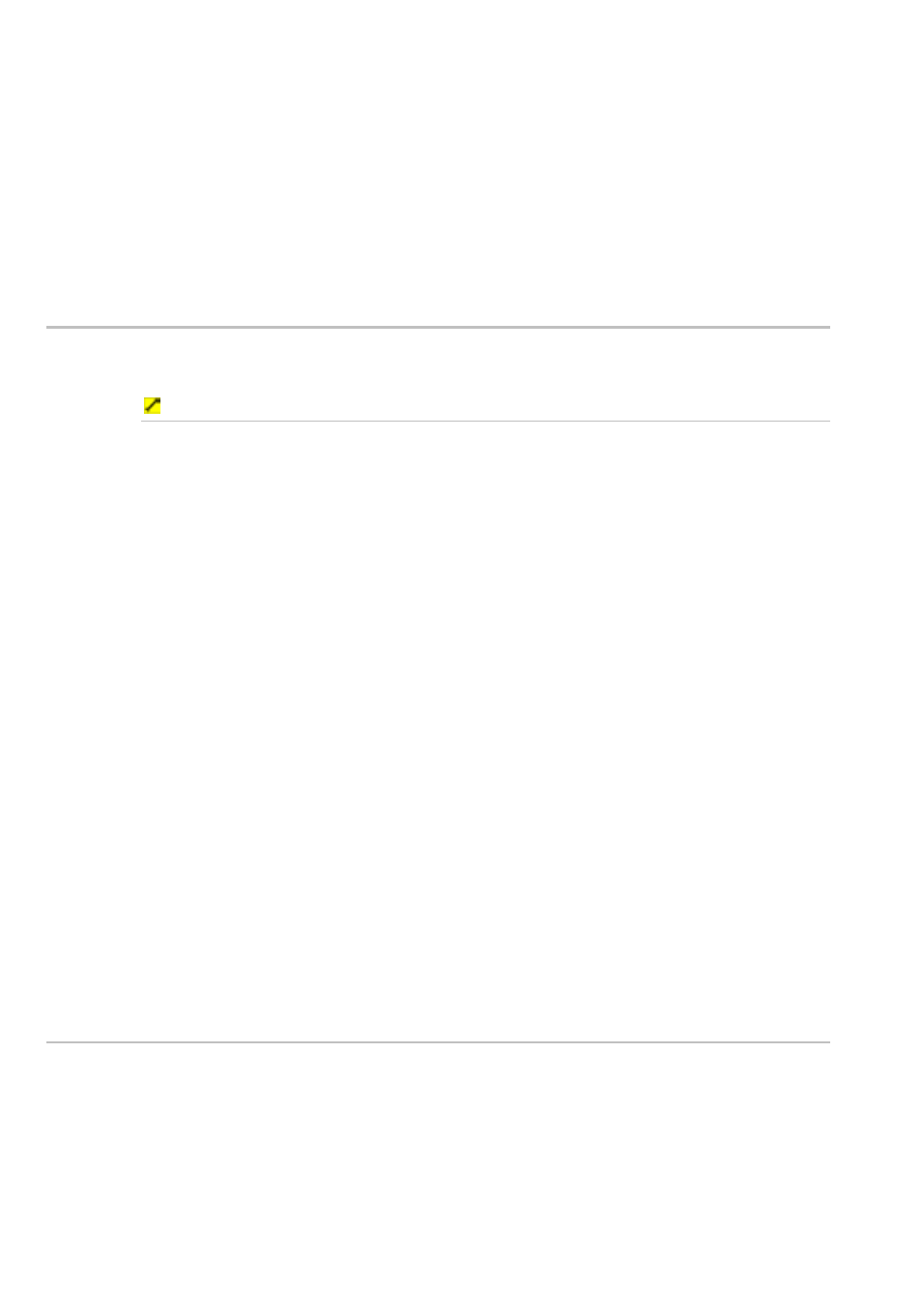
58
Northstar 8000i Operation Manual
The chart guard zone also extends vertically down into the water, to a depth that
is the same as the Safe Depth setting. If you want to check or change this, (see
"Specify your vessel statistics" page 33)
Objects within the chart guard zone that are marked on the chart and that could
be dangerous to your vessel, such as a sea wall or shallow water, will be
highlighted on the Chart screen.
To customize the chart guard zone for your vessel. (see "Set up the chart guard
zone" page 58)
7.6
Set up the chart guard zone
You can set up or change the parameters for the chart guard zone, to help identify
hazards that are marked on the chart, such as rocks.
To set up the chart guard zone:
1. Select
Display.
2. Select Setup from the control panel.
3. Select
+ Chart to show a list of charting specification options.
4. The
Guard Zone - Highlight danger objects within
guard zone check box shows the current setting. If the box is
checked, objects within the chart guard zone that are marked on the
chart and that could be dangerous to your vessel, such as a sea wall,
will generate the alarm. Select the check box if you want to toggle to
the other setting. The new setting is applied immediately and stays
until you change it again.
5. The
Guard Zone angle button shows the current setting. This
specifies the angular width of the chart guard zone. Select the button if
you want to change the setting and a drop down list of choices
appears. Select the new setting. The new setting is applied
immediately and stays until you change it again.
6. The
Guard Zone - Prediction time button shows the current
setting. This specifies the amount of warning time before your vessel
reaches a dangerous object. If you want to change the setting, select
EDIT, then enter the new setting using the onscreen keyboard and
select OK to confirm. The new setting is applied immediately and
stays until you change it again.
7. When you are finished, select – Chart.
7.7
Turn the chart guard zone on or off
You can toggle the chart guard zone On or Off.
If the chart guard zone is On, the chart guard zone is shown on all the charts
displaying the same Chart view and the 8000i checks for hazards that are marked
on the chart. If a hazard is identified, the guard zone alarm will operate if it's been
turned on.
If the chart guard zone is Off, it's not shown on the Chart screen and isn't active.
For more information. (see "What is the chart guard zone?" page 57)
