6 the buttons, 7 how to select an item, 8 single pane options – NorthStar Navigation NorthStar 8000i User Manual
Page 23
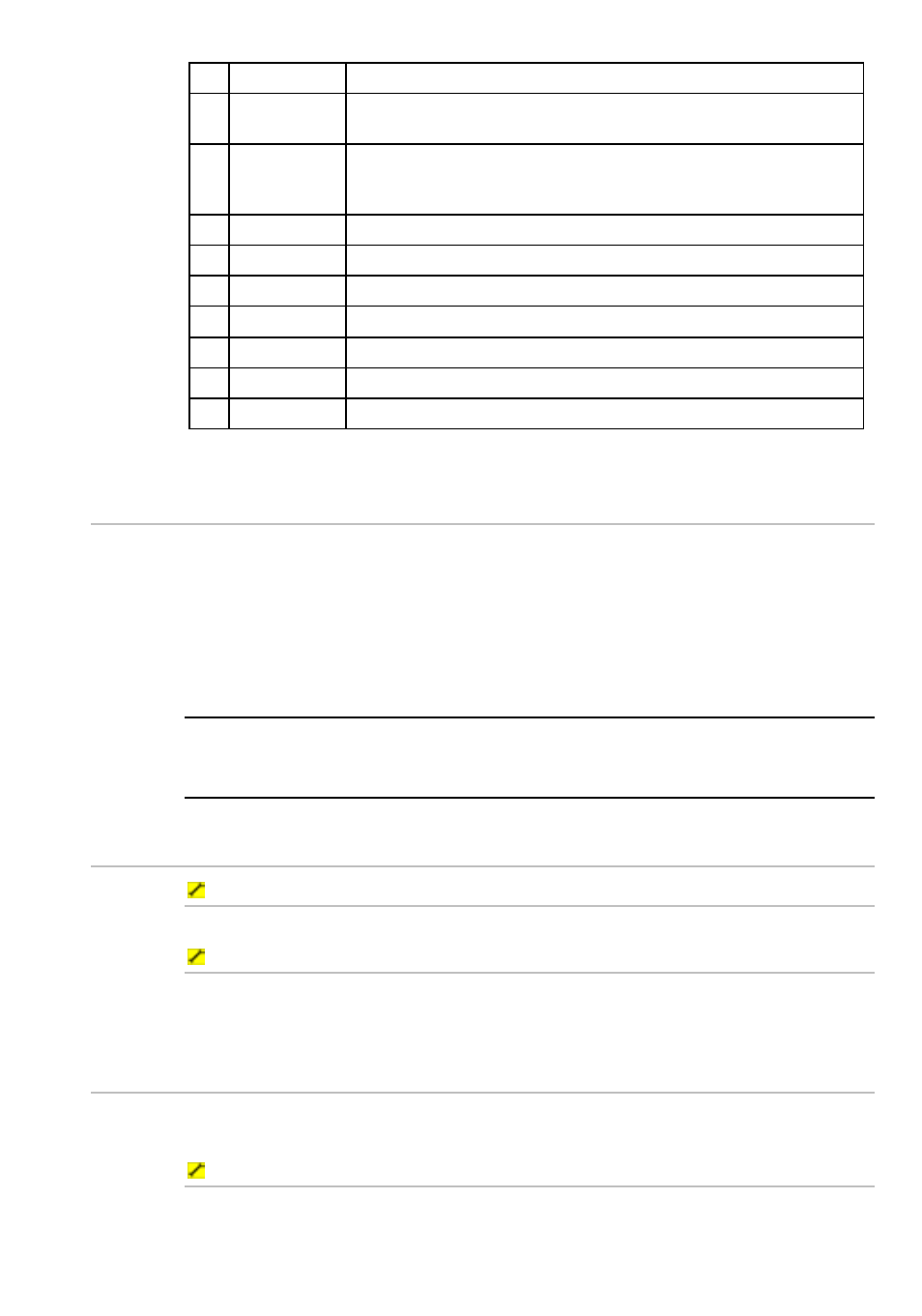
Northstar 8000i Operation Manual
23
E
Confirm
Press to select or confirm.
F 4
directional
arrows
Press or hold down an arrow to move in that direction. These work
only for some functions, such as Chart.
G
VESSEL
Press to return to the selected vessel offset position on your Chart
screen (Look Ahead or Center) or to remove any offset on your Radar
screen.
H
IN
Press once to zoom in one step.
I
OUT
Press once to zoom out one step.
J
MARK
Press to mark the current position with a default event mark icon.
K
MOB
Press to activate the Man Overboard sequence.
L
VOL
Press to adjust the volume of the audio that you're playing.
M
ALARM
Press to show the alarm log and to set up the alarms.
N
Power
Press to power On. Hold down for about ten seconds to power Off.
2.6
The buttons
Buttons are displayed graphically on the screen. There are two groups of buttons:
•
Page buttons are shown along the bottom of the screen. Just select a button
to show that function or page.
•
Control panel buttons are shown down the right hand side of the screen
when a function is active. The names of the buttons will vary, depending on
the function that you're using. Use these buttons to manage the function.
NOTE: If you can't see the buttons because a pane has been set to maximum view
(for example, when you're viewing a video or DVD) just touch anywhere on the
screen or select Control to re-display the control panel.
2.7
How to select an item
To select an item with the touch screen:
1. Just touch the item gently on the screen.
To select an item with the remote keypad:
1. Use the cursor control pad to move to the item you want to select,
then press the confirm bar.
2.8
Single pane options
You can use the 8000i to view a single function, such as the Chart screen, in one
single pane that takes up the whole screen.
To see the choice of full size, single pane screens:
1. Select
Display to see the single pane screen functions available on
your 8000i.
