28 instruments, 1 choose how to view the instruments, 2 select an instrument panel – NorthStar Navigation NorthStar 8000i User Manual
Page 151: 3 rename an instrument panel
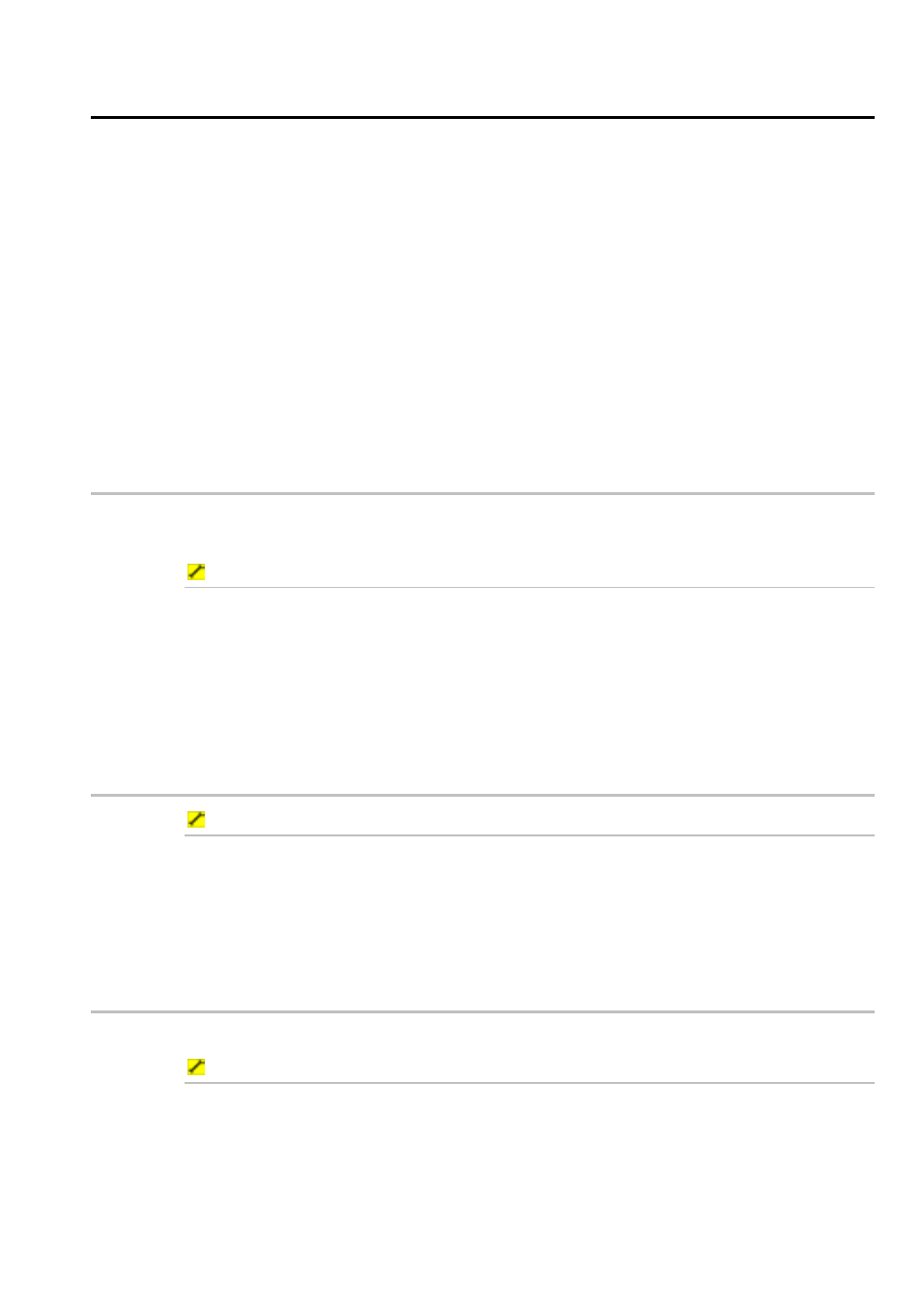
Northstar 8000i Operation Manual
151
28
Instruments
You can:
•
choose how to view the instruments
•
rename an instrument panel
•
select the color scheme for an instrument panel
•
change the layout of the instrument panel
•
add a new instrument to a panel
•
resize an instrument on a panel
•
create an instrument panel
•
change the appearance of an instrument
•
delete an instrument from a panel
•
delete an instrument panel
28.1
Choose how to view the instruments
You can view the instruments in a single pane, in a split pane, or in an instrument
bar along the bottom of the screen.
To choose your view of the instruments:
If you want to view the instruments in:
a single pane; select Display, then select Instruments.
a split pane; select Pages, then see "Edit Pages" in the Quickstart.
an instrument bar; select Display, then select Show
Instruments Bar from the control panel.
28.2
Select an instrument panel
To select an instrument panel:
1. Select
Display, then Instruments. If you can't see the Select
Panel button, select Return.
2. Choose
Select Panel from the control panel, then select the
instrument panel then Return.
28.3
Rename an instrument panel
You can use this to change the name of an instrument panel.
To rename an instrument panel:
1. Select
Display, then Instruments.
2. Choose
Config, then Panel Config, then Rename Panel to
display the Rename Panel box.
3. Select the instrument panel that you want to rename.
4. Select
EDIT then enter the new name using the onscreen keyboard.
