4 customize a radar guard zone – NorthStar Navigation NorthStar 8000i User Manual
Page 146
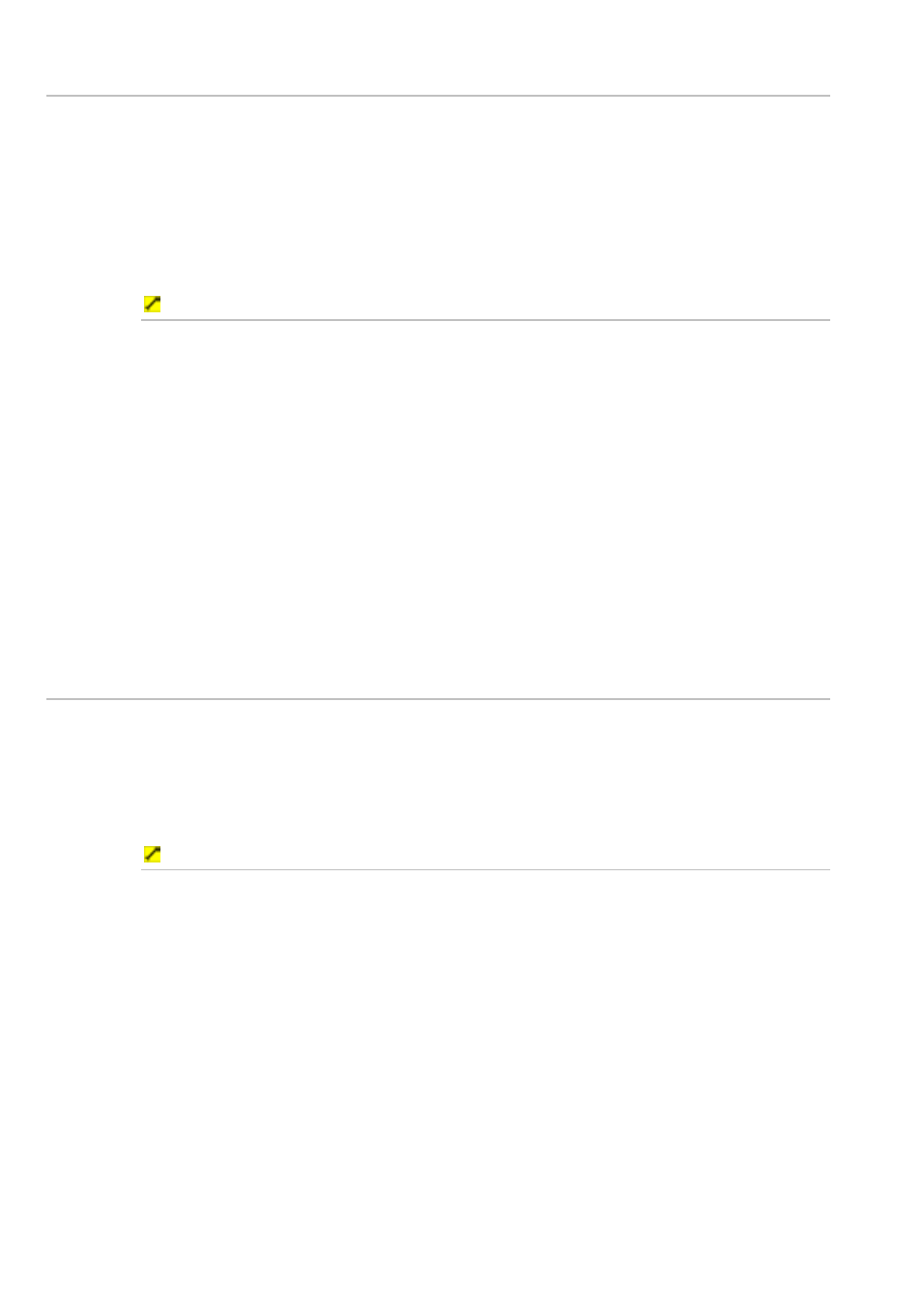
146
Northstar 8000i Operation Manual
26.3
Set the sensitivity of the radar guard zone alarm
You can set the sensitivity of the radar guard zone alarm to define the size of the
target that will trigger the alarm. The size of target is shown as a percentage.
100% is maximum sensitivity, meaning that very small targets will trigger the
guard zone alarm. 0% is minimum sensitivity, meaning that only very large targets
will trigger the alarm. 50% is the default.
The same sensitivity setting is applied to both of the radar guard zones if both are
activated.
To set the sensitivity of the guard zone alarm:
1. Display
the
Radar screen and the control panel. If you can't see the
Guard Zones button, select Return.
2. Select
Guard Zones. The Guard Zone Sensitivity button
shows the current sensitivity setting as a percentage.
3. Select
Guard Zone Sensitivity if you want to change the current
setting and a slider box appears. The current setting is shown as a solid
bar of color and as a percentage.
4. Drag the bar or use the rotary knob to change the alarm sensitivity
setting. Select OK to confirm the new setting.
5. The new setting is applied immediately and stays until you change it
again.
6. When you are finished, select Return.
26.4
Customize a radar guard zone
There are two radar guard zones, Guard Zone 1 and Guard Zone 2. You can
customize each one, independently of the other, to suit your own preferences. The
changes are applied to all the Radar screens.
You can change the size, shape, and location of each radar guard zone. You can
also set up the trigger for the radar guard zone alarm.
To customize a radar guard zone:
1. Display
the
Radar screen and the control panel. If you can't see the
Guard Zones button, select Return.
2. Select
Guard Zones then select:
Setup Zone 1 if you want to customize guard zone 1, or
Setup Zone 2 if you want to customize guard zone 2.
3. A new control panel is displayed. Each button shows the current
settings for that radar guard zone. You can either:
•
touch and drag a boundary to change it (if you have a touch screen), or
•
select:
Zone Shape to toggle the shape between a sector (wedge
shape) or a circle (a circular band surrounding your vessel). Sector is
the default.
