13 select a page, 14 edit a page – NorthStar Navigation NorthStar 8000i User Manual
Page 26
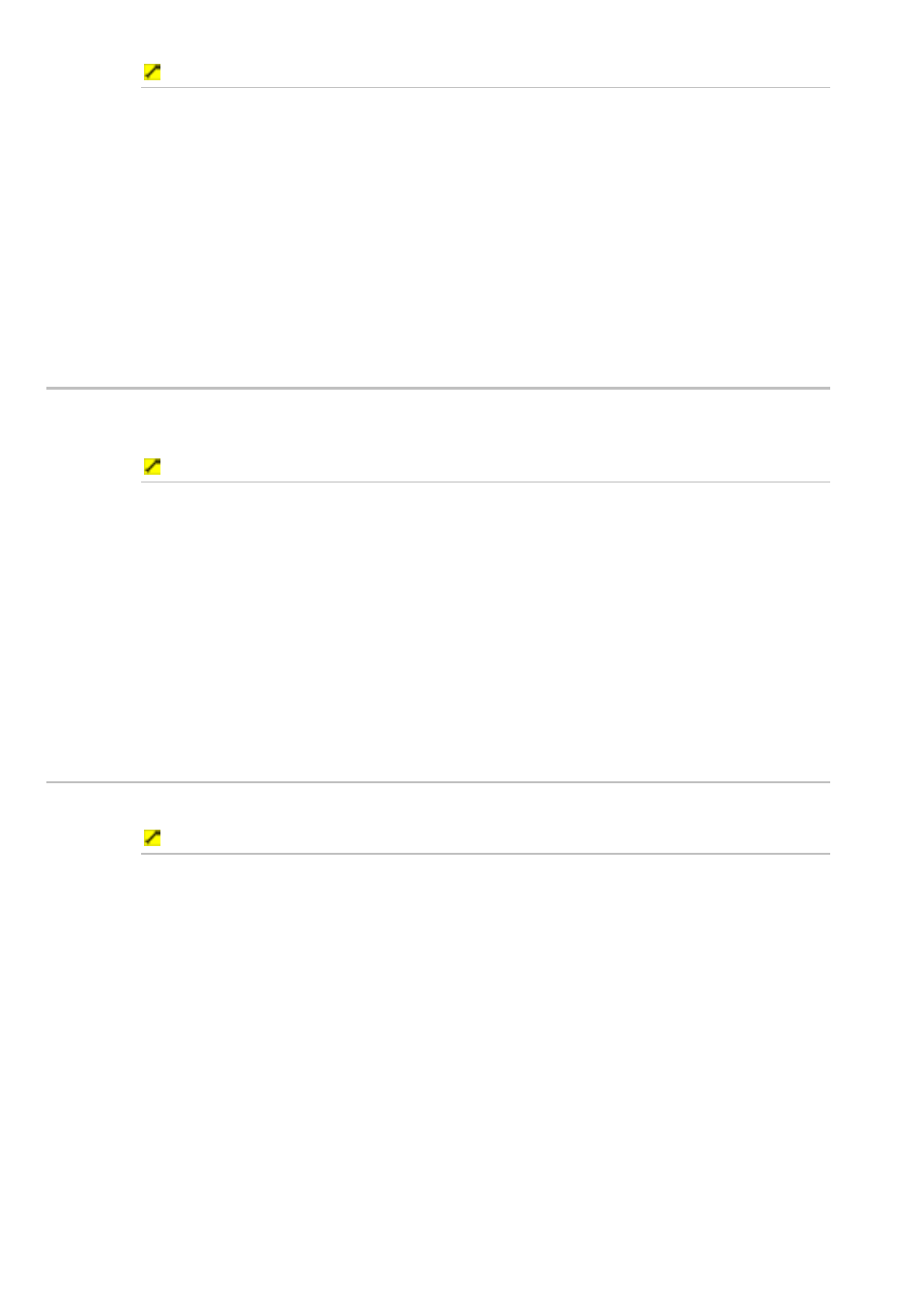
26
Northstar 8000i Operation Manual
To cycle through the panes on a page:
1. When the page is displayed, select Max from the top of the screen.
The active pane expands into a single pane.
2. Select
Control. The 8000i makes the next pane active, and displays it
as a single pane at full size.
3. Select
Control again to make the next pane active, and to display
this as a single page at full size. Repeat this to cycle through each of
the panes as often as you want.
4. When you want to display the page with all the panes visible on one
screen again, select Min.
2.13
Select a page
You can view a single function in a page; or two, three, or four functions in a multi-
pane page.
To select a page:
1. The favorite five pages are shown as buttons along the bottom of the
screen. Just select a button to have the 8000i immediately display that
page. (The factory default favorite pages are Chart, Radar,
Sounder, Cruising, and Fishing.)
2. You can also:
select Pages to see all the pages that are available, then select a
page.
select Display, select Display again to show all the pages, then
select a page.
2.14
Edit a page
You can use this to change the layout and the contents of a page.
To edit a page:
1. Select
Display, then select Pages.
2. Select
Edit Pages from the control panel. The 8000i displays the
Select Page box and asks you to select the page to edit.
3. Select the page that you want to edit, then select Next from the
control panel.
4. Select the type of layout, then select Next again. You can:
choose the content for each pane (select a pane, then choose the
function to be displayed in that pane from the list)
change the page's name (select EDIT, then enter the new name
using the online keyboard and select OK)
show or hide the instrument bar on the page (select the check box
to toggle to the other setting if necessary)
5. Select Save. The new setting is applied immediately and stays until
you change it again.
