Managing your messages, Deleting selected messages from the inbox, Deleting messages by date – Palm 680 User Manual
Page 97
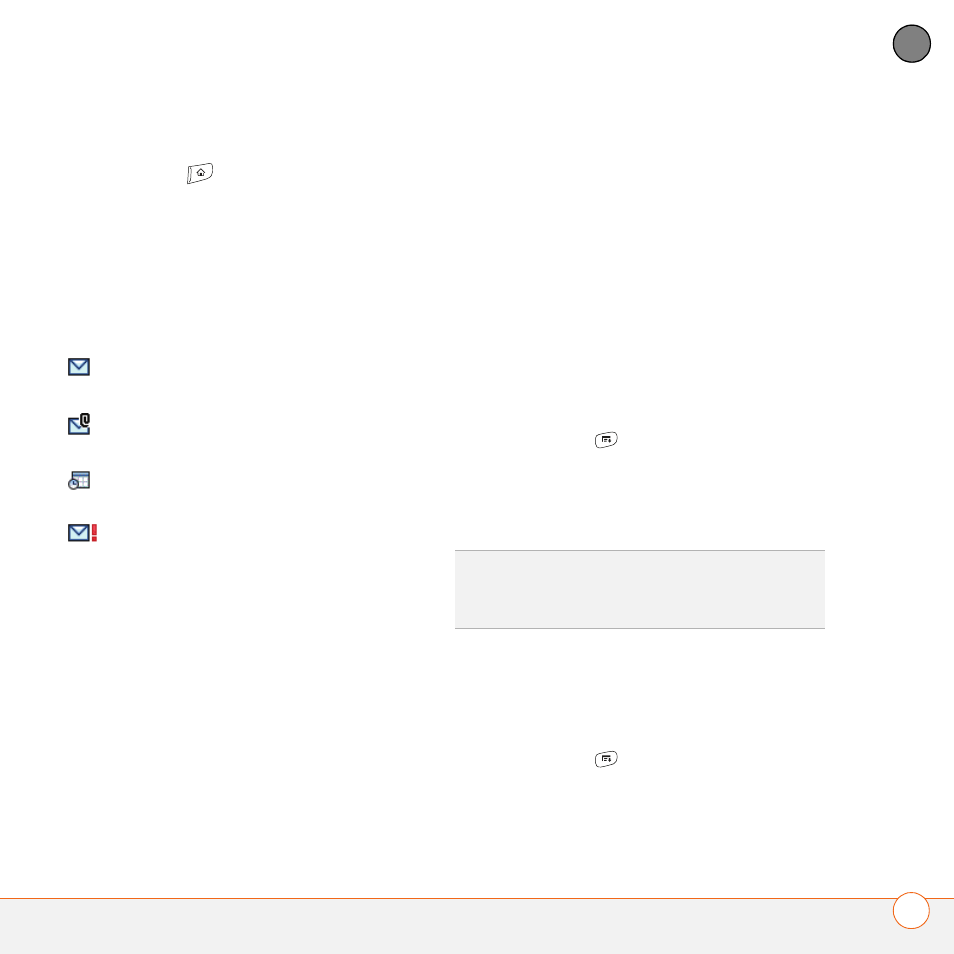
Y O U R E M A I L A N D O T H E R M E S S A G E S
91
4
CH
AP
T
E
R
NOTE
If there is no Done button, press
Applications
and select Email to
return to the account’s Inbox.
Managing your messages
The status icons that appear near the
messages in your Inbox indicate the
following:
0
You can rearrange the message list to
make it easier to find and view messages.
•
In the Inbox, select Sort, and then
select one of the following: Sort by
Date, Sort by Name, Sort by Subject.
•
To quickly switch between folders in list
view, select the folder pick list at the
top of the screen and select the desired
folder.
Deleting selected messages from the
Inbox
When you delete a message from the
Inbox, it moves to the Trash folder.
1 Select the bullet next to the icon of each
message that you want to delete. To
select adjacent messages, drag the
stylus so it touches the bullet to the left
of each message. Lift the stylus and
drag again to select more adjacent
messages.
2 Press Menu
.
3 Select Delete on the Message menu.
4 If a confirmation dialog box appears,
select OK to confirm deletion.
Deleting messages by date
You can quickly delete a group of
messages by selecting a range of dates.
1 Press Menu
.
2 Select Delete Old on the Message
menu.
The message is unread when the
subject appears in bold.
The message includes an
attachment.
The message includes a meeting
invitation.
This message has high priority.
TIP
To delete a single message, select the
envelope icon next to the message, and then
select Delete from the list.
