Setting up versamail to work with other providers – Palm 680 User Manual
Page 91
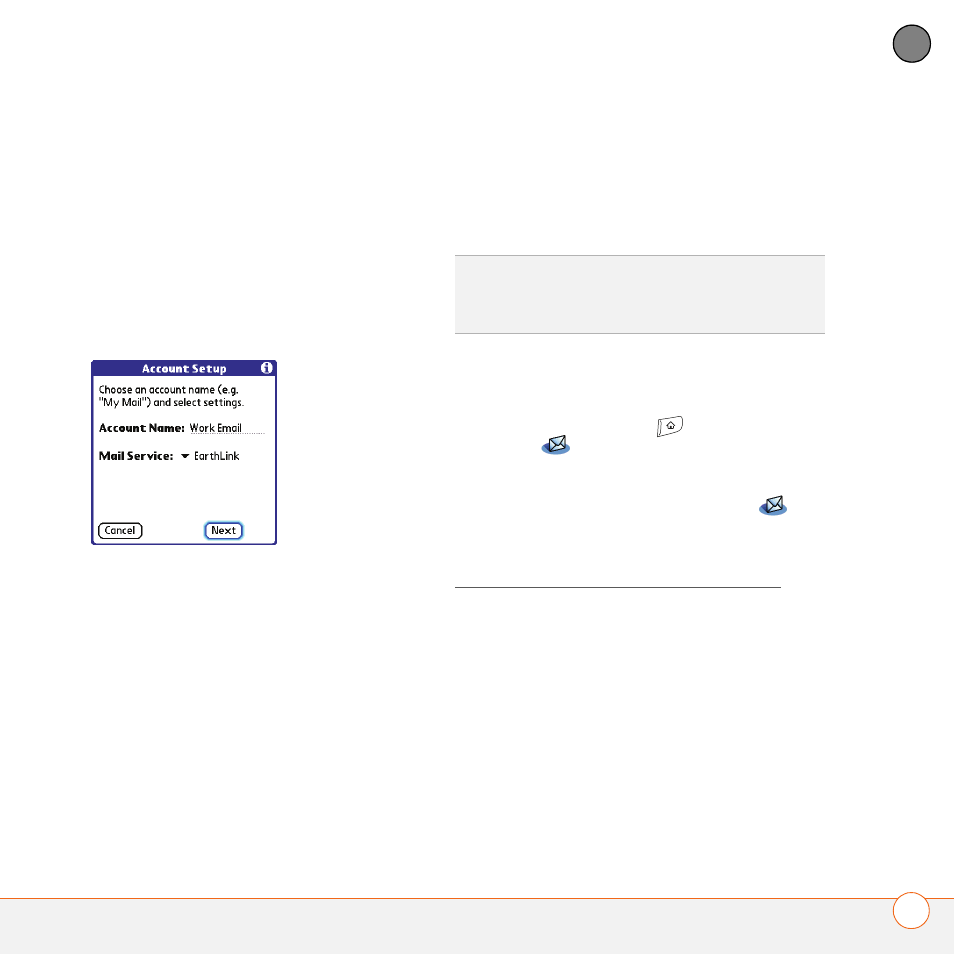
Y O U R E M A I L A N D O T H E R M E S S A G E S
85
4
CH
AP
T
E
R
2 If prompted to select an initial setup
option, select Continue.
3 Make up a name that describes this
account and enter it in the Account
Name field. For example, Work Email.
4 Select the Mail Service pick list, and
then select your email provider, such as
EarthLink, and then select Next.
5 Enter the username for your email
account. Your username usually appears
before the @ symbol in your email
address.
NOTE
For some email providers, such as
Gmail, your username is your entire email
address. Check with your email provider if
you are not sure what to enter as your
username.
6 Select the Password box, enter your
email account password, select OK, and
then select Next.
7 Select Next, and then select Done.
Setting up VersaMail to work with other
providers
1 Press Applications
and select
to open the VersaMail
application.
NOTE
If you do not see the Email
icon, then you need to install VersaMail
from the Palm Installation CD. See
Installing bonus software from the CD for
additional info.
2 If prompted to select an initial setup
option, then select Continue.
3 Make up a name that describes this
account and enter it in the Account
Name field. For example, Work Email.
4 Select the Mail Service pick list, and
then select Other.
TIP
To enter settings for another email
account, open the Accounts menu and select
Account Setup.
