Inserting an expansion card – Palm 680 User Manual
Page 195
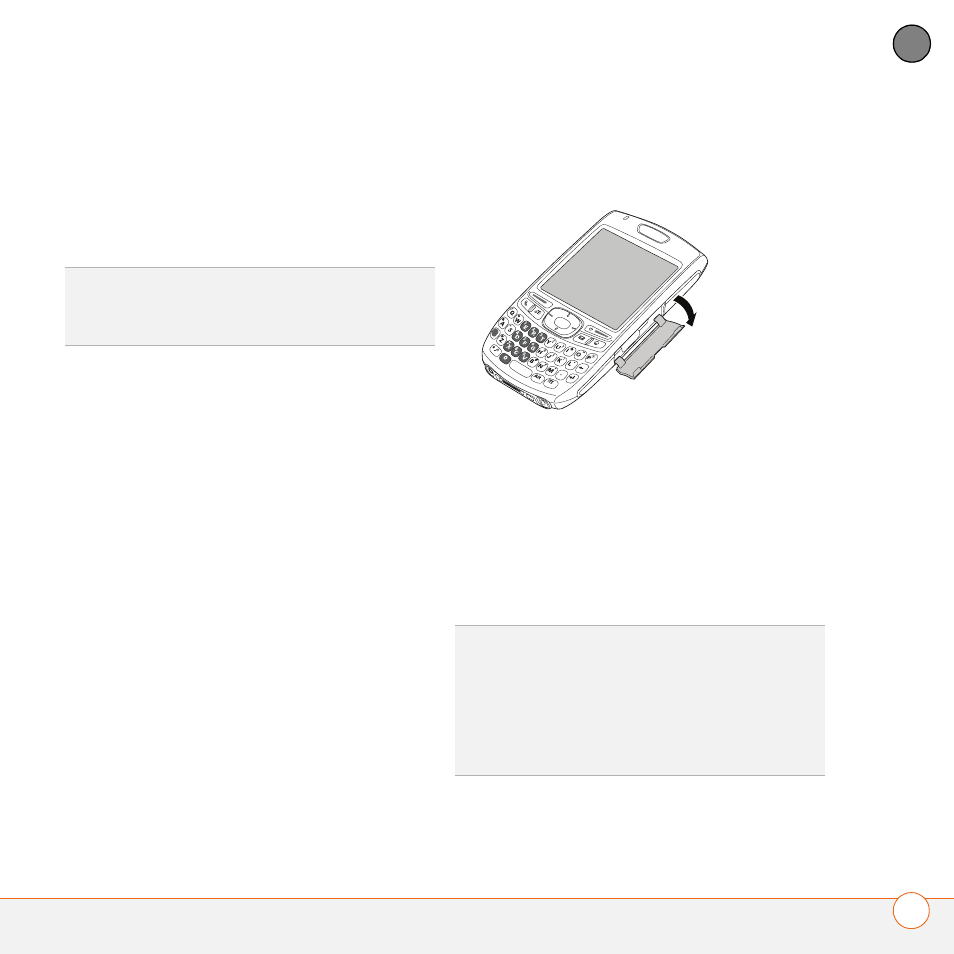
Y O U R A P P L I C A T I O N A N D I N F O M A N A G E M E N T T O O L S
189
9
CH
AP
T
E
R
•
Microsoft Office files
•
Adobe Acrobat files
•
Applications
•
Databases
Your Treo 680 is also compatible with SDIO
cards, which you can use to add
accessories, such as an FM radio module,
to your Treo.
IMPORTANT
When using an SDIO card,
the SDIO card may protrude from the side
of your Treo 680 and prevent you from
closing the door of the expansion card slot.
Be careful not to damage the door.
Additionally, some SDIO cards may be too
wide to fit inside the expansion door
opening, so make sure the SDIO card fits
inside the expansion door opening before
making your purchase.
Inserting an expansion card
1 Open the expansion slot door.
2 Hold your Treo with the screen facing
you, and hold the card with the label
facing you. The notch on the card should
be in the upper corner closest to the
screen.
3 Insert the card into the expansion card
slot until you feel it lock into place.
TIP
SD cards are faster than MultiMediaCard
cards for reading and writing information, and
SD cards also offer write-protection.
TIP
The expansion card slot has a push-push
mechanism: push in gently to insert a card;
push in gently to remove it.
TIP
If the Ringer switch is set to Sound On,
you hear a confirmation tone when you insert
or remove an expansion card.
