System settings, Setting the date and time – Palm 680 User Manual
Page 216
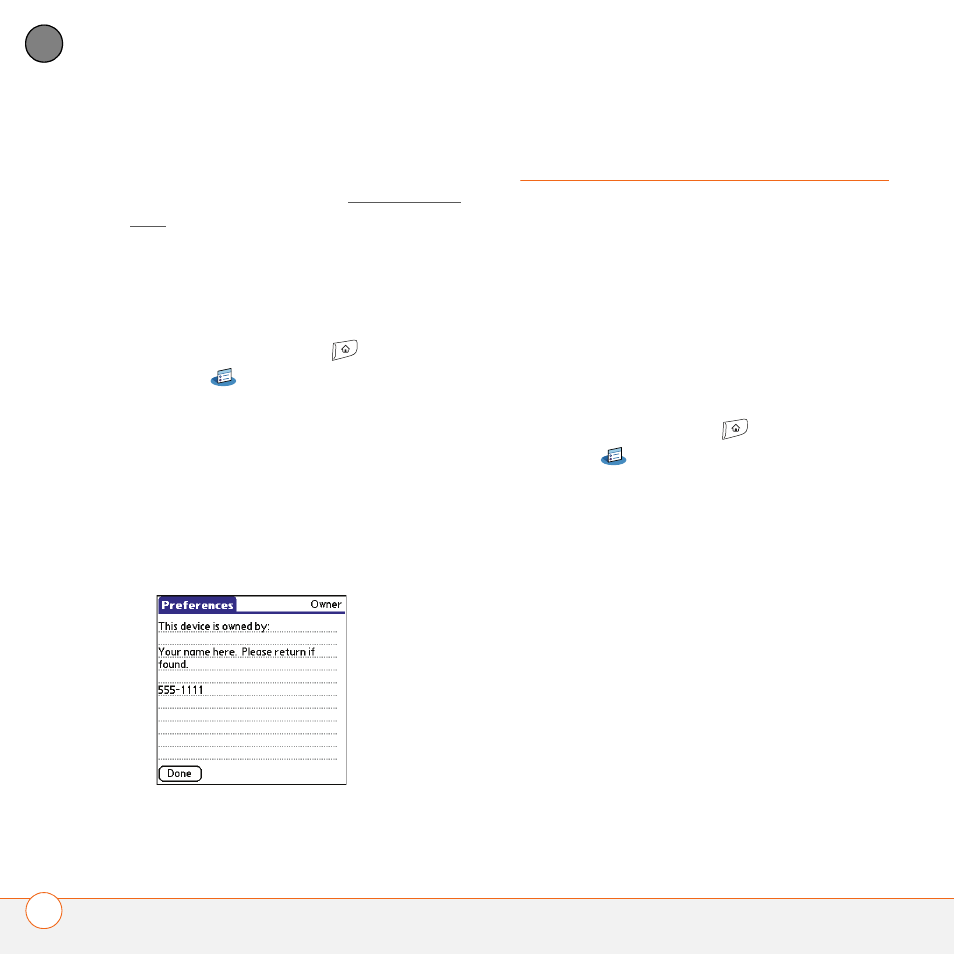
Y O U R P E R S O N A L S E T T I N G S
210
10
CH
AP
T
E
R
your Treo 680, such as your name,
company name, and home phone number.
If you lock your Treo (see Locking your
Treo), the Owner Preferences information
appears on the screen that requests your
password to unlock it, and you must also
enter your password to change the Owner
Preferences information.
1 Press Applications
and
select
Prefs
.
2 Select Owner.
3 If you assigned a password with the
Security application, select Unlock,
enter your password, and then select
OK to continue.
4 Enter the text that you want to appear in
the Owner Preferences screen.
5 Select Done.
System settings
Setting the date and time
By default, your Treo 680 synchronizes the
date, time, and time zone with the Cingular
Wireless network when your phone is on
and you are inside a coverage area. Date &
Time Preferences also enable you to
manually set the date, time, and location
(time zone) setting for your Treo 680.
1 Press Applications
and select
Prefs .
2 Select Date & Time.
3 Select the Automatically set pick list
and select one of the following settings:
NOTE
The options that appear on the
screen vary based on the setting you select
in step 3.
Date, time and time zone: The date,
time, and time zone are acquired from
the Cingular Wireless network.
Date and time: Lets you set the time
zone manually. The date and time are
acquired from the Cingular Wireless
network.
