Adding a picture to a contact entry, Rotating a picture, Deleting a picture or video – Palm 680 User Manual
Page 144: Viewing pictures and videos on your computer
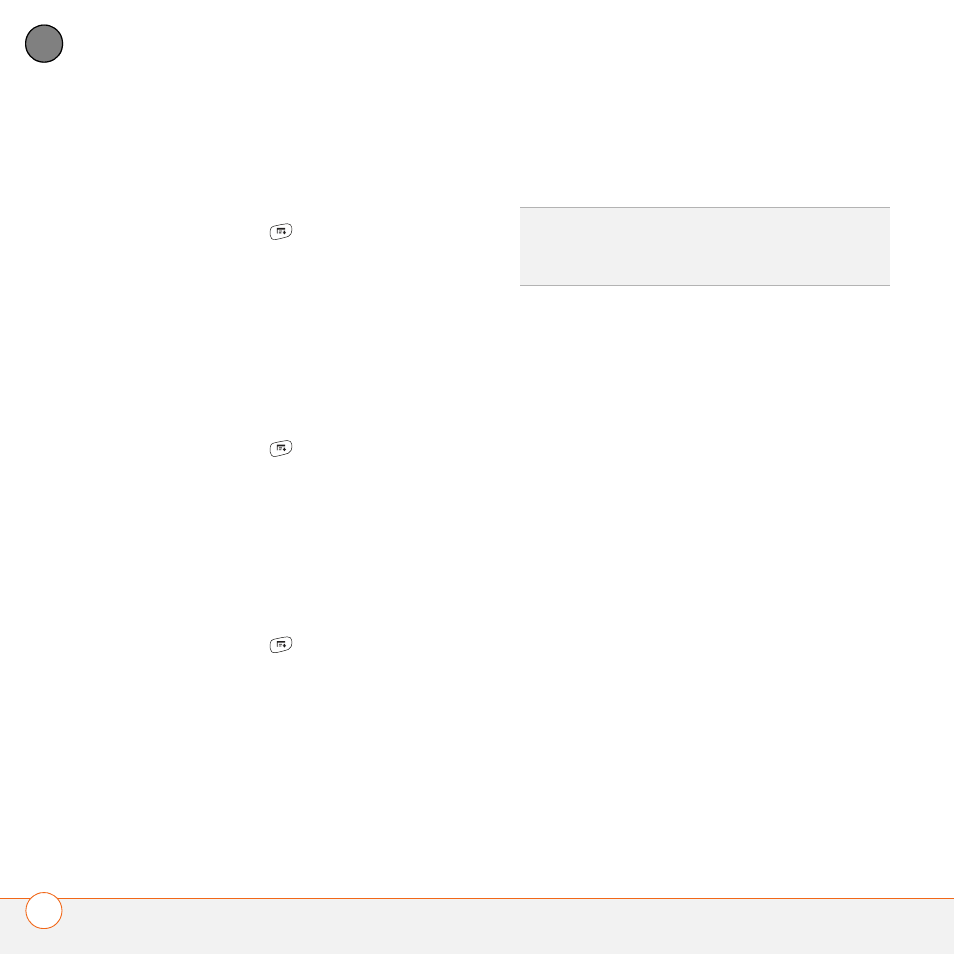
Y O U R P H O T O S , V I D E O S , A N D M U S I C
138
6
CH
AP
T
E
R
Adding a picture to a contact entry
1 Display the picture you want to add to a
contact.
2 Press Menu
.
3 Select Options, and then select Save
as Contact.
4 Select the contact you want to add this
picture to.
Rotating a picture
1 Display the picture you want to rotate.
2 Press Menu
.
3 Select Rotate from the Photo menu.
4 Select the orientation.
Deleting a picture or video
1 Open the album that contains the
picture(s) or video(s) you want to delete.
2 Press Menu
.
3 Select Delete from the Photo (or
Video) menu.
4 Select the pictures or videos that you
want to delete, or select Select All to
delete the entire album. (An X appears
next to selected items.)
5 Select Delete.
6 Select Delete to confirm the deletion.
Viewing pictures and videos on your
computer
When you synchronize your Treo 680, your
pictures and videos are copied to your
desktop computer. You can view pictures in
JPEG format and videos in MPEG-4 format
(3G2 file extension). You can email them to
friends using your desktop email
application.
BEFORE YOU BEGIN
To view and edit
videos you captured on your Treo 680 on
your computer, you must first install
QuickTime from the Palm Software
Installation CD.
On a Windows computer, you can view
and edit synchronized pictures and videos
in the Palm Media desktop application.
Open Palm
®
Desktop software and click
TIP
You can also highlight a picture or video in
Thumbnail View, and then press Backspace to
delete the highlighted item.
