Synchronizing over a bluetooth connection – Palm 680 User Manual
Page 192
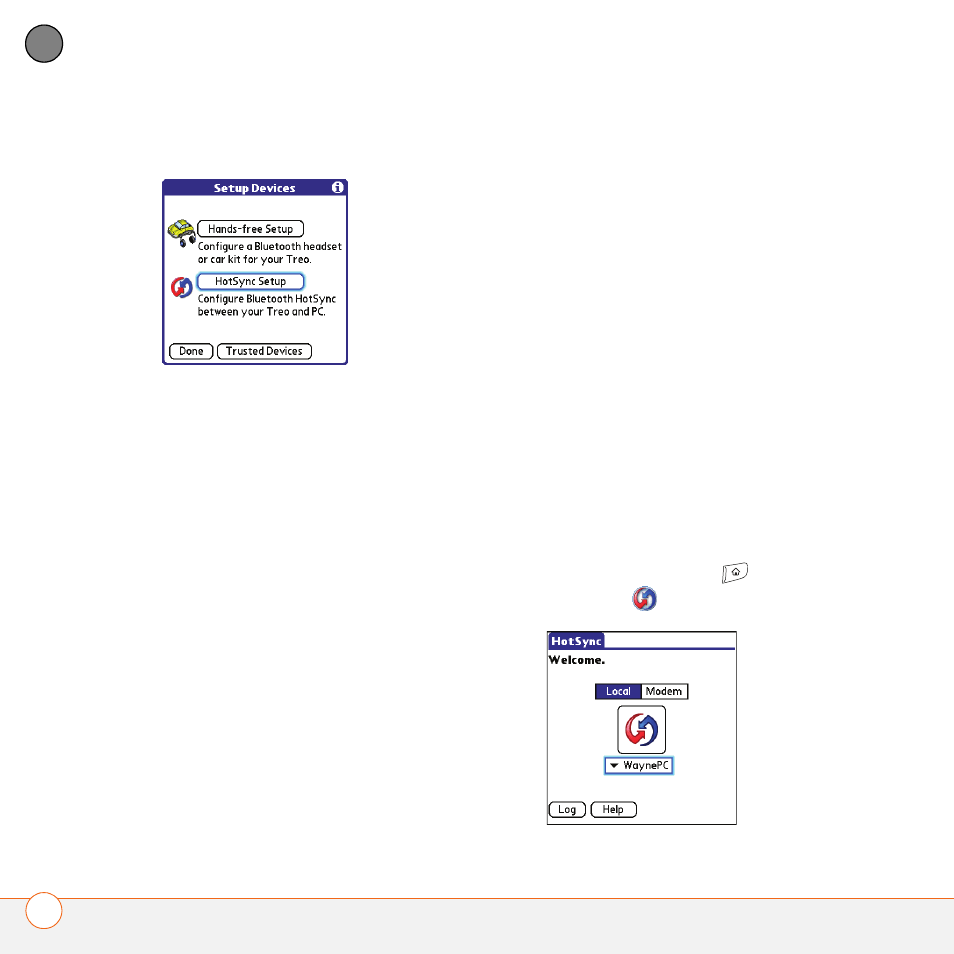
Y O U R A P P L I C A T I O N A N D I N F O M A N A G E M E N T T O O L S
186
9
CH
AP
T
E
R
6 Select HotSync Setup.
7 Follow the onscreen instructions to
create a partnership between your Treo
680 and your computer. In some cases
you may need to perform setup steps
on your computer before you can
complete this step. Check your
computer’s documentation for specific
setup instructions.
8 After you finish the HotSync setup,
select Done to return to Applications
View.
0
You’re now ready to sync your Treo 680
with your Bluetooth computer.
Synchronizing over a Bluetooth
connection
When you synchronize using the Bluetooth
wireless feature on your Treo, you don’t
need your sync cable. This is especially
useful if you travel with a laptop enabled
with Bluetooth wireless technology.
BEFORE YOU BEGIN
Verify the following
on your computer:
•
It includes built-in Bluetooth wireless
technology or a Bluetooth adapter.
•
Bluetooth is turned on.
•
HotSync manager is active. On a
Windows computer, you know HotSync
manager is active when its icon appears
in the lower-right corner of your screen.
1 Press Applications
and select
HotSync
.
