Attaching other types of files, Receiving and viewing messages, Replying to or forwarding messages – Palm 680 User Manual
Page 95
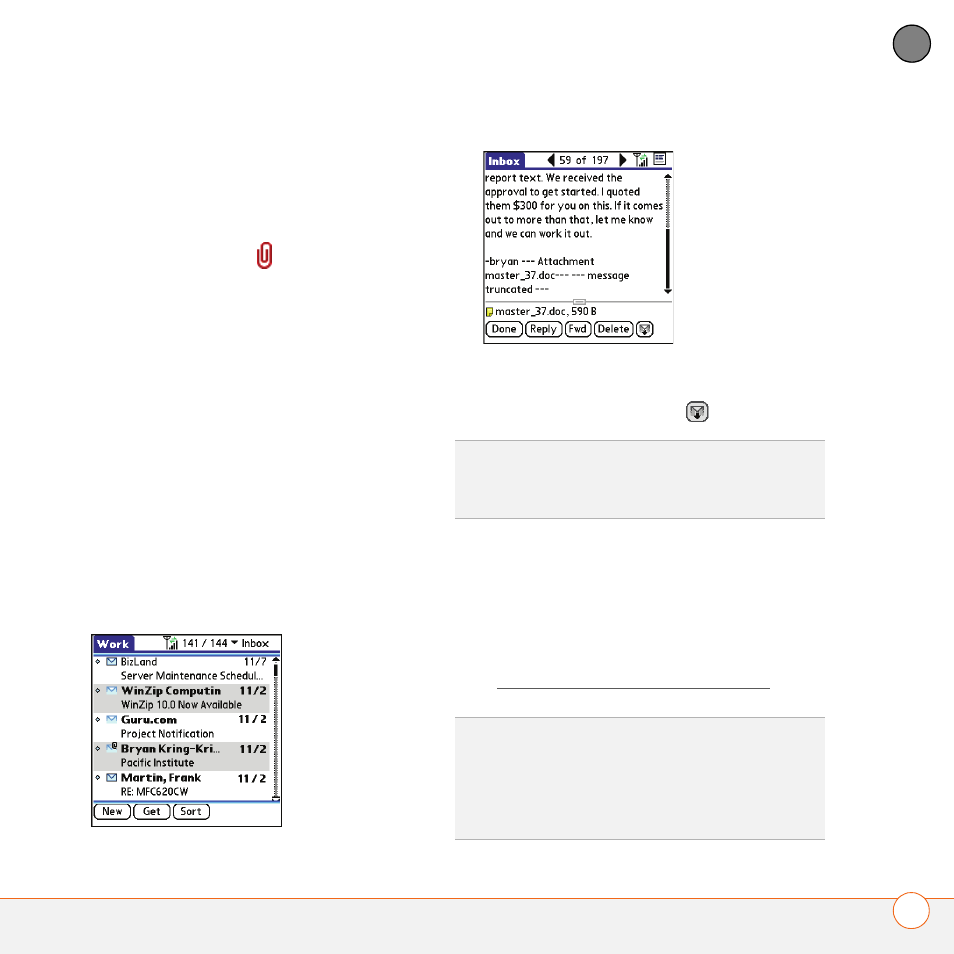
Y O U R E M A I L A N D O T H E R M E S S A G E S
89
4
CH
AP
T
E
R
Attaching other types of files
1 Create the message to which you want
to attach the item.
2 On the New Message screen, select
the red paper clip
icon in the
upper-right corner.
3 From the Type pick list, select the type
of file to attach—for example, Address,
Appointment, or Memo/Text.
4 Select the item you want from the list in
the Type box.
5 Select Done.
Receiving and viewing messages
1 From any mailbox, select Get or Get &
Send.
2 From the Inbox, select the message you
want to view.
3 If a large incoming message is
truncated, select More
.
4 Select Done.
Replying to or forwarding messages
When you respond to messages, you can
select whether to include the original text
(see Customizing your email settings).
TIP
When viewing a message, tap the scroll
arrows at the top of the screen to view the
previous or next message.
DID
YOU
KNOW
?
The VersaMail application
sends all messages as plain text only, with all
HTML tags stripped, even if you are
forwarding or replying to a message that was
originally received as HTML.
