Locking your keyboard (keyguard) – Palm 680 User Manual
Page 210
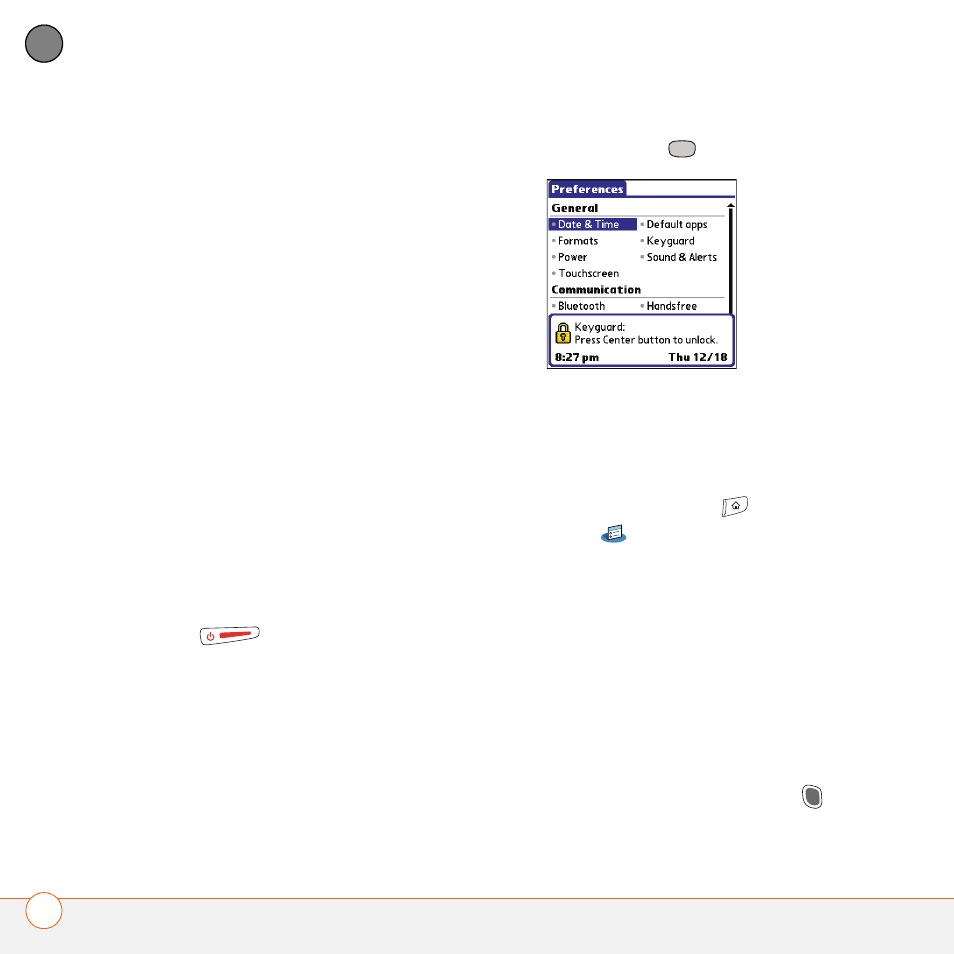
Y O U R P E R S O N A L S E T T I N G S
204
10
CH
AP
T
E
R
Treo: You can set your Treo to require a
password for you to see any information on
your Treo.
Entries: You can mask or hide entries
marked as private and set your Treo 680 to
require a password for viewing them.
Locking your keyboard (Keyguard)
The Keyguard feature locks the keyboard so
that you don’t accidentally press buttons or
activate items on the screen while your
Treo 680 is in a pocket or bag.
By default, Keyguard turns on whenever
the screen is off. Each time you wake up
the screen, you must turn off Keyguard to
unlock the keyboard and use your Treo 680.
To turn off Keyguard, do the following:
1 When the screen is off, press Power/
End
to wake up the screen.
2 Press Center
to turn off Keyguard.
You can change how quickly Keyguard turns
on, or you can disable this feature
altogether. To change the Keyguard
settings, do the following:
1 Press Applications
and select
Prefs .
2 Select Keyguard.
3 Select the Auto-Keyguard pick list, and
then do one of the following:
•
Select how quickly you want Keyguard
to turn on: When power is turned
off, 5 seconds after power off, or 30
seconds after power off.
•
Select Disable to completely disable
the Keyguard feature until you turn it
on again
by pressing
Option
+
